如何在 The Frame 電視上訂閱 Samsung Art Store

Samsung The Frame 的 Art Mode 能夠將您的電視變成優美畫作,以電子形式呈現 Samsung Art Store 上多達 2,500 幅畫作、照片及其他藝術品。只要註冊成為 Samsung Art Store 付費會員,即可輕鬆為家居增添典雅氣息。參考以下指南,了解如何管理您的 Art Store 訂閱方案。 如想了解如何使用 Art Store 優惠券,則可參考這篇優惠券使用指南。
使用 Art Store 前的準備
要使用 Art Store 服務,用家必須:
- 將電視連接至網絡
- 持有 Samsung 帳戶
- 細閱並同意 Smart Hub 的私隱政策及條款細則
- 細閱並同意 Art Store 的使用條款及細則,包括 Art Store 的服務條款、瀏覽歷史記錄、收集個人資料的推廣服務及根據所收集的個人資料而提供的個性化藝術品推薦
注意:Art Store 提供之藝術品如有任何更改,恕不另行通知。
請參考以下步驟,了解如何成為 Art Store 會員。成為付款會員並訂閱方案後,即可存取所有 Art Store 的藝術品。選擇付費方案、註冊付款卡資料及完成付款程序,盡情享用 Art Store 會員服務。Art Store 提供月費及年費兩種訂閱方案,而初次訂閱的用戶則可享有費用全免的試用期。
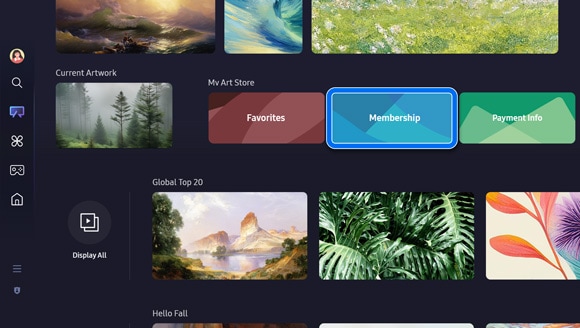
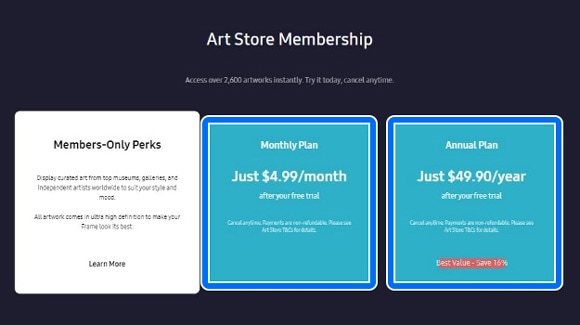
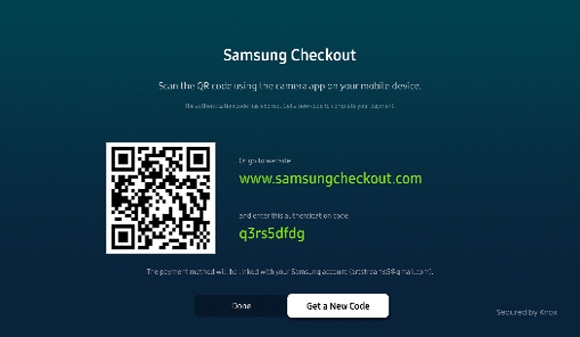
注意:如果選擇使用網頁版結帳,系統將會要求您輸入驗證碼。
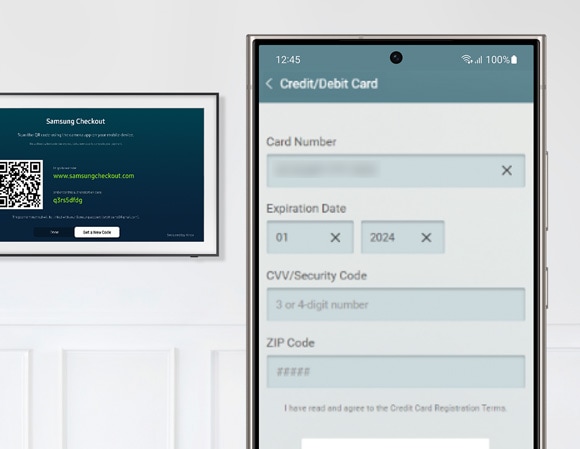
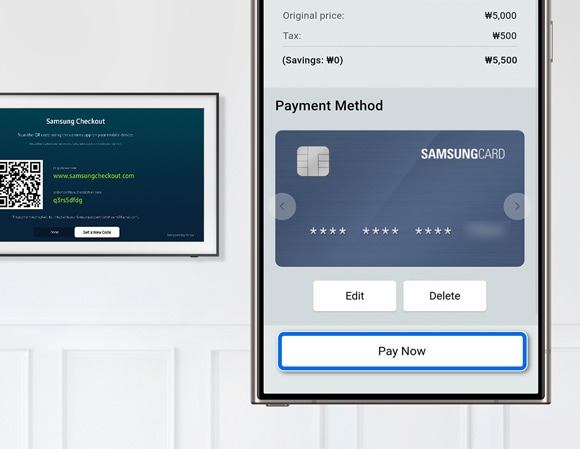
注意:要使用優惠券,輸入優惠券代碼來加入優惠券。
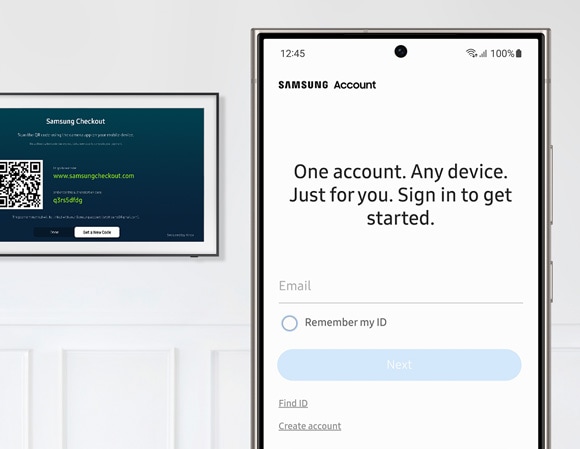
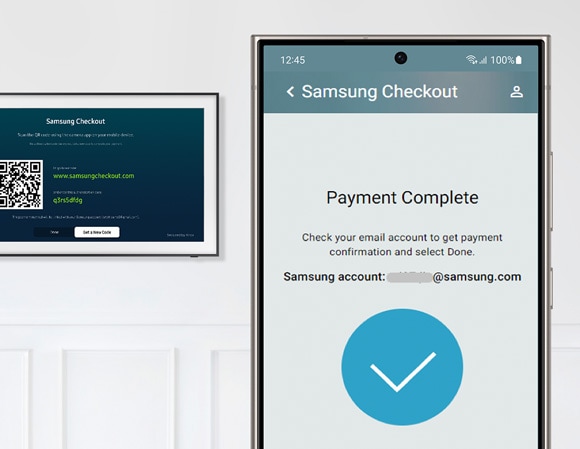
如果想要取消 Art Store 會員訂閱,請參考以下步驟。
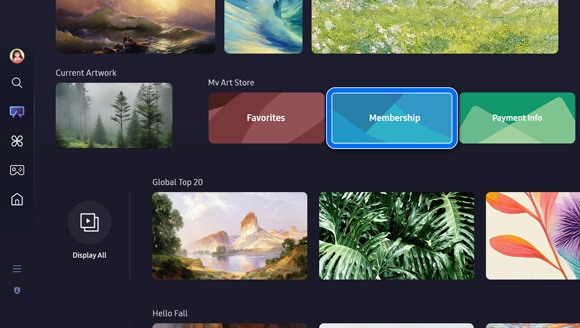
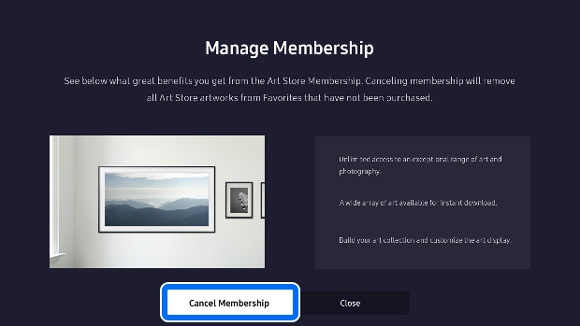
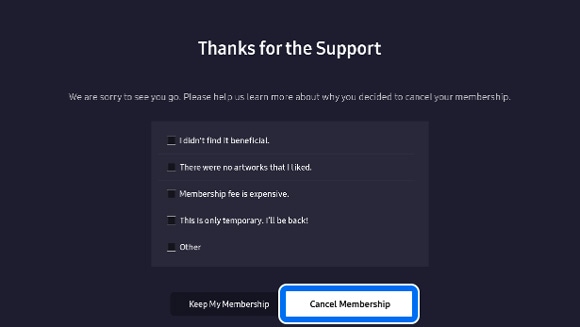
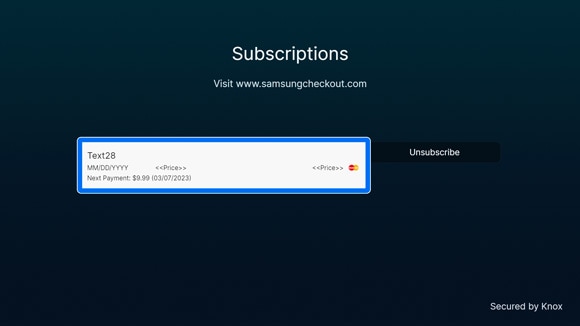
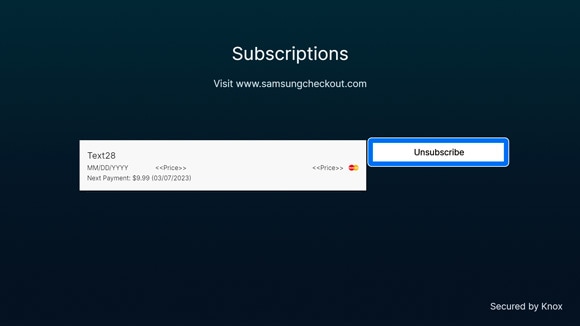
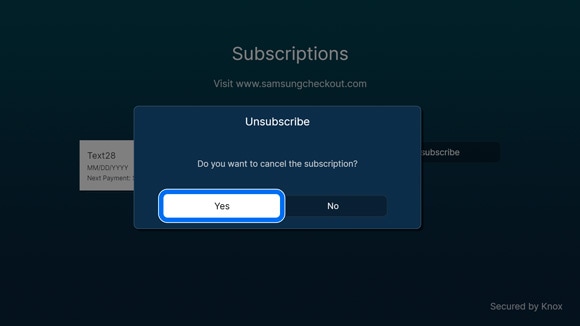
取消 Art Store 訂閱的其他方法
您亦可以透過以下方法取消訂閱:
- 在 Art 主頁選擇付費資訊,然後在訂閱中選擇目前的付費方案,再選擇取消。
- 到 Samsung Checkout 並登入您的 Samsung 帳戶。選擇購買歷程記錄,然後在訂閱下選擇目前的付費方案,再選擇取消。
注意:取消訂閱時,已繳交的費用並不會自動退回。取消後,您仍可以於使用餘下的期限內繼續使用。

如遇上任何困難,請參考以下疑難排解。
付費計劃
無法使用 Art Store。嘗試註冊時,收到「已被註冊」的訊息。
- 登出 Samsung 帳戶,並拔去電視電源 2 分鐘。
- 重新將電視連接至電源。再登入您的 Samsung 帳戶。
- 檢查問題是否仍然存在。如無法解決問題,請聯絡 frame.cs@samsung.com。
退款相關
- 請把您登入的 Samsung 帳戶 ID、退款原因及購買單據/記錄電郵至 frame.cs@samsung.com.
購買記錄
如何在 2017-2023 年的電視型號上查看購買歷程記錄?
- 開啟設定,然後選擇一般,再選擇系統管理員,選擇 Samsung 帳戶。
- 登入您的 Samsung Account。
- 選擇我的帳戶,然後選擇付款資訊。
- 參考不同的電視型號:
- 2017 - 2018 型號請查看購買歷程記錄(Purchase History)
- 2019 - 2023 型號請查看訂閱(Subscriptions)
如何在 2024 年的電視型號上查看購買歷程記錄?
- 在螢幕左側選擇三星帳戶 Samsung 帳戶,選擇編輯(鉛筆符號),然後選擇我的帳戶。
- 選擇購買歷程記錄(Purchase History)。
付款錯誤
無法付款
- 請把您登入的 Samsung 帳戶 ID、詳細問題描述、錯誤畫面及錯誤訊息電郵至 checkout.cs@samsung.com.
重複付款兩次
- 請把您登入的 Samsung 帳戶 ID 及購買單據/記錄電郵至 checkout.cs@samsung.com。
信用卡問題
無法登記信用卡資料
- 請把您登入的 Samsung 帳戶 ID、詳細問題描述、錯誤畫面及錯誤訊息電郵至 checkout.cs@samsung.com。
如何為目前的訂閱方案變更信用卡付款資訊?
- 開啟設定,然後選擇一般,再選擇系統管理員,選擇 Samsung 帳戶。
- 登入您的 Samsung 帳戶。
- 選擇我的帳戶,然後選擇付款資訊。
- 在訂閱方案下選擇想要變更的付款方式及資料。
- 您亦可以到 Samsung Checkout 並登入您的 Samsung 帳戶。
- 在購買歷程記錄下查看訂閱資訊。
- 選擇想要變更的付款方式及資料。
帳戶問題
取回 Samsung 帳戶 ID 及密碼
- 如您忘記 Samsung 帳戶 ID 或密碼,請透過 Samsung 帳戶網站進行重設。
更改 Samsung 帳戶密碼及刪除 Samsung 帳戶
- 如您希望更改 Samsung 帳戶的密碼,請透過 Samsung 帳戶網站進行重設。您亦可以選擇刪除您的帳戶。
注意:本文所有使用者介面皆為模擬畫面,僅作說明之用,實際情況或因地區及裝置而異。如需協助,請聯絡我們。
感謝您提供意見讓我們了解您的需要
請回答所有問題。
RC01_Static Content : This text is only displayed on the editor page