如果發現不明登入或惡意攻勢應如何處理?
最後更新日期 : 2022年6月23日
當使用Samsung帳戶時發現任何未經許可的可疑活動,請繼續閱讀下文以找出解決方法。
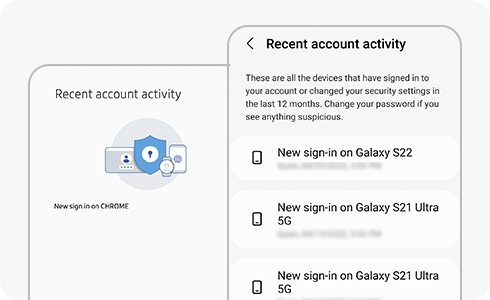
首先,請檢查Samsung帳戶的活動紀錄。
如果出現以下情況,代表您的帳戶可能已被入侵者使用過。
1
當沒有登入時,接收到新的登入通知電郵。
2
任何設定的更改。
3
任何未知的活動和紀錄。
如何在流動裝置中檢討未經許可的活動:
如何在Samsung帳戶網頁中檢查未經許可的活動:
4
任何服務的未知活動,例如:
- 雲端資料:未經允許下任何尋找備份檔案、同步或刪除的行動。
- Galaxy Store/ Galaxy Theme:任何未知的購買或刪除購買紀錄。
如果認為帳戶已被盜用,請按照以下步驟來加強帳戶的保安:
1
立即更改密碼,密碼組合必須使用高強度新密碼,並定期更改密碼,不要使用與其他服務一樣的密碼。
2
設定兩步驟驗證:
- 流動裝置:前往裝置設定 > 帳戶與備份 > 管理帳戶 > Samsung帳戶 > 我的個人資料 > 安全與私隱 > 兩步驟驗證
- Samsung帳戶網頁:前往Samsung帳戶網頁 > 登入帳戶 > 安全性 > 兩步驟驗證。
為了提升服務滿意度,誠摯的邀請您在看完本則常見問答後,可以在文章下方給予我們滿意度鼓勵,以便日後提供更優質的服務,謝謝。
提醒您,裝置螢幕以及選單畫面的示意圖或指示步驟,可能會因裝置型號和軟體版本而有所不同。
內容對您有幫助嗎?
感謝您提供意見讓我們了解您的需要
請回答所有問題。









