在SmartThings無法連接或註冊藍牙裝置
最後更新日期 : 2022年6月23日
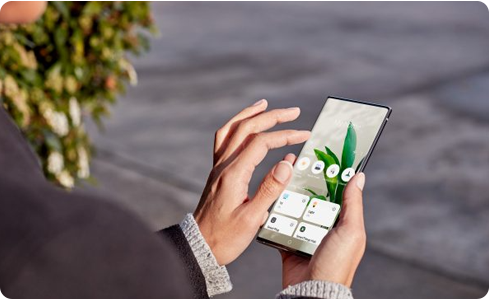
如果用家無法註冊或連接藍牙裝置,請跟從以下步驟:
- 請確保藍牙裝置已開啟
若智能手機設定為飛行模式,請取消使用。
- 請確保藍牙裝置在訊號接收範圍內。
- 請確保已開啟藍牙裝置的藍牙。
- 請確保藍牙裝置是設定為可被其他裝置搜尋看見的。
- 在智能手機的藍牙設定中按「搜尋」來查看欲連接的藍牙裝置;如果看到裝置名稱,可連接至裝置。
- 如果顯示為已連接裝置,但您仍無法連接,請移除裝置並重新連接。
請注意:請查看裝置的使用手冊了解藍牙連接設定指引。
1. 先把裝置從SmartThings中移除
2. 重新註冊裝置
請注意:如果無法看到已註冊的藍牙裝置,請參照以下步驟檢查:
SmartThings > 下方導覽列「裝置」 > 個人裝置
為了提升服務滿意度,誠摯的邀請您在看完本則常見問答後,可以在文章下方給予我們滿意度鼓勵,以便日後提供更優質的服務,謝謝。
提醒您,裝置螢幕以及選單畫面的示意圖或指示步驟,可能會因裝置型號和軟體版本而有所不同。
感謝您提供意見讓我們了解您的需要
請回答所有問題。













