無法使用或查看已註冊至SmartThings的裝置
最後更新日期 : 2022年6月23日
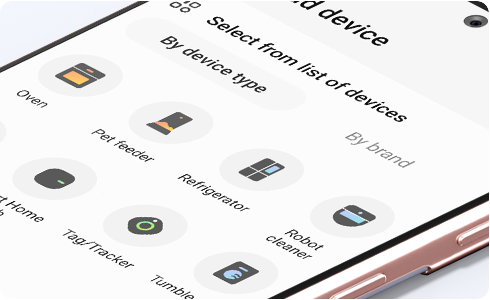
如果SmartThings突然搜尋不到裝置,請檢查Wi-Fi無線存取點設定:
1. 如果Wi-Fi無線存取點只支援5G Hz頻率,請把設定更改至同時支援2.4 Ghz頻率。
2. 檢查Wi-Fi無線存取點是否隱藏。
若跟從以上方法重設Wi-Fi無線存取點後,仍遇上同樣問題的話,請重新註冊裝置:
1. 先把裝置從SmartThings中移除
2. 重新註冊裝置
為了提升服務滿意度,誠摯的邀請您在看完本則常見問答後,可以在文章下方給予我們滿意度鼓勵,以便日後提供更優質的服務,謝謝。
提醒您,裝置螢幕以及選單畫面的示意圖或指示步驟,可能會因裝置型號和軟體版本而有所不同。
感謝您提供意見讓我們了解您的需要
請回答所有問題。













