如何使用Samsung Pass
最後更新日期 : 2022年8月22日
Samsung Pass是一項以生物驗證來使用不同服務的應用程式。為了保護用家的個人私隱和生物資料,所有相關數據也會被Samsung Knox加密保護,用家使可以安心使用Samsung Pass來儲存個人資料。請詳閱本文了解更多如何使用Samsung Pass。
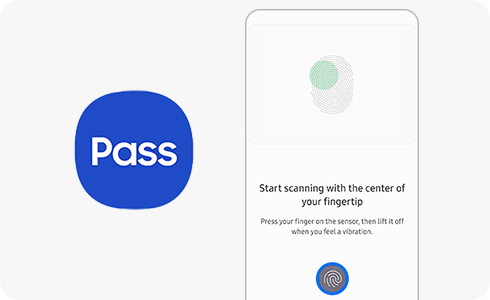
請注意:電子鑰匙(Digital Key)目前只支援美國、韓國、英國、德國、西班牙、法國和意大利等國家。
開始使用Samsung Pass:
為了提升服務滿意度,誠摯的邀請您在看完本則常見問答後,可以在文章下方給予我們滿意度鼓勵,以便日後提供更優質的服務,謝謝。
提醒您,裝置螢幕以及選單畫面的示意圖或指示步驟,可能會因裝置型號和軟體版本而有所不同。
感謝您提供意見讓我們了解您的需要
請回答所有問題。











