如何在Game Booster中使用效能監控
最後更新日期 : 2022年6月1日
Game Booster的「效能監控」功能用以在遊戲時監控裝置的溫度和記憶體,希望能幫助用家提升使用體驗。
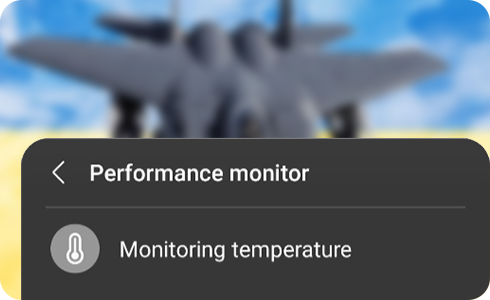
效能監控在哪裏?
用家在進入遊戲後,螢幕的左下方會出現Game Booster的圖示,按下便可進入Game Booster的操作頁面。
自動管理效能
![View of the “Performance monitor” screen with the “Auto manage performance” toggle button on.]()
在「效能監控」頁面,用家可自行選擇是否開啟「自動管理效能」功能。若開啟此功能,當裝置溫度過高時,音量和幀率將會自動調整;若裝置的記憶體快滿時,「自動管理效能」亦會把其他背景執行中的應用程式關閉,以釋放更多暫存空間。
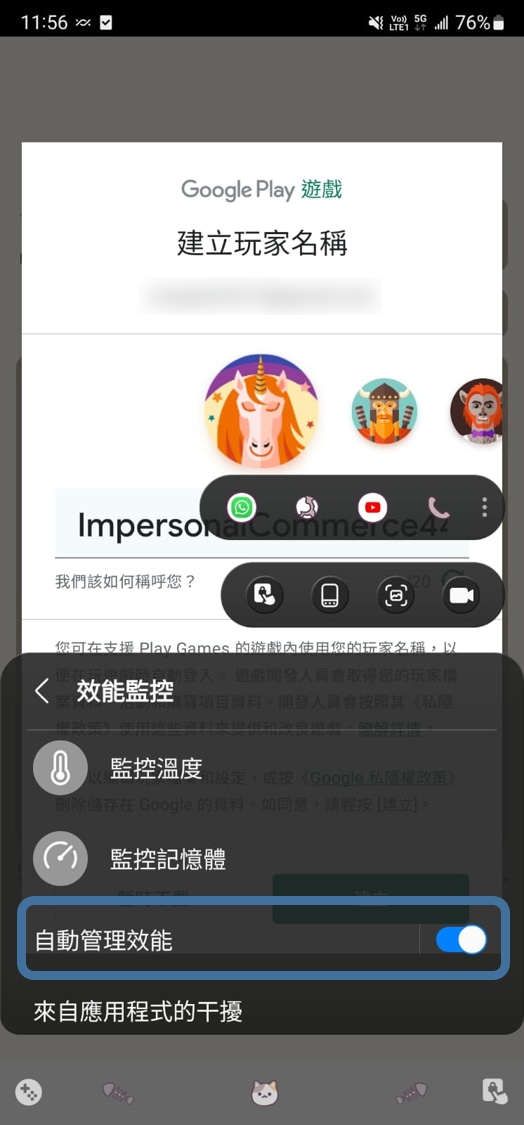
來自其他應用程式的干擾
若用家在遊戲中,希望能終止自行開啟的應用程式,以免影響您的遊戲體驗,請參照以下步驟:
監控圖示的顏色改變
監控圖示的顏色代表裝置的溫度/記憶體狀態:
遊戲時螢幕閃爍
如果「自動管理效能」已開啟,它會在裝置溫度過高或記憶體不足時傳送通知。
感謝您提供意見讓我們了解您的需要
請回答所有問題。













