如何使用「AR搜尋」來尋找Galaxy SmartTag+?
最後更新日期 : 2022年4月20日
「AR搜尋」透過超寬頻(UWB)功能來幫助用家尋找Galaxy SmartTag+。
啟用這項功能後,請把智能手機的後鏡頭移動,「AR搜尋」功能會在手機熒幕標示Galaxy SmartTag+所在位置。
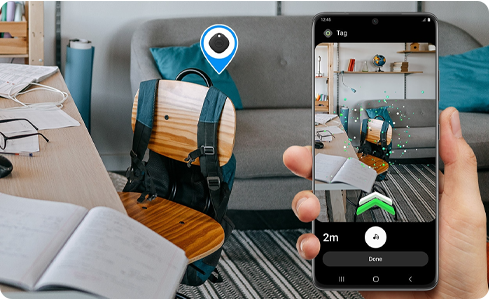
以相機尋找您的SmartTag+
這項功能十分適用於需要保持安靜或極度嘈吵的環境,如圖書館。
1
打開「SmartThings」應用程式(App)。
2
按進「SmartThings Find」,並點選欲定位的SmartTag+。
3
點選「搜尋附近區域」。
4
點選「相機搜尋」:用家的相機將啟用,應用程式(App)會透過AR標示SmartTag+所在方向及位置。
請注意:當使用「相機搜尋」時,SmartTag+的音效提示會被關閉,以減低電池的消耗量。
使用「相機搜尋」必備條件
請確保用家的Galaxy手機支援超寬頻(UWB)。
支援超寬頻(UWB)的裝置:Galaxy Note 20 Ultra、Galaxy S21+、Galaxy S21 Ultra、Galaxy Z Fold2等等。
SmartTag+和Galaxy手機裝置需要在15米範圍內,才能接受到超寬頻(UWB)訊號。
請注意:超寬頻(UWB)訊號可能會被附近阻礙物減弱或阻擋。在密閉空間如車尾箱或金屬櫃內,即使SmartTag+在附近位置,亦可能難以偵測。
在細小的室內空間裏,SmartTag+的顯示位置與真實位置可能存有差距。此外,請在使用「相機搜尋」前移除Galaxy手機裝置的保護殼。
「相機搜尋」被禁用
即使用家在SmartTag+附近,但「相機搜尋」功能仍持續被禁用的話,請參見下文:
請確保用家的Galaxy手機裝置支援超寬頻(UWB)。
1
用家的SmartTag+電量低,可導致「相機搜尋」功能被禁用。
2
當Galaxy手機裝置檢測到SmartTag+的超寬頻(UWB)訊號後,「相機搜尋」功能便能啟用。故此,用家的手機裝置及SmartTag+必須保持在15米範圍內,才可使用此功能。
所有在SmartTag+附近的阻礙物也有機會減弱其訊號,導致用家無法使用該功能,或使其準確度下降。當用家的SmartTag+在抽屜、密閉空間或牆後,均可能使其訊號減弱。
內容對您有幫助嗎?
感謝您提供意見讓我們了解您的需要
請回答所有問題。









