在Galaxy Themes下載內容時出現錯誤該如何解決?
最後更新日期 : 2022年7月15日
在Galaxy Themes下載設計時偶爾會出現錯誤,最常見的情況是在下載和更新時出現,請繼續閱讀本文以找出問題和解決方法。
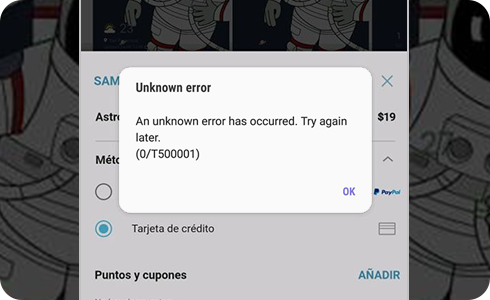
若在下載和更新時出現錯誤,請跟從以下步驟嘗試解決:
如果仍然出現錯誤訊息,請按以下步驟取得系統記錄數據再聯絡我們:
如果無法使用已購買的主題
請檢查所購買的主題是否已更新至最新版本。如否,請按以下步驟更新主題:
如果在購買主題後,您曾更新裝置的操作系統(OS),請同時更新主題。如果主題沒有提供更新版本,請聯絡開發者查詢是否有計劃提供更新版本。
在應用主題後無法看見鍵盤
當電話設定為黑暗模式,部份主題可能無法兼容,導致鍵盤、數字鍵盤等無法正常顯示。
請按以下步驟把黑暗模式轉為明亮模式:
為了提升服務滿意度,誠摯的邀請您在看完本則常見問答後,可以在文章下方給予我們滿意度鼓勵,以便日後提供更優質的服務,謝謝。
提醒您,裝置螢幕以及選單畫面的示意圖或指示步驟,可能會因地區、裝置型號和軟體版本而有所不同。
感謝您提供意見讓我們了解您的需要
請回答所有問題。



































