如何改變「遊戲優化」設定?
最後更新日期 : 2024年1月19日
遊戲中心(Gaming Hub)的其中一個焦點功能是Game Booster,它可以讓玩家根據需要來改變遊戲設定,希望玩家可以體驗更佳的遊戲體驗。
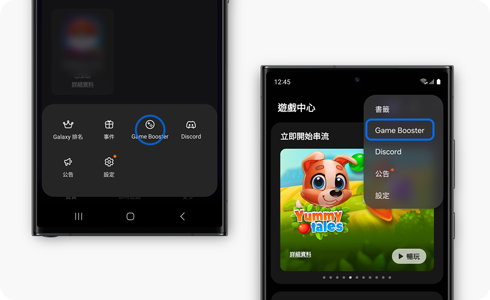
「遊戲優化」設定
- 效能:此模式可最佳化用家的遊戲體驗,但需注意此模式或會令電池的消耗量比其他模式更快。
- 標準:此模式能使遊戲表現與電池耗用量維持最佳的平衡。
- 省電模式:此模式為了減低電池耗用量,或會限制遊戲中的某些功能。
請注意:如果用家想大大提升遊戲體驗,Samsung建議選擇「效能」模式。
在遊戲中心更改「遊戲優化」設定
為了提升服務滿意度,誠摯的邀請您在看完本則常見問答後,可以在文章下方給予我們滿意度鼓勵,以便日後提供更優質的服務,謝謝。
提醒您,裝置螢幕以及選單畫面的示意圖或指示步驟,可能會因裝置型號和軟體版本而有所不同。
請注意:
- 如果您的「遊戲中心」版本低於 7.0,「更多」選單位於「遊戲中心」主屏幕的右下角。
- 某些型號可能不支援此功能。
內容對您有幫助嗎?
感謝您提供意見讓我們了解您的需要
請回答所有問題。





