Cómo ajustar la salida de sonido en tu Smart TV Samsung

Los dispositivos de audio que están conectados a tu Samsung Smart TV, como altavoces, barras de sonido o auriculares, se pueden configurar como el dispositivo de salida de sonido principal del televisor. Puedes utilizar el menú de Salida de sonido para seleccionar el dispositivo de audio que desees. Los dispositivos de audio también se pueden conectar a tu televisor mediante HDMI, Bluetooth, Wi-Fi o un cable óptico.
Puedes seleccionar el dispositivo de salida de sonido que desees mediante el menú Salida de sonido. Se pueden realizar ajustes de sonido detallados mediante la configuración experta.
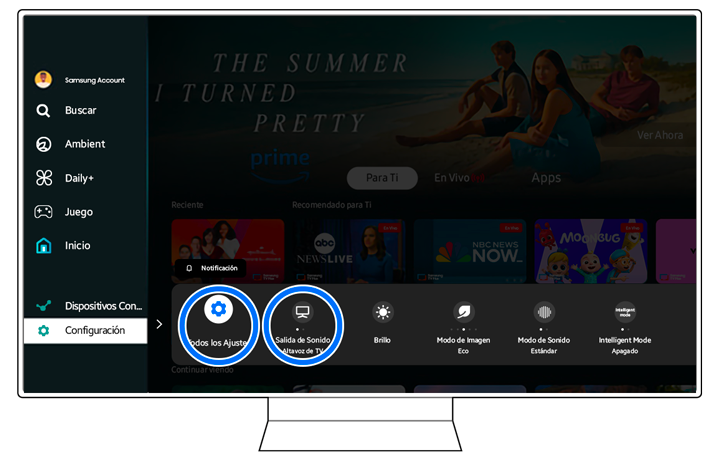
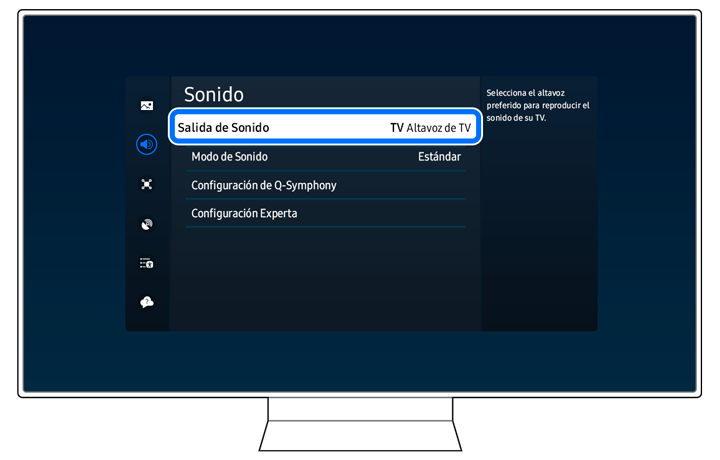

Nota: Para conectar una barra de sonido o altavoces por primera vez, puedes usar HDMI, Bluetooth, un cable óptico o Wi-Fi.
Sigue los pasos a continuación para conectar un dispositivo de audio a tu televisor mediante HDMI.


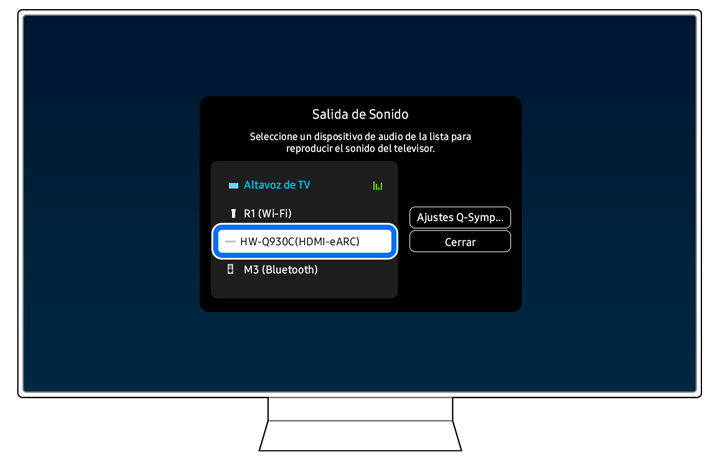
Sigue los pasos a continuación para conectar un dispositivo de audio a tu televisor mediante Bluetooth.
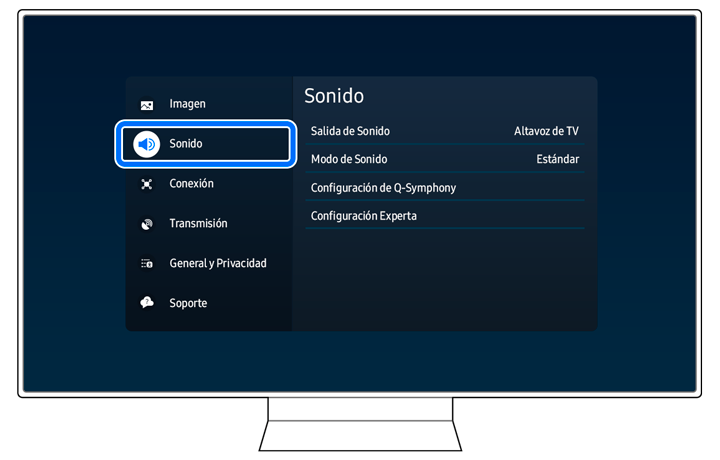
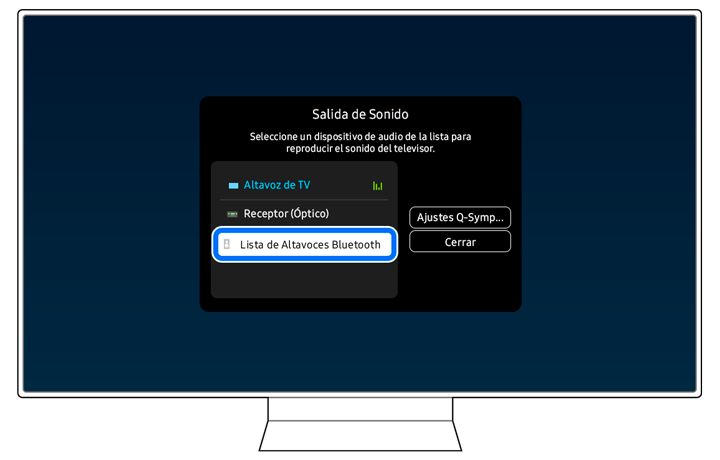
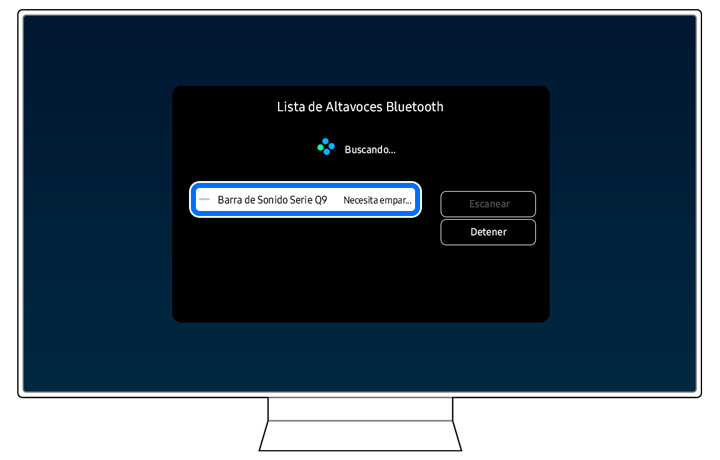
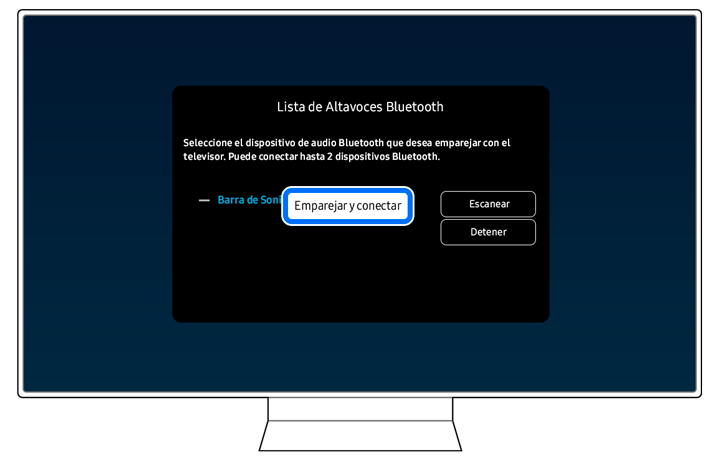
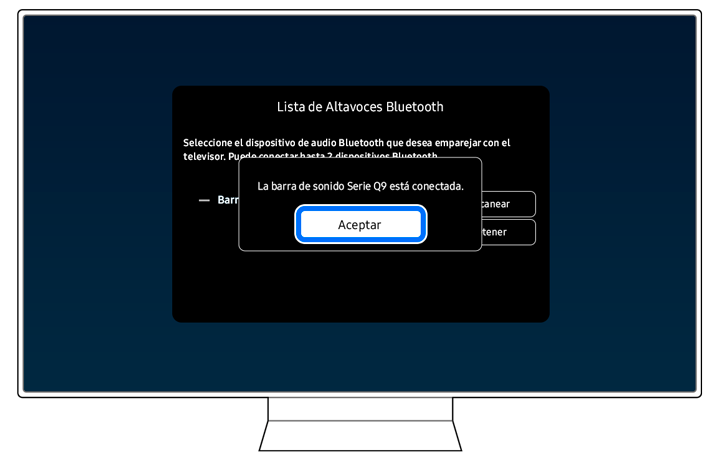
Para conectar tu dispositivo de audio y tu televisor mediante Wi-Fi, deberás registrar tu dispositivo de audio con la aplicación SmartThings en tu teléfono. Asegúrate de que tu teléfono y tu televisor estén conectados a la misma red Wi-Fi para continuar.
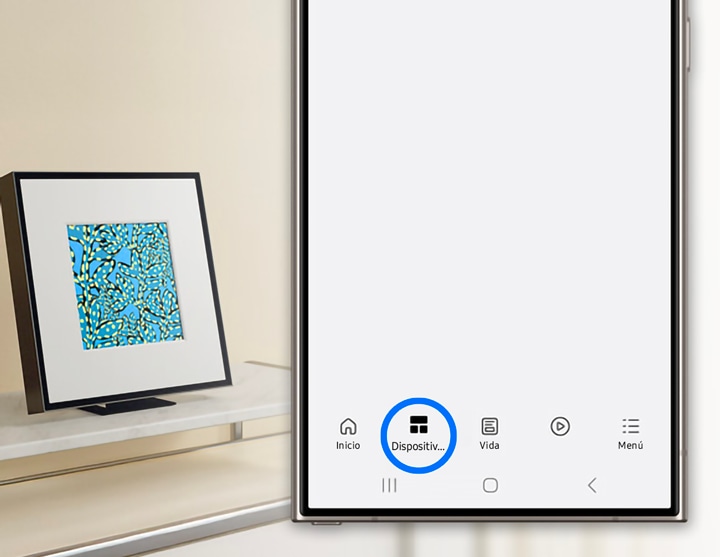
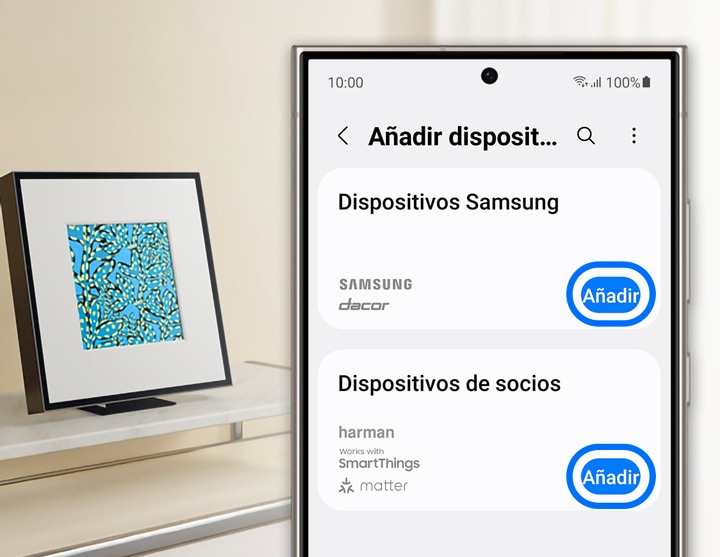
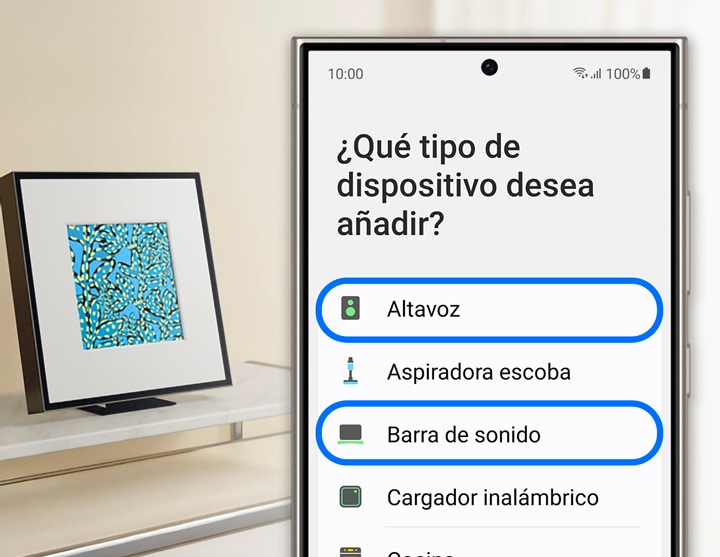
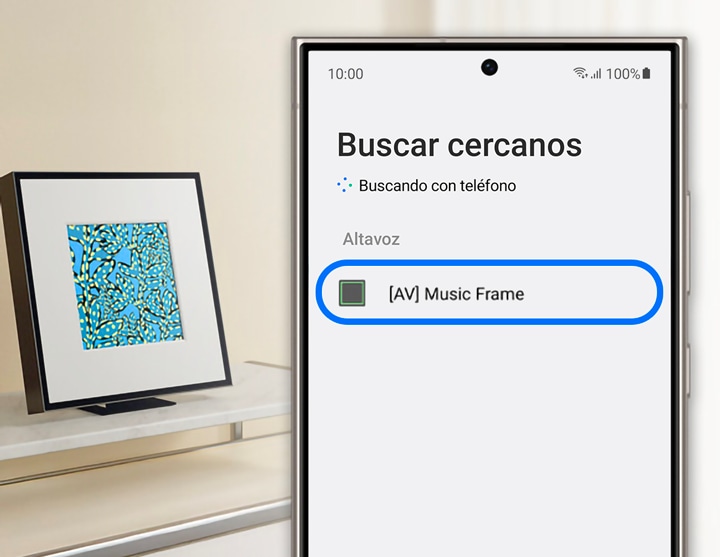
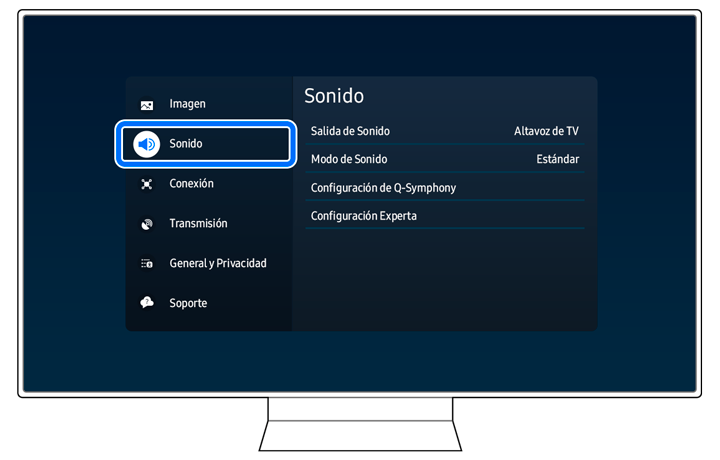
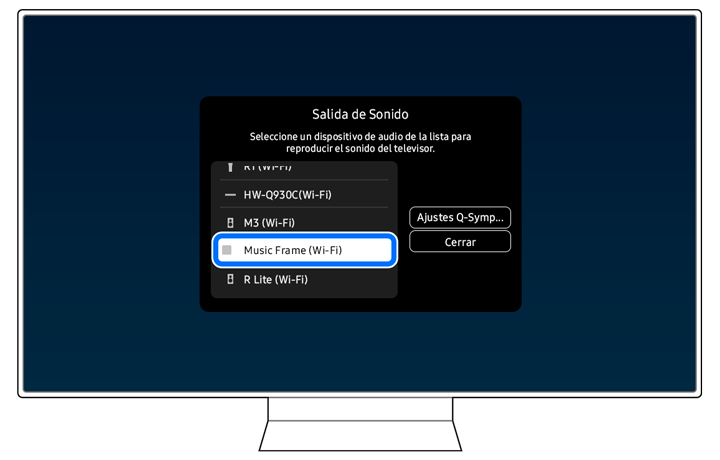
Nota: Cuando el dispositivo de audio esté conectado a la misma red Wi-Fi que el televisor, aparecerá en la lista de dispositivos en el menú Salida de Sonido del televisor.
Sigue los pasos a continuación para conectar un dispositivo de audio a tu televisor mediante un cable óptico.


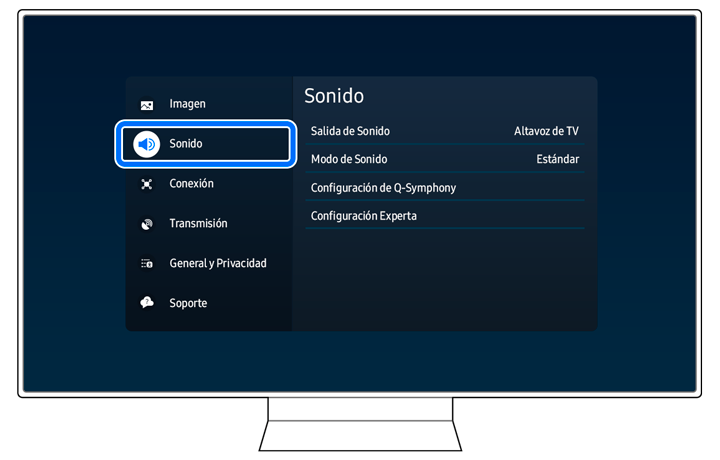
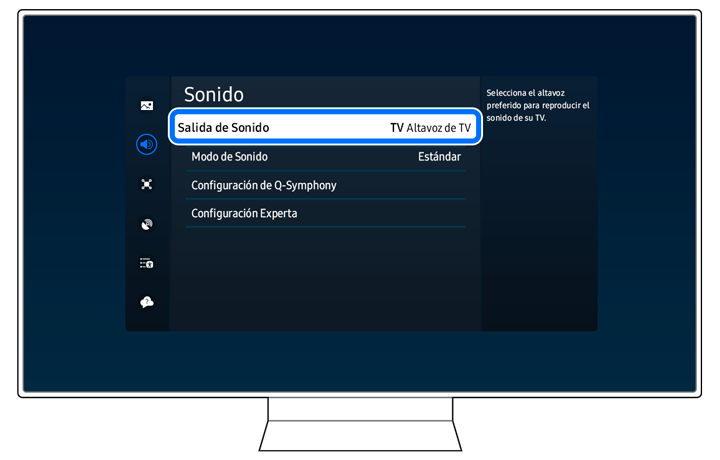
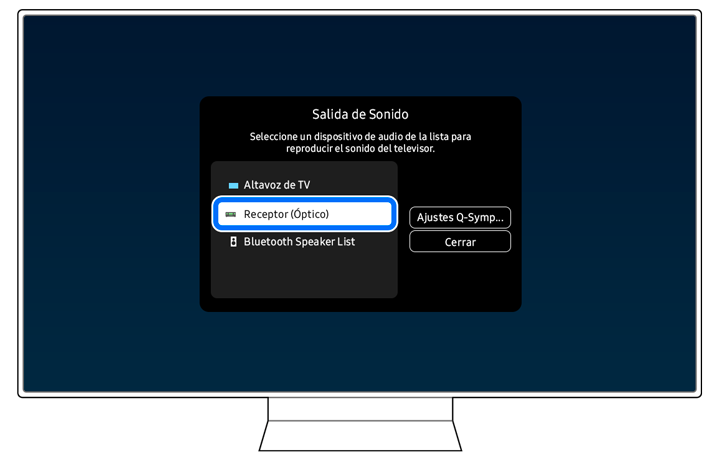
Notas:
- Si tienes problemas con tu Smart TV Samsung, puedes buscar actualizaciones de software disponibles, ya que pueden contener una solución a tu problema.
- Las capturas de pantalla y los menús del dispositivo pueden variar según el modelo del dispositivo y la versión del software.
¿El contenido fue de ayuda?
Gracias por tus comentarios
Por favor, responda todas las preguntas.




