Cómo ajustar la configuración de sonido en tu Samsung Smart TV

Ajustar la calidad del sonido en tu Smart TV Samsung es fácil gracias al menú de ajustes de Sonido. Podrás personalizar el sonido mediante ajustes avanzados como Volumen automático y Modo HDMI-eARC y cambiar el Modo de sonido según el contenido que estés viendo.
Puedes cambiar el modo de sonido del televisor mediante el menú Configuración. Se pueden realizar ajustes de sonido adicionales mediante la configuración experta.
Nota: Las funciones admitidas pueden variar según el modelo, la región, la señal de entrada y la versión del software.
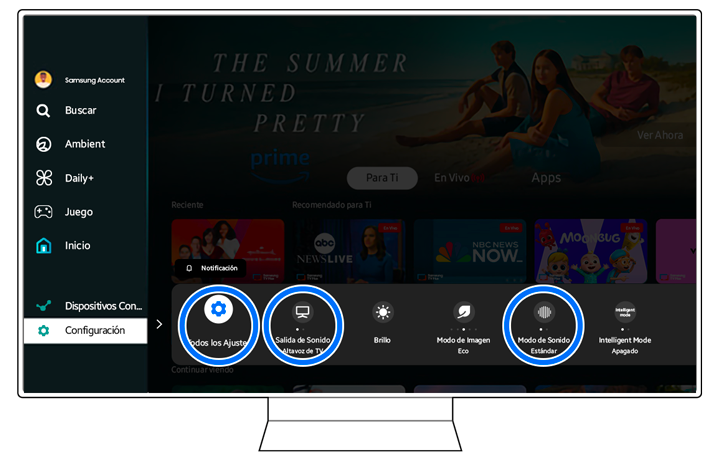

- Estándar: Proporciona un sonido equilibrado.
- Amplificar: Amplifica los tonos medios y altos. Esto resulta útil cuando el diálogo es difícil de escuchar.
Notas:
- Cuando se conecta un dispositivo externo, el modo de sonido puede cambiar en consecuencia.
- Cuando el modo de juego está habilitado, el modo de imagen y el modo de sonido cambian a Juego automáticamente.
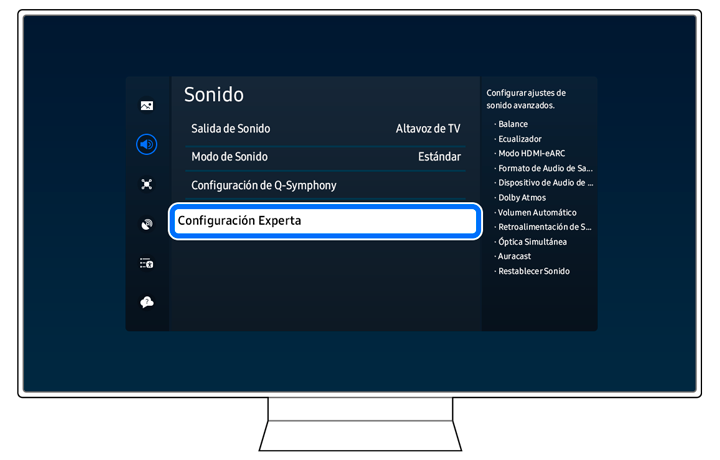

Si ajustaste la configuración de sonido del televisor y necesitas comenzar de nuevo, puedes restablecer la configuración de sonido usando Configuración experta.
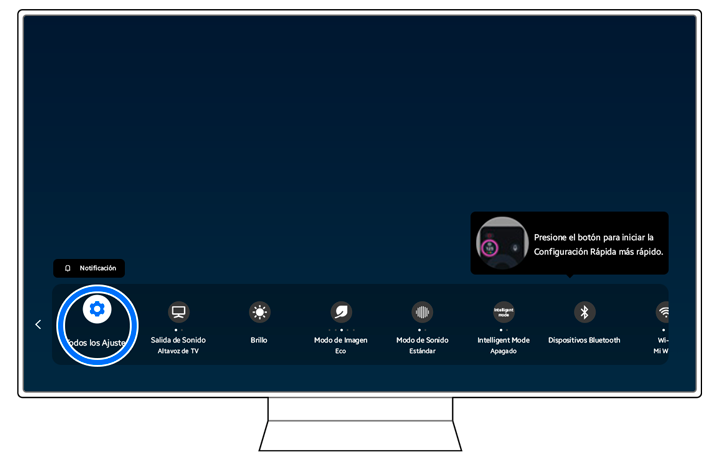
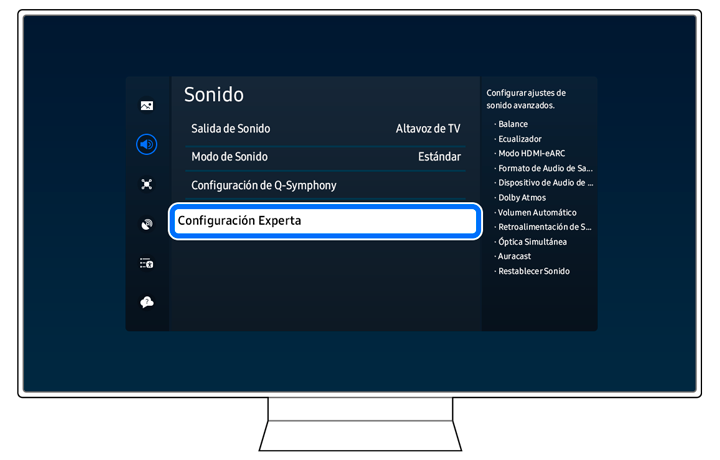

Si tienes problemas con el sonido de tu televisor, puedes consultar el contenido a continuación para obtener ayuda.
No hay sonido o el sonido es demasiado bajo al máximo volumen
Hay algunas posibles soluciones que puedes probar, incluida la verificación del control de volumen de tu televisor.


Nota: La etiqueta del botón de volumen puede variar según el dispositivo, el modelo del dispositivo, el país o la marca.
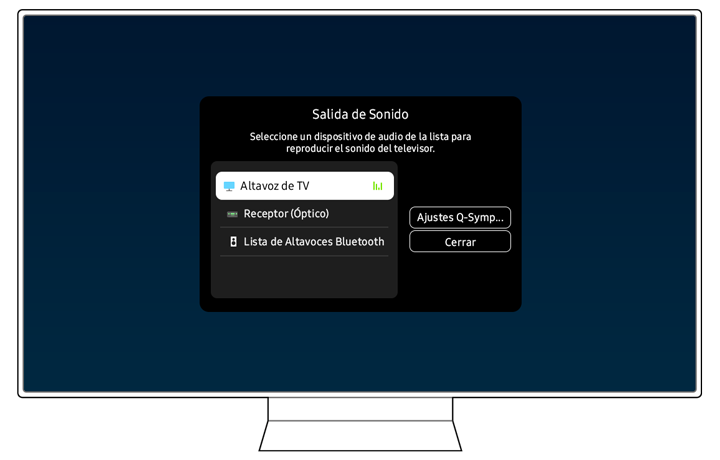
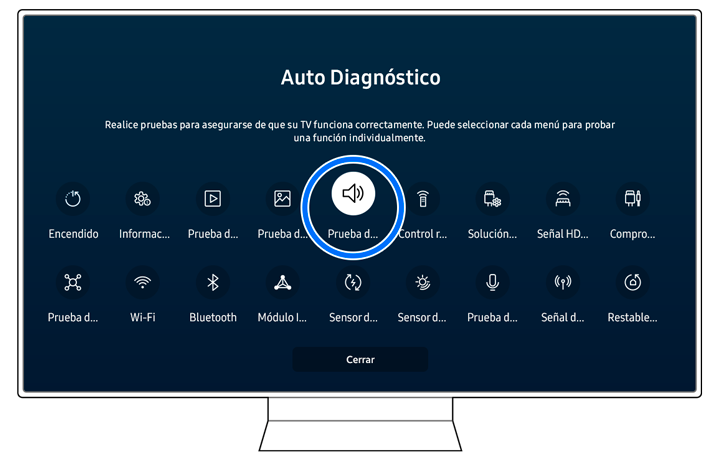
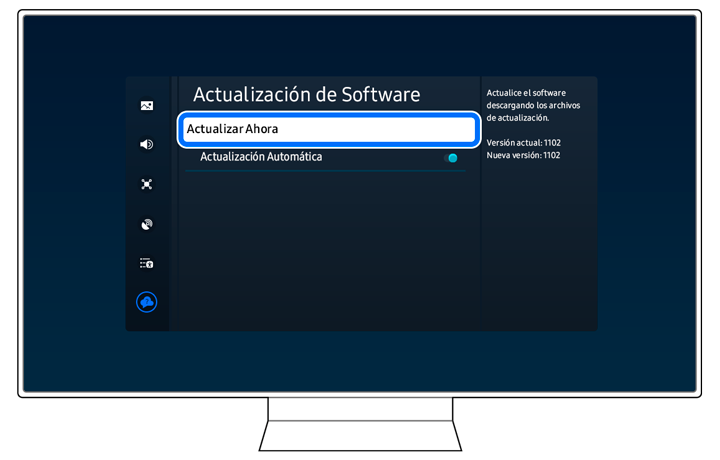
No hay sonido desde la barra de sonido conectada mediante HDMI (eARC/ARC)
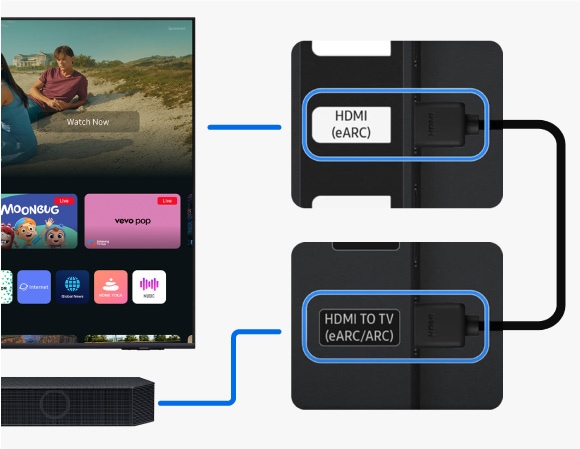

Nota: Si seleccionas el modo D.IN, la barra de sonido configurará automáticamente la fuente en TV ARC o TV eARC después de unos segundos.
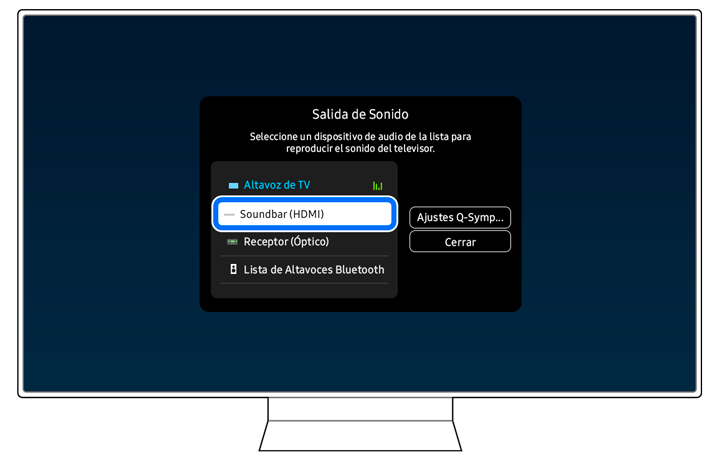
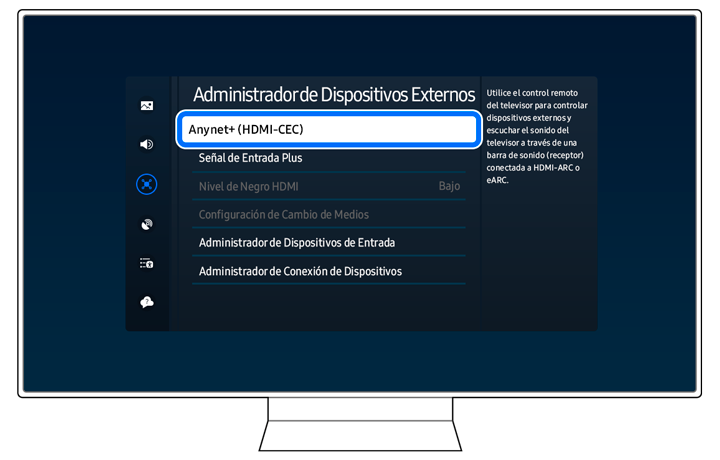
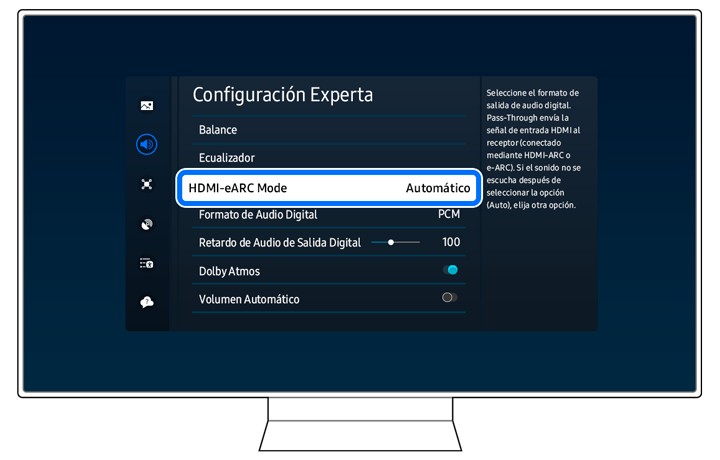
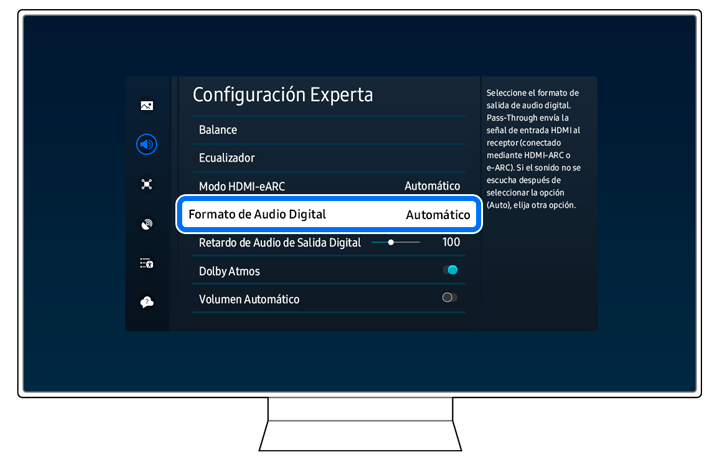
No hay sonido en la barra de sonido conectada mediante Bluetooth
La calidad del sonido puede variar según distintos factores. Asegúrate de que el altavoz Bluetooth esté lo más cerca posible del televisor sin ningún obstáculo. No coloques el enrutador inalámbrico cerca.

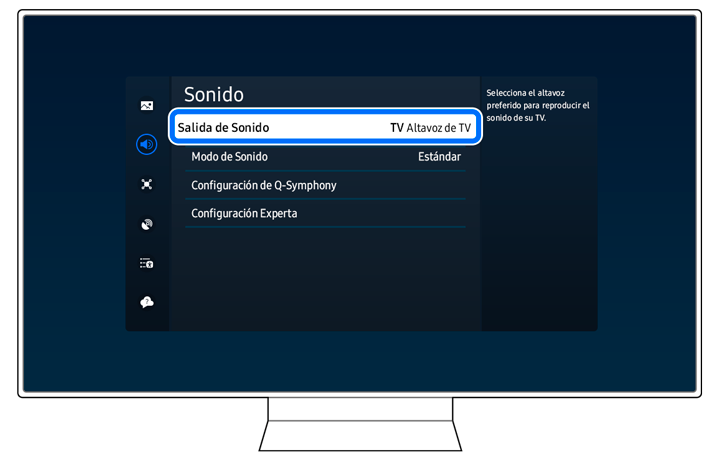

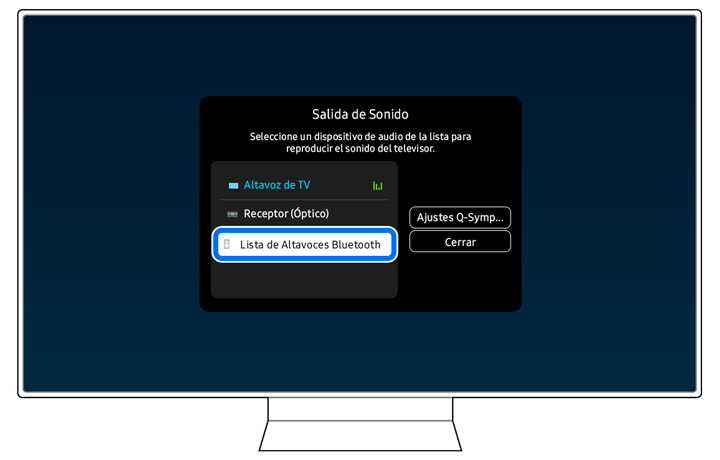
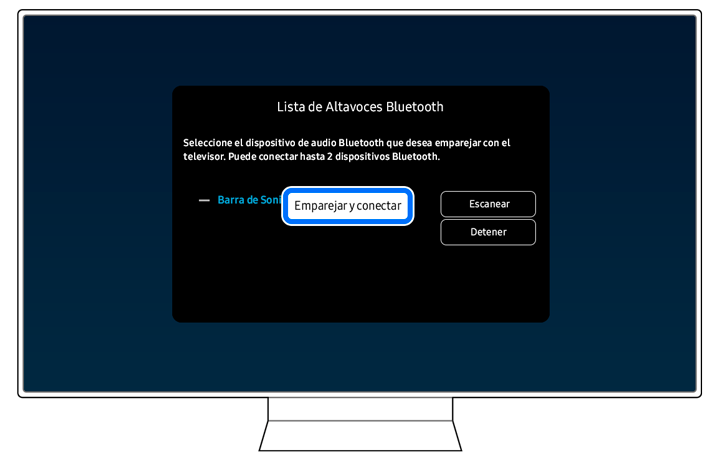
Notas:
- Si tienes problemas con tu Smart TV Samsung, puedes buscar actualizaciones de software disponibles, ya que pueden contener una solución a tu problema.
- Las capturas de pantalla y los menús del dispositivo pueden variar según el modelo del dispositivo y la versión del software.
¿El contenido fue de ayuda?
Gracias por tus comentarios
Por favor, responda todas las preguntas.




