Cómo ajustar la configuración de imagen en tu Smart TV Samsung

Tu Smart TV de Samsung incluye un menú de configuración de imagen que te permite seleccionar tu modo de visualización preferido, así como ajustar la calidad de la imagen. Por ejemplo, puedes usar el modo Película cuando miras tus películas favoritas o usar el modo Eco si deseas reducir el consumo general de energía de tu TV. La configuración experta incluye diferentes opciones de color e imagen para ayudarte a personalizar tu experiencia de visualización, como Brillo, Nitidez y Tono de color.

Puedes cambiar el modo de imagen del televisor mediante el menú Configuración. Se pueden realizar ajustes detallados de la imagen mediante la configuración experta. Por ejemplo, puedes ajustar el brillo si la pantalla está demasiado oscura.
Nota: Las funciones admitidas pueden variar según el modelo, la región, la señal de entrada y la versión del software.
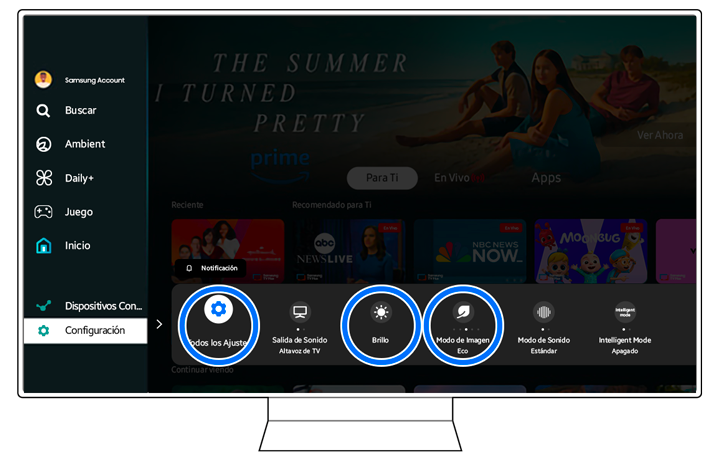
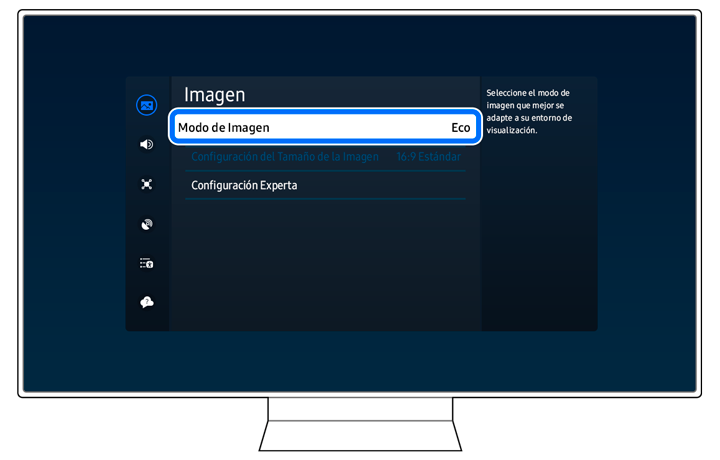
- Dinámico: Las imágenes son más brillantes y claras en entornos de visualización con mucha luz.
- Estándar: El modo predeterminado que es adecuado para la mayoría de los entornos de visualización.
- Eco: Reduce el consumo de energía.
- Película: Adecuado para ver televisión o películas en una habitación oscura.
- MODO CINEMATOGRÁFICO: Ve el contenido (película o programa de televisión) sin realizar cambios en la configuración de la imagen. Este modo conserva la intención creativa del director.
Notas:
- Entretenimiento y Gráficos solo son compatibles cuando se cambia el nombre del dispositivo externo a "PC" en el modo PC.
- Cuando el modo Juego está habilitado, el modo Imagen y el modo Sonido cambian automáticamente a Juego.


Si realizaste ajustes en la configuración de imagen del televisor y deseas comenzar de nuevo, puedes restablecer la configuración de imagen usando Configuración experta.
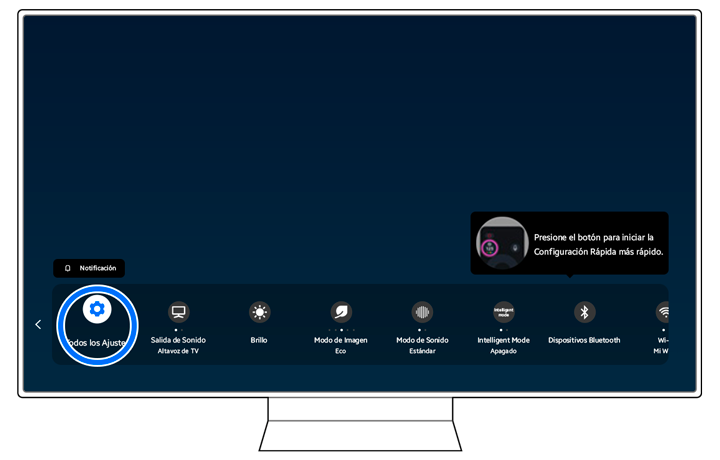
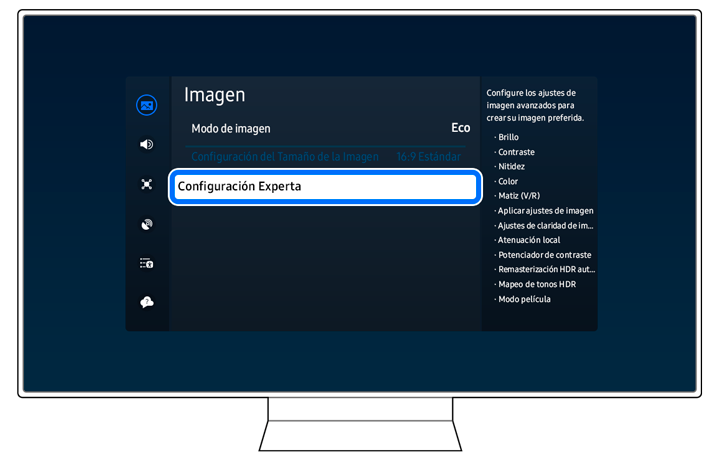

Si tienes problemas con la imagen de tu televisor, puedes consultar el siguiente contenido para obtener ayuda.
La pantalla parpadea o se ha oscurecido
Si tu televisor parpadea o se atenúa esporádicamente, es posible que necesites desactivar algunas de las funciones de eficiencia energética, como Optimización del Brillo, Solución de Ahorro de Energía, Iluminación por Movimiento o Mejora del Contraste.
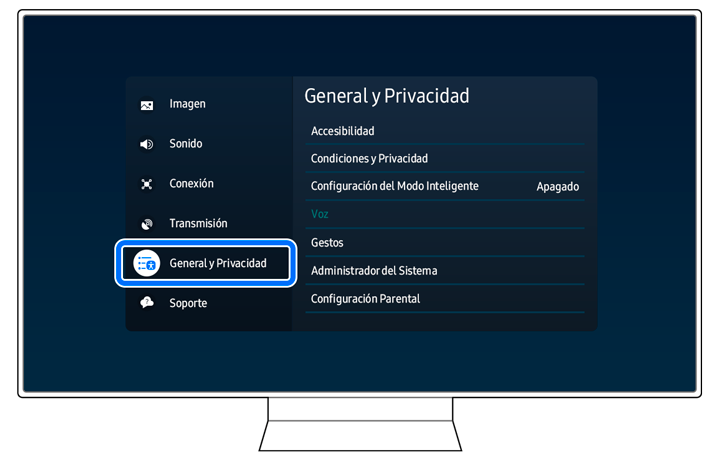
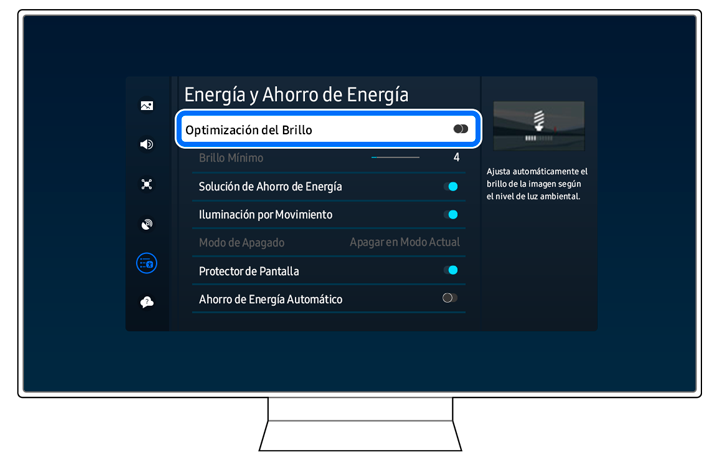
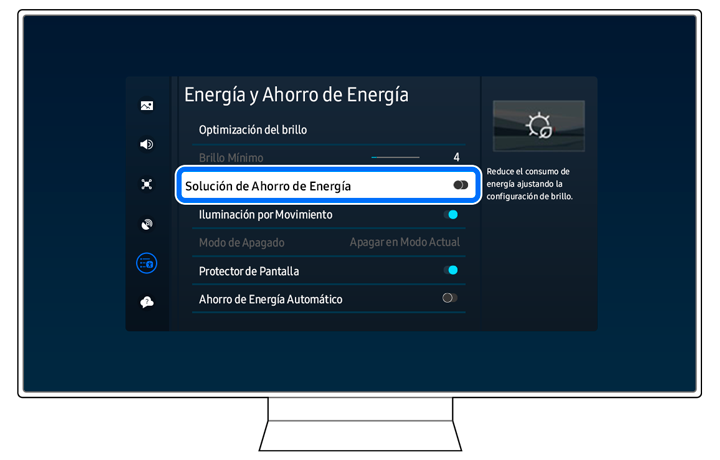
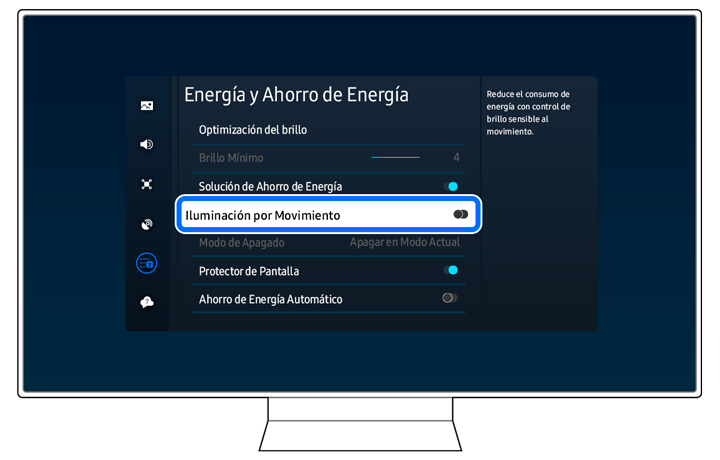
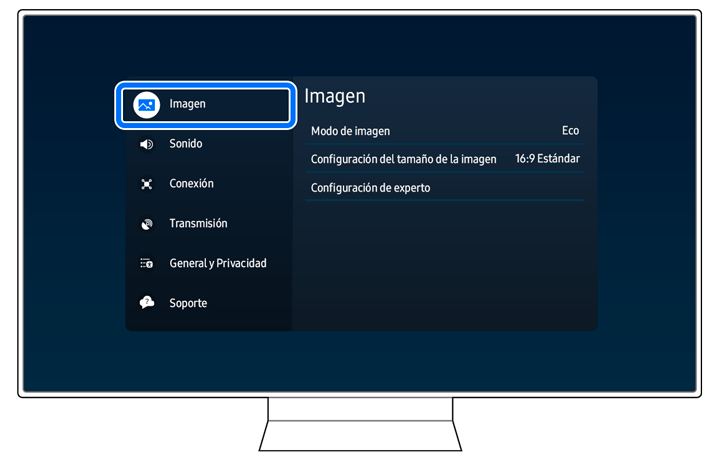
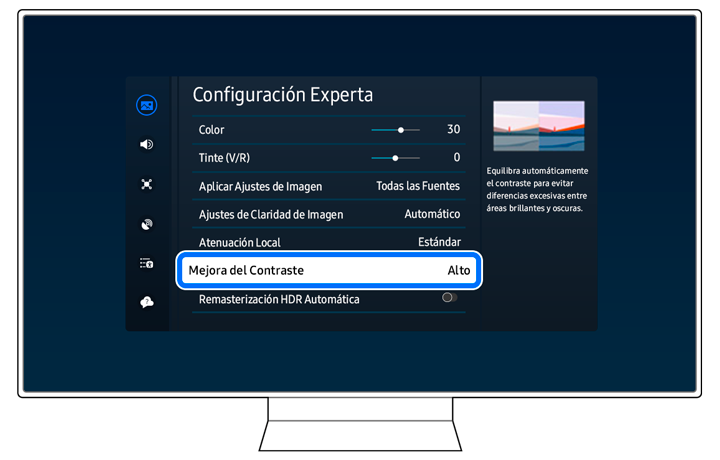

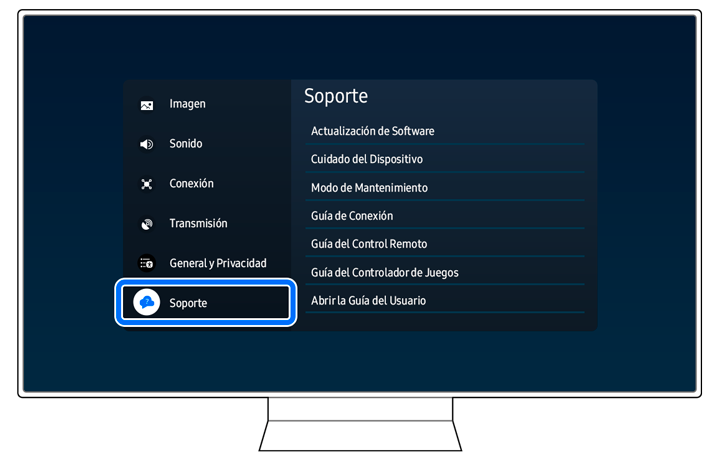
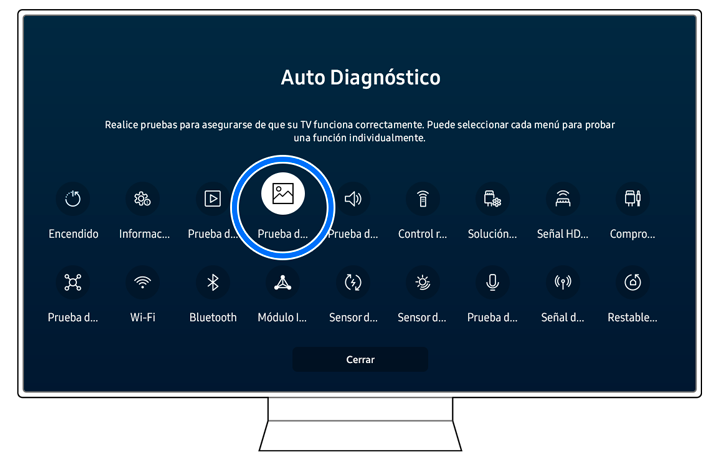
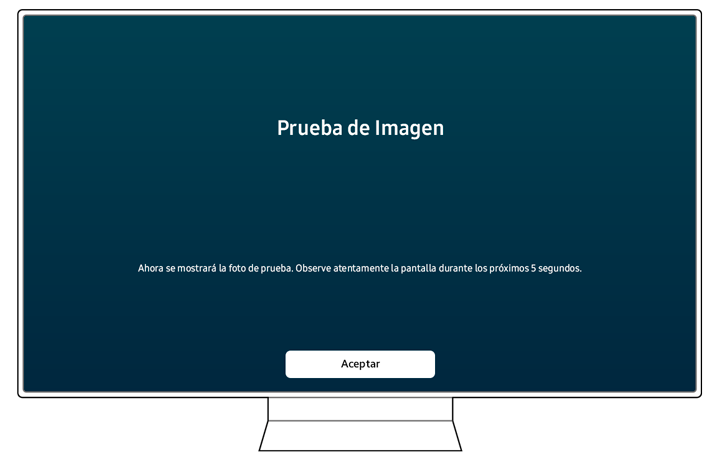
Nota: Si no se detectó ningún problema durante la Prueba de Imagen, verifica la conexión entre el televisor y los dispositivos externos.
La imagen no es brillante o no es clara
Si la pantalla parece demasiado oscura, intenta restablecer la imagen o deshabilitar la Optimización del brillo y la Solución de ahorro de energía.
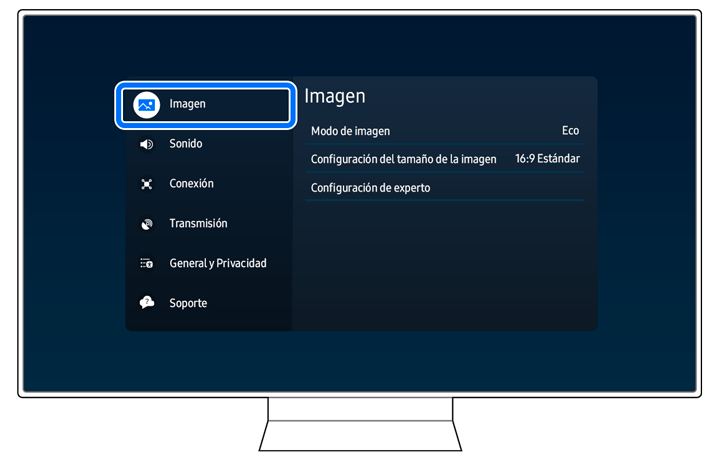

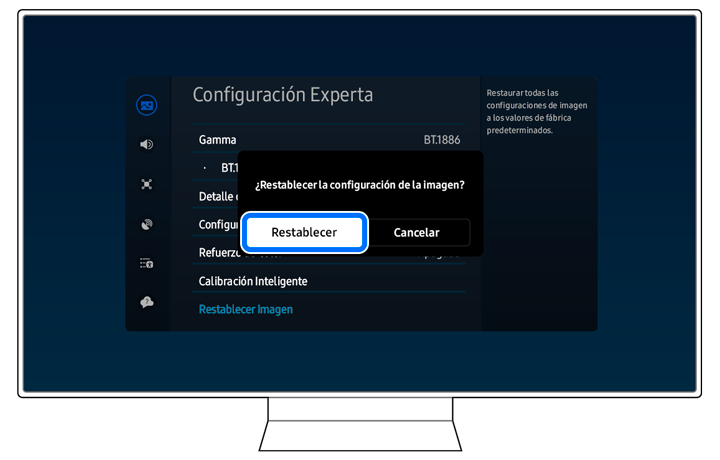
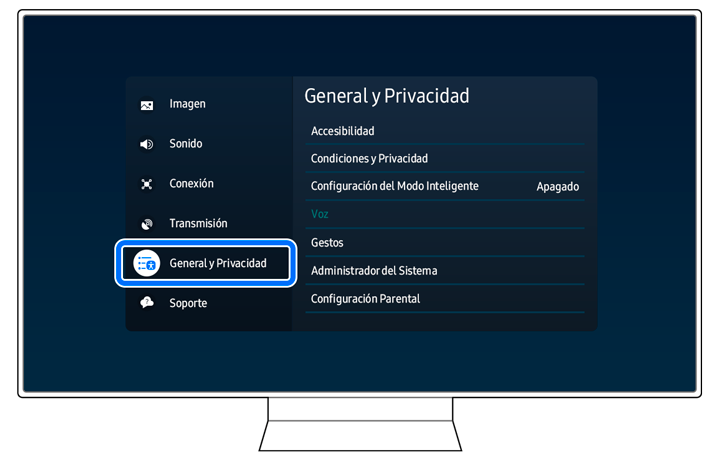

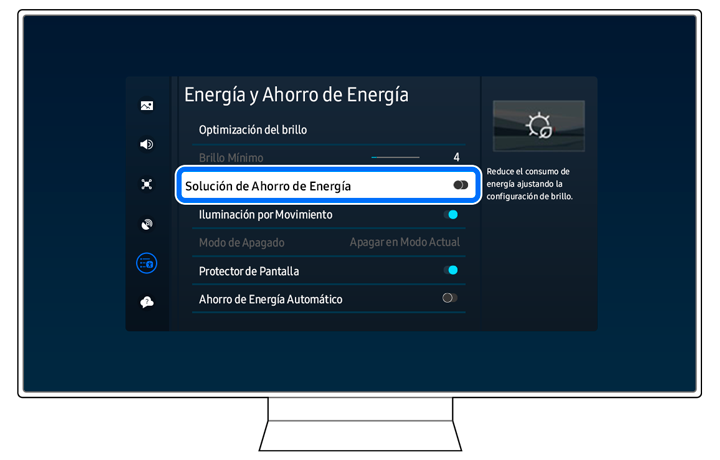
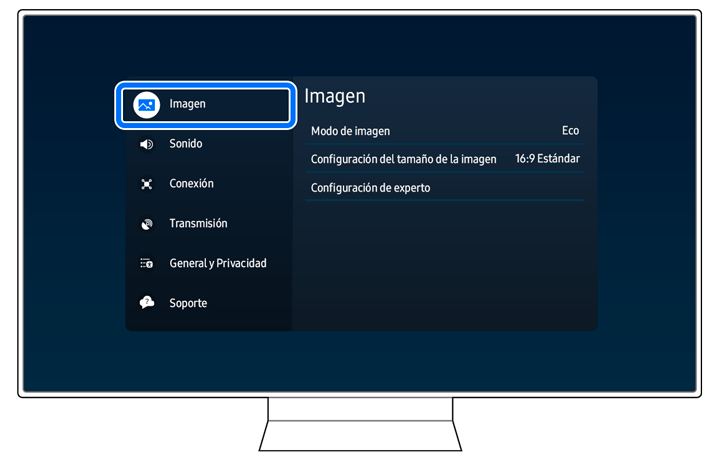

Notas:
- Si tienes problemas con tu Smart TV Samsung, puedes buscar actualizaciones de software disponibles, ya que pueden contener una solución a tu problema.
- Las capturas de pantalla y los menús del dispositivo pueden variar según el modelo del dispositivo y la versión del software.
¿El contenido fue de ayuda?
Gracias por tus comentarios
Por favor, responda todas las preguntas.




