How to activate the sleep timer on your Samsung TV

Many of us enjoy the comfort of falling asleep with the TV on, but leaving it running all night isn't ideal. Fortunately, the sleep timer feature on your Samsung TV can automatically turn off your TV after a preset duration, ensuring energy efficiency and peace of mind.
Note: The information provided applies to Samsung TVs sold in Canada. Settings and options may vary for models available in other countries.
We'll guide you through setting the sleep timer on your Samsung TV for models from 2022 onward. Whether you're winding down for the night or need a quick nap, the sleep timer is an essential feature for managing your viewing time efficiently.
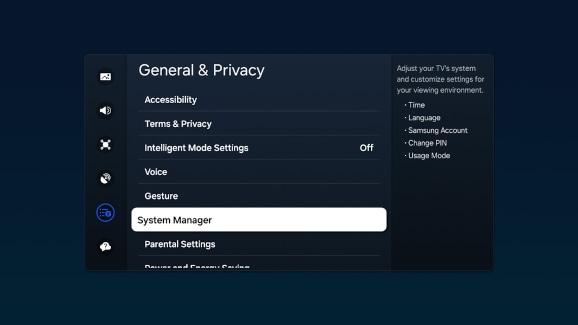
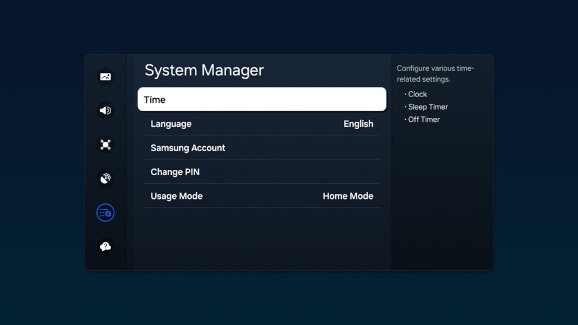
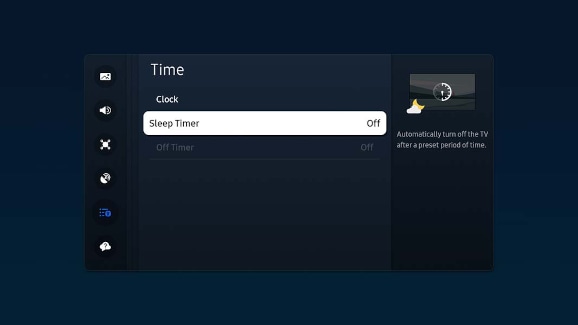
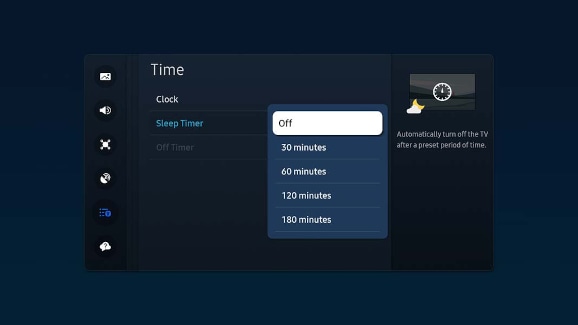
Note: You can set the timer for up to 180 minutes.
If your TV helps you unwind at night, you can set the sleep timer to automatically turn off after you've fallen asleep.
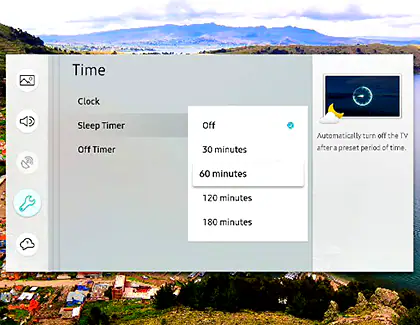
Note: You can set the sleep timer for up to 180 minutes, after which the TV will automatically shut down.
Additional resources: If you're looking to set the clock or enable the Off Timer on your Samsung TV, check out our guide on mastering time settings on your Samsung TV.
Is this content helpful?
Thank you for your feedback!
Please answer all questions.
