Set up your Samsung Smart TV

Whether you just got a brand new Samsung Smart TV or you had to reset it, you will need to complete the initial setup - including pairing the remote, connecting to Wi-Fi, and adding your Samsung account - so you can start watching shows and movies to your heart's content. You can also scan for channels using Auto Program, so you can find even more content.
Note: The information provided applies to Samsung Smart TVs sold in Canada. Available screens and settings may vary for televisions sold in other countries.
When you first turn on your Smart TV, you will need to pair your remote and select your desired language so you can navigate through the initial setup without any hiccups.
Note: The images, buttons, and functions of the Samsung Smart Remote may differ by model. Refer to your user manual for specific instructions.
Pair your Samsung Smart Remote to your Smart TV
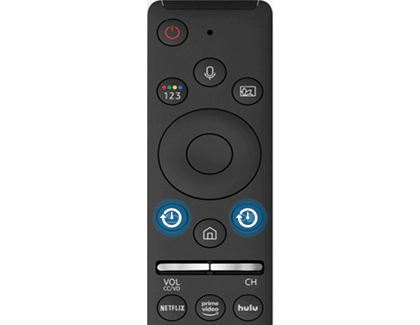
The Samsung Smart Remote will pair to your Smart TV automatically. However, if the remote does not pair, point it at the remote control sensor on the front of the Smart TV, and then press and hold the Back and Play/Pause buttons simultaneously for at least 3 seconds.
Select your language
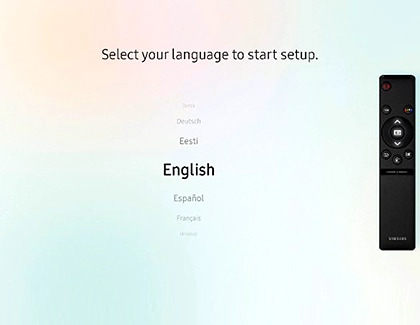
Your new Smart TV lets you choose a preferred language right from the initial setup. For instance, you can set the Smart TV to use French. Use the Up and Down buttons on the remote's directional pad to navigate to and select your desired language.
Note: This feature is only available on certain models. If you are not prompted to set up the Smart TV with SmartThings, you will be prompted to connect to a network.
After selecting the language on your Smart TV, you will be directed to set up your Smart TV with your phone via the SmartThings app.
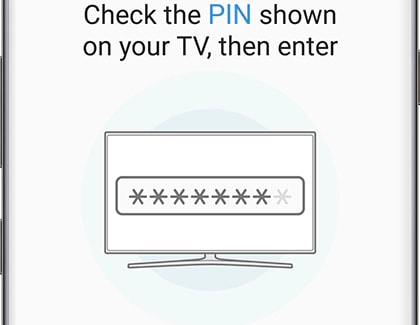
To use apps, stream videos, or use other services, your Smart TV will need to have an internet connection. You can select a wireless or wired network during setup.
Wireless network
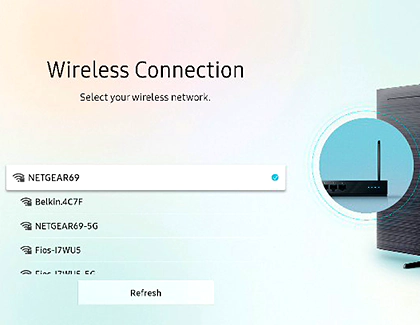
Note: If you do not consent to the Smart Hub Terms & Conditions and Privacy Policy, you will not be able to use apps and some of the Smart Features on your Samsung Smart TV.
Wired network
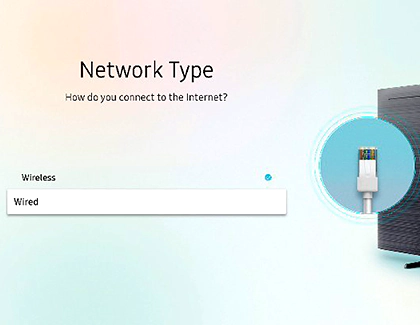
Note: If you do not consent to the Smart Hub Terms & Conditions and Privacy Policy, you will not be able to use apps and some of the Smart Features on your Smart TV.
A Samsung account is required to use certain services and apps on your Smart TV. For example, if you want to rent or purchase movies or shows, you will need your Samsung account to do so.
Note: If you do not wish to create or sign into your Samsung account, select the arrow in the upper right-hand corner of the screen to skip this section.
Sign in
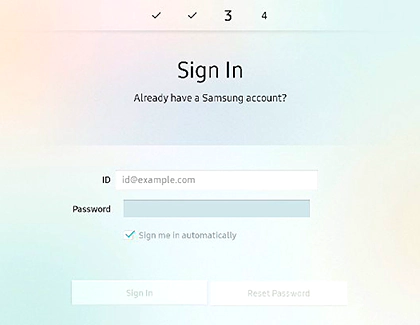
Create an account
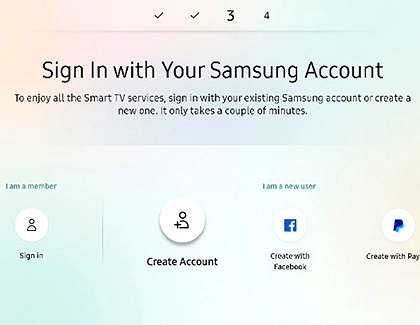
Before you can watch shows, you’ll need to connect your Smart TV to a cable box and then scan for available channels.
Connect your TV to a cable box

Note: You do not need to select All settings on 2021 Samsung Smart TVs or older models.
Scan for channels
Note: You do not need to select All settings on 2021 Samsung Smart TVs or older models.
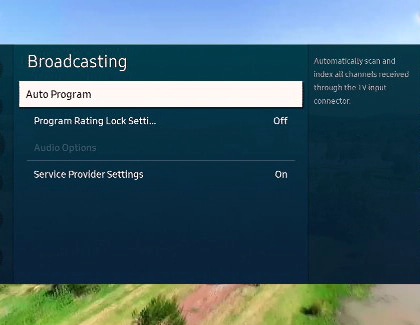
Besides your cable box, there is an entire array of devices that you can connect to your Smart TV. You can pair your Blu-ray player, game console, speaker system, One Connect box, and even a laptop.
Note: Every device has a specific connection port. Please read the user manual of the device you want to connect to ensure proper connection.
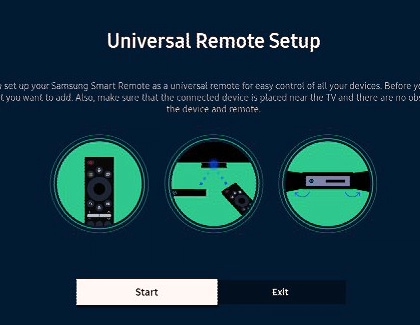
Once you have everything set up, you won’t have to worry about using multiple remotes, since the Universal Remote feature by Samsung lets you control compatible devices! They just need to be connected to the Smart TV through an HDMI cable.
Is this content helpful?
Thank you for your feedback!
Please answer all questions.

