Reset network settings on your Samsung TV
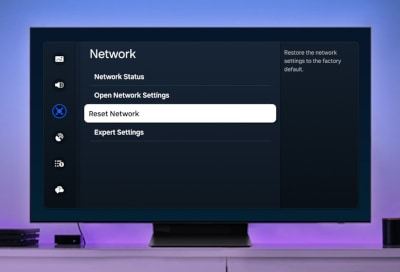
Connecting your Samsung TV to the internet unlocks a range of features, from streaming movies to using apps. However, network issues can sometimes hinder these capabilities. If you're experiencing connectivity problems, resetting the network settings might be the solution. This guide explains when to consider a reset and provides clear instructions for both newer and older Samsung TV models, ensuring you get back to enjoying your TV with minimal disruption.
Note: The information provided applies to Samsung TVs sold in Canada. Settings and options may vary for models available in other countries.
Resetting network settings on your Samsung TV can be a quick fix for connectivity issues, but it's not always the best first step. This section will help you determine when a reset is necessary and when other troubleshooting methods should be attempted first.
When not to reset network settings
Before resetting the network settings on your Samsung TV, it’s worthwhile to check if the issue might be with your overall internet service rather than the TV itself. A quick way to assess this is by checking the internet connection on another device, such as your phone. If this device also cannot access the internet, it's likely a service outage, and you'll need to wait until your internet service provider resolves the issue. If other devices are connected without problems, proceed with basic troubleshooting steps for your TV: ensure it is within range of your Wi-Fi, restart both the TV and your router, and check for any firmware updates that might address connectivity issues. These actions can resolve common network problems without the need to reset your network settings and lose saved information.
When resetting network settings may be useful
Resetting the network settings might be necessary if you've exhausted all other basic troubleshooting steps without success. This process can resolve issues caused by incorrect network configurations, saved errors, or bugs that affect the TV's ability to connect to the internet. It's particularly useful if you've recently changed your internet service provider or router and are experiencing persistent connectivity problems. Resetting the network settings will erase all previous connections, allowing you to start afresh and potentially resolve any conflicts between the TV and your new network setup.
If you encounter persistent connectivity issues or need to change network configurations, resetting your Samsung TV's network settings can be a helpful step. This process restores the network settings to their original factory defaults, allowing you to set them up anew.
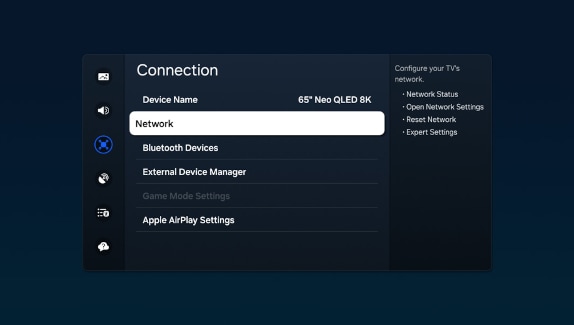
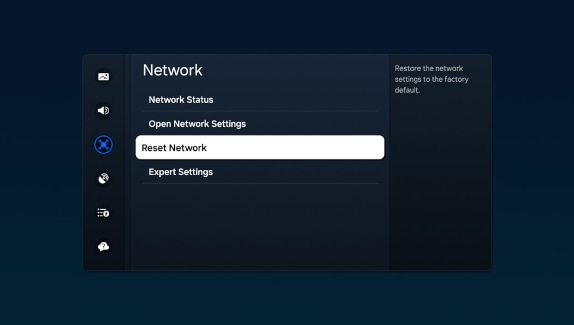
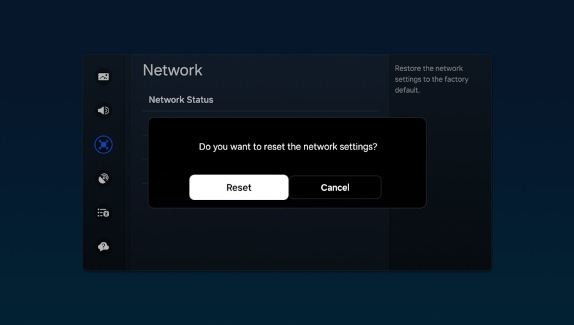
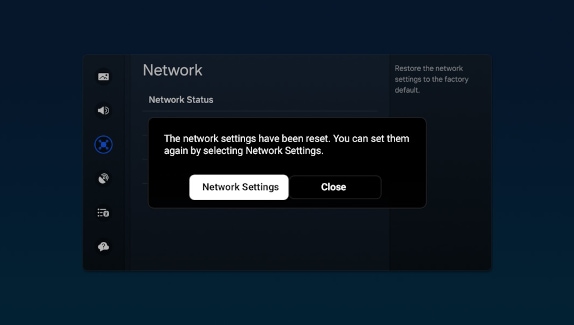
Note: For comprehensive instructions on configuring your internet connection, please consult our detailed guide on connecting your Samsung TV to the internet, which covers both wired and wireless setup options.
If you're facing ongoing network issues or need to update your network setup, resetting the network settings of your Samsung TV might be necessary. This action reverts the network settings back to their factory defaults, providing a clean slate for you to reconfigure your connectivity options.
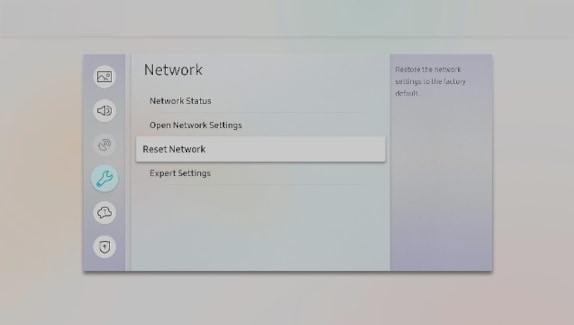
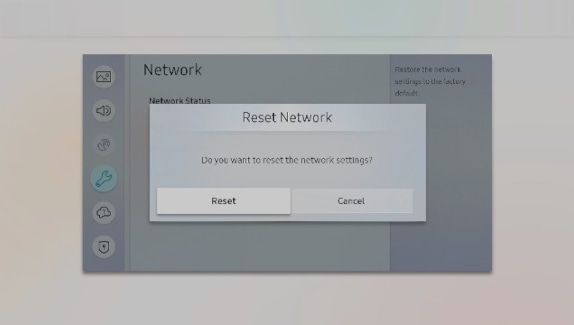
Note: For comprehensive instructions on configuring your internet connection, please consult our detailed guide on connecting your Samsung TV to the internet, which covers both wired and wireless setup options.
Is this content helpful?
Thank you for your feedback!
Please answer all questions.
