How to troubleshoot an audio delay on your Samsung TV
Have you ever sat down to watch a movie or play a game and notice that the sound is out of sync with what you’re watching? If you have connected your TV to a soundbar or other external device, this is a common issue. Follow the troubleshooting guide below to fix the audio delay issue you are experiencing.
Why does an audio delay occur?
Depending on the broadcasting signal transmitted by the broadcasting station, an audio delay may occur in some or all of the TV programs they are broadcasting. There is a slight difference in processing speed between video and audio signals. Usually the difference is not notable, however sometimes it is.

If it’s not due to the broadcaster, another reason an audio delay often occurs is a bad connection to an external device you’ve connected to the TV. Sometimes, an external device such as a set-top box will produce a slight difference because of the transmission speed of the video/audio signal from the set-top box to the TV. Follow the troubleshooting guide below to fix your audio delay issues.
Try adjusting the audio transfer rate by following the steps below.
Step 1. Press the Home button and navigate to Settings.
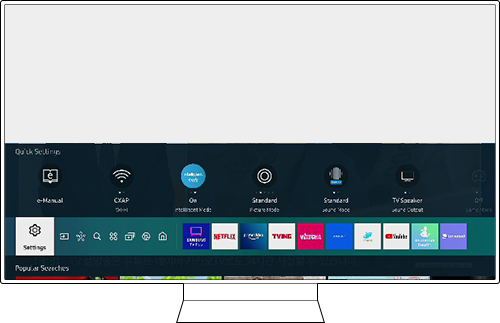
Step 2. Select Sound > Expert Settings.
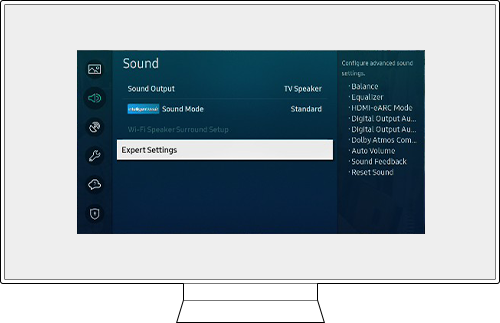
Step 3. Select Digital Output Audio Delay.
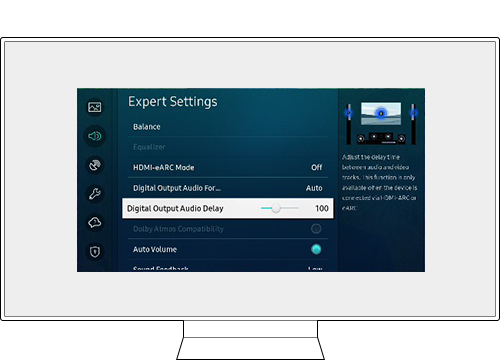
Step 4. Increase or decrease the digital audio output using the slider.
If the audio is faster than what is shown on the screen, move the slider to the right to increase the number.
Note: Streaming audio and video wirelessly may transmit data slower and can cause audio sync delays.
Do you notice the audio delay when playing downloaded content such as movies? If so, then the audio of the content you are trying to play on your TV may not be synced correctly. Check the supported video codecs in the user manual.
Notes:
- Because the specifications are based on the current 8K connectivity and decoding standards, future connectivity, broadcasting, and decoding standards may not be supported. Upgrading for meeting future standards may require purchase of additional devices.
- Some third-party standards may not be supported.
Step 1. Press the Home button on the remote and navigate to Settings.
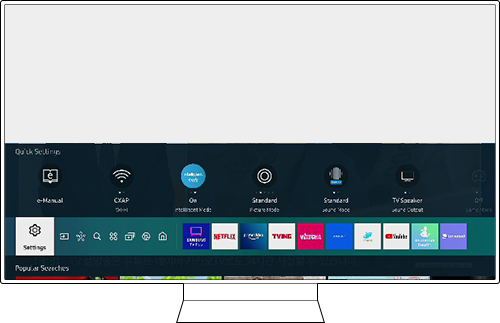
Step 2. Navigate to Sound > Expert Settings.
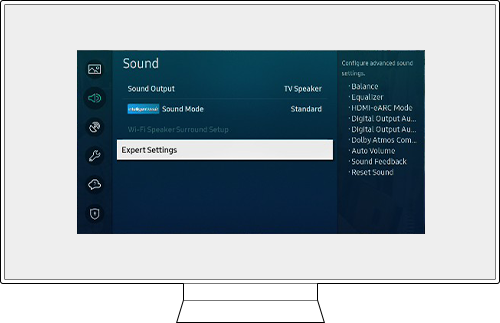
Step 3. Select Reset Sound.

Update the firmware to the latest version to get the best performance from your TV.
Step 1. Press the Home button on the remote and navigate to Settings.
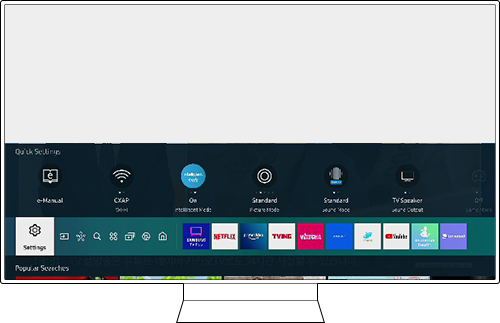
Step 2. Navigate to Support > Software Update.
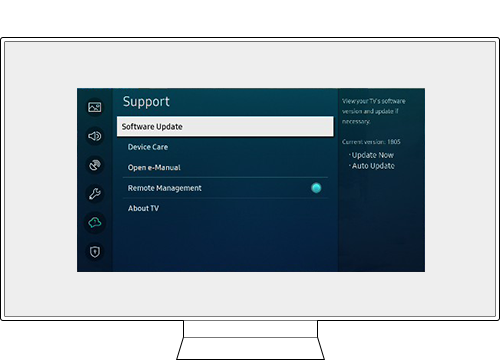
Step 3. Select Update Now.
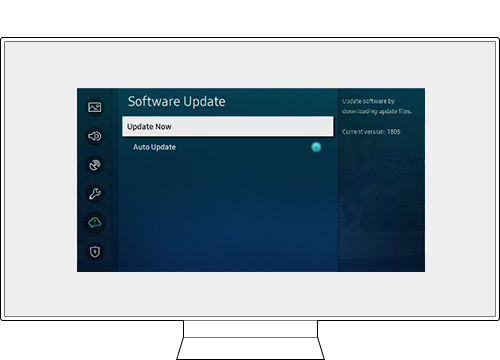
Is this content helpful?
Thank you for your feedback!
Please answer all questions.
