How to find the serial number or model code of your Samsung TV
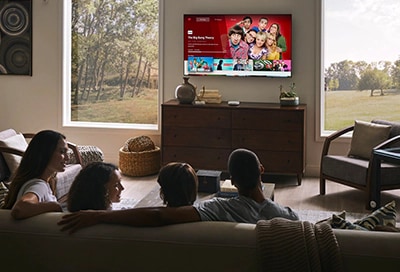
The serial number is a unique identifier assigned by manufacturers like Samsung to each TV, ensuring that no two TVs have the same serial number. In contrast, the model code, which is not unique, provides information about the manufacturing location, production year, and more. Knowing these details can be crucial for warranty services, support, or compatibility issues. You can locate the serial number and model code either through your TV's menu or by checking the label on the back panel of your TV.
Note: The provided information refers to Samsung TVs sold in Canada.
- A serial number is a unique identifier assigned to each item within a product series, serving as the individual identity of your TV—much like a vehicle's license plate.
- The model code for your Samsung TV follows a specific format comprised of letters and numbers, which collectively provide detailed information about your device. This code is not unique and remains consistent across all TVs of the same model, allowing you to determine features such as the TV type, screen size, and year of manufacture.
Curious about the inner details of your Samsung TV? Grab your remote and explore the Settings menu. You’ll learn how to display the serial number and model code directly on your TV screen.
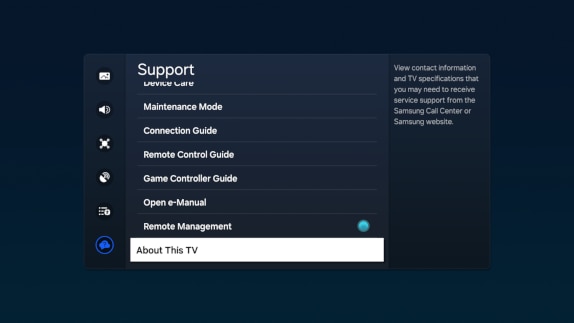
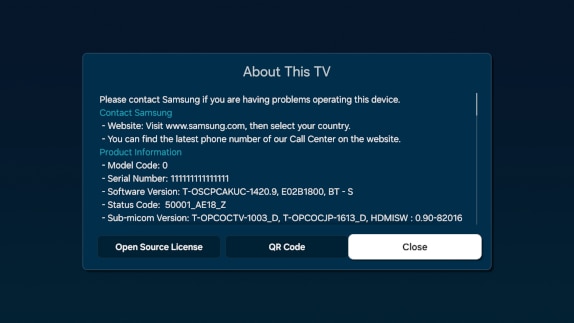
To view the serial number and model code directly on your Samsung TV, follow these simple steps:
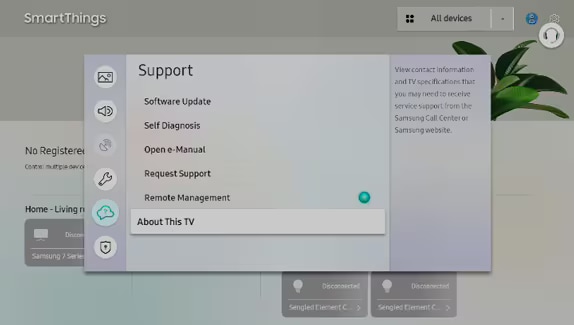
Note: On some TVs, you may need to select Contact Samsung instead of About This TV.
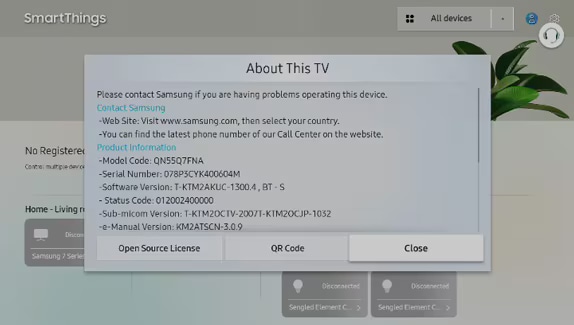
The model code and serial number can also be found located on a label on the back panel of your SamsungTV.

Note: For ease and safety, consider taking a picture of the label before mounting your Samsung TV on the wall.
Thank you for your feedback!
Please answer all questions.
