Understanding Anynet+ (HDMI-CEC) on your Samsung TV

Have you ever found yourself fumbling with multiple remotes to operate your TV, Blu-ray player, sound system, and other devices? It can be confusing and frustrating to keep track of which remote controls what. Samsung’s Anynet+ feature simplifies this everyday hassle. By using a technology called HDMI-CEC, Anynet+ allows you to control all your HDMI-connected devices with your Samsung TV remote. It's like having a universal remote, but without the need to buy additional equipment or set up complex programming.
Note: You can only set up and operate Anynet+ (HDMI-CEC) settings and devices with the Samsung TV remote control.
Anynet+ is a handy feature in your Samsung TV that stands for “Any Network”. It uses something called HDMI-CEC technology—think of HDMI as the cable that connects your TV to other devices like your Blu-ray player or sound system, and CEC as a special ability of this cable to let these devices talk to each other and understand each other’s commands.
With Anynet+ activated, your Samsung TV remote becomes the only remote you need, streamlining your control over all HDMI-connected devices and eliminating the clutter of multiple remotes. When you power on your TV, Anynet+ can also automatically turn on all connected devices, readying your entertainment system with a single button press. This seamless integration extends to controlling device functions directly from your TV’s remote—whether adjusting the volume on your soundbar or pausing your Blu-ray player, it's all at your fingertips, simplifying your home entertainment experience.


Use your Samsung TV remote control to manage external devices connected via HDMI that support Anynet+ (HDMI-CEC). Typically, this feature is activated by default on your TV. However, it's wise to verify its activation status or know how to enable it if needed.
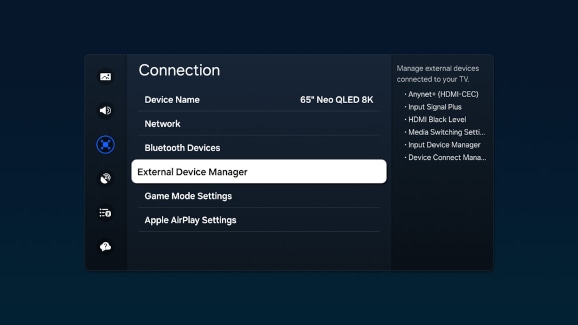
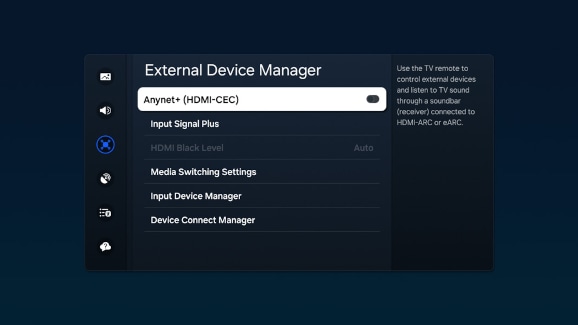

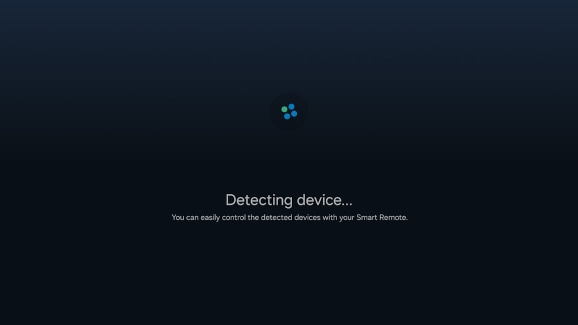
If you have an older Samsung TV, you can still enjoy the convenience of controlling HDMI-connected devices with your Samsung TV remote through Anynet+ (HDMI-CEC). This feature allows seamless integration of your TV with compatible devices. While newer models usually have Anynet+ activated by default, older models might require manual activation. Here’s how to check if it’s enabled and how to turn it on if it isn’t.
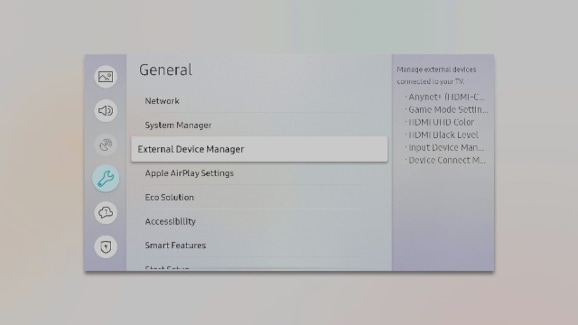
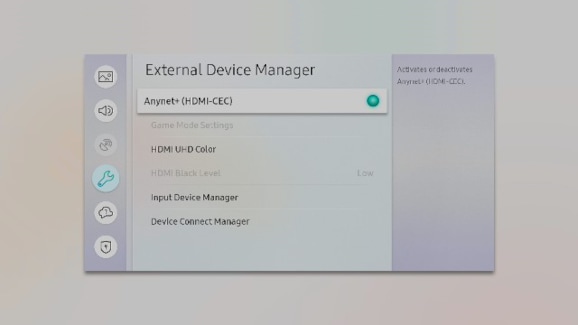

Thank you for your feedback!
Please answer all questions.
The coding for Contact US > Call > View more function. And this text is only displayed on the editor page, please do not delet this component from Support Home. Thank you
