Getting started with the S Pen on your Galaxy S25 Ultra

Unlock the full potential of your Samsung Galaxy S25 Ultra with the versatile S Pen. Designed for more than just notes and doodles, the S Pen allows you to create detailed drawings, sophisticated artwork, and more. Effortlessly access features like AI Select, Translate, and Magnify to enhance your multitasking and phone usage experience. Additionally, you can personalize your S Pen settings to fit your unique preferences and workflow.
Notes:
- Information provided applies specifically to the Galaxy S25 Ultra sold in Canada.
- Screen availability and settings can vary depending on the wireless service provider, software version and model.
- Air actions are not available with the Galaxy S25 Ultra S Pen.
The S Pen for your Galaxy S25 Ultra does not include Bluetooth functionality, meaning it never needs to be charged. While this change removes a connectivity feature, it significantly enhances convenience by ensuring your S Pen is always ready to use whenever you need it, offering you complete peace of mind. Simply store the S Pen inside your phone when not in use and remove it when needed.
Access the S Pen settings menu to customize features tailored to your usage. Adjust settings for launching the Air command menu, taking notes, or writing memos even when the screen is off. Additionally, enable notifications to alert you if your S Pen is left behind, ensuring you never lose it inadvertently.
To access these features and options, open the Settings menu, navigate to Advanced features, and then select S Pen.

Note: The S Pen for the Galaxy S25 Ultra does not support location tracking features.
Feature highlights
The Air command menu provides shortcuts to various apps and features compatible with your S Pen. To access this menu, simply remove the S Pen from your phone and tap the Air command icon (depicted as a pen inside a circle) which appears on the right side of the screen. From there, you can select from the following options:
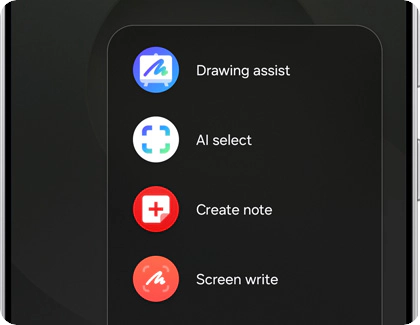
- Drawing assist: Transform sketches into detailed artwork, create images from text descriptions, or turn your gallery photos into cartoons.
- AI Select: Select elements on the screen to draw on, generate images, create GIFs, and more.
- Create note: Quickly start a new note within the Samsung Notes app.
- Screen write: Write or draw directly on your device's screen.
- Translate: Translate text displayed on the screen by selecting your desired language from the top of the interface.
- Magnify: Hover the S Pen over the screen to magnify content for better visibility.
- PENUP: Create detailed artwork and live drawings using the PENUP app.
- Write on Calendar: Write directly within the Calendar app to manage your schedule effectively.
Hide the Air command icon
You can hide the Air command icon to prevent it from appearing on your screen.

Note: If you decide you want the Air command icon to reappear, simply repeat these steps to toggle the setting back on.
Air view allows you to see a preview of what your S Pen is pointing at, enhancing your navigation and interaction. You can easily enable or disable this feature as needed.
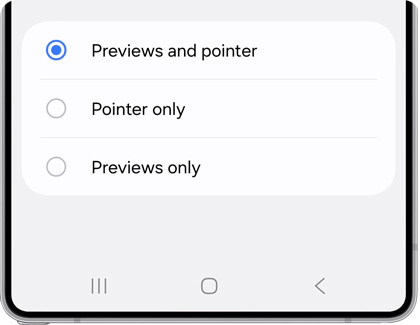
S Pen to text enables you to write directly into search fields, address bars, and any other text input areas. Your handwriting is automatically converted into typed text, making digital input swift and natural.
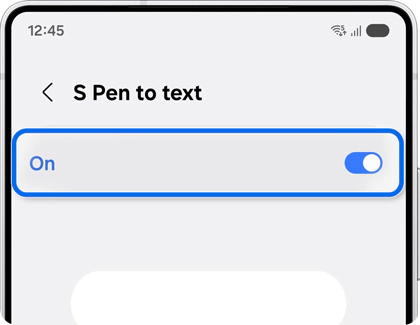
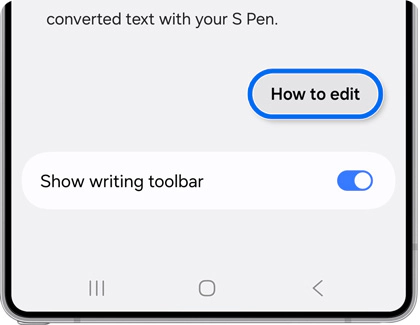
Screen off memos allow you to jot down notes or sketch a quick drawing even when your Galaxy S25 Ultra’s screen is turned off. Just remove the S Pen from its slot to instantly activate this feature and start writing or drawing.
- Colour: Tap the colour circle to change the pen’s colour.
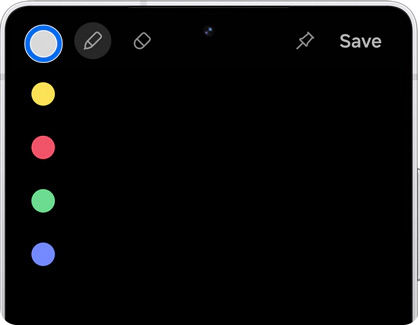
- Pen settings: Tap the Pen icon to change the line thickness.
- Erase: Tap the Eraser icon to erase your writing.
- Pin to Always On Display: Tap the Pin icon to include the writing or drawing on the Always On Display screen.
- Next memo: Tap the Down arrow to add a new page.
- Save: Tap Save to save the memo in the Samsung Notes app.
You can create notes instantly by pressing and holding the Pen button on the side of the S Pen, then tapping the screen twice with the pen’s tip.
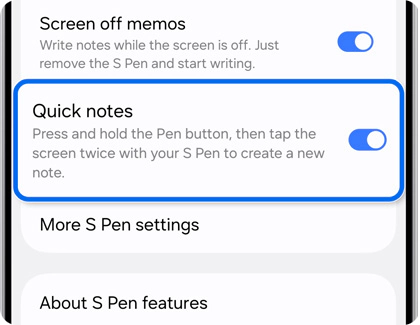
Enhance your S Pen experience by enabling additional settings such as sounds and vibrations.
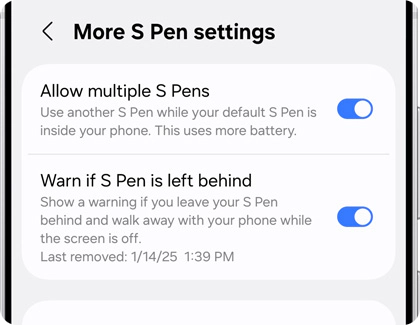
- Allow multiple S Pens: Use an additional S Pen while your default S Pen is stored inside your phone. Note that this may increase battery usage.
- Warn if S Pen is left behind: Receive notifications if your S Pen remains outside of your phone for a period of time while the screen is turned off.
- Sounds: Activate sounds when the S Pen is inserted or removed, or when writing on the screen.
- Vibrations: Enable vibrations when the S Pen is inserted or removed.
Is this content helpful?
Thank you for your feedback!
Please answer all questions.

