Update the SmartThings Wi-Fi hub and connected devices firmware

Keeping your SmartThings Wi-Fi hub and all of its connected devices updated is the key to making sure everything runs smoothly. Fortunately, you do not have to look too hard for any available firmware updates. All of your updates (including the SmartThings Wi-Fi hub itself) will be right in the SmartThings app, and you can set the app to automatically download new firmware updates.
Note: The provided information refers to devices sold in Canada. The available screens and settings may differ for devices sold in other countries. You can visit the SmartThings website to check device compatibility and gather more information.
The SmartThings app makes it a cinch to update your SmartThings Wi-Fi hub and its connected devices.
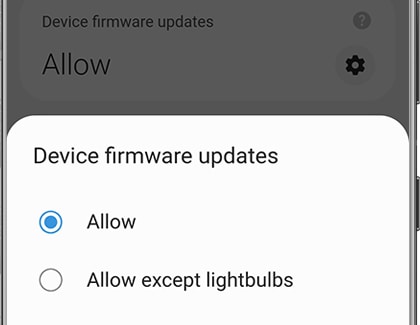
- Tap Allow to allow updates for all of your connected devices.
- Tap Allow except lightbulbs to enable firmware updates for all devices aside from lightbulbs.
- Tap Don't allow to halt updates for all connected devices.
Note: If you want to update the SmartThings app, navigate back to the app and then tap Menu (the three horizontal lines, at the bottom of the screen). Tap the Settings icon, and then swipe to and tap About SmartThings. If an update is available, there will be an option to update the app.
Is this content helpful?
Thank you for your feedback!
Please answer all questions.

