Set up and use the SmartThings Cam

With the SmartThings Cam, you will have peace of mind because you will know exactly what's going on in your home at any hour of the day. But first, you will need to add the SmartThings Cam to the SmartThings app and mount it on a wall, so it can keep watch. You will also need to decide on a cloud storage plan so the SmartThings Cam can store all of the videos it takes.
Note: The provided information refers to devices sold in Canada. The available screens and settings may differ for devices sold in other countries. The SmartThings Cam footage can only be viewed on a mobile device. You can visit the SmartThings website to check device compatibility and gather more information.
Note: Ready to start keeping an eye on things? Set up the camera with the SmartThings app.
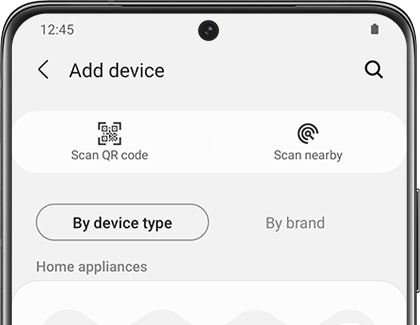
Note: If you want to record an entire room or record at a certain angle, you can try mounting the SmartThings Cam on the wall. You do not need a professional to install the camera; the included mounting plate makes DIY totally doable.

Even with the SmartThings Cam’s 145 degree wide-angle view, recording every single thing can be difficult. By adding additional cameras, you can keep an eye on more. However, the number of cameras that can be used depends on your subscription plan.
- Basic Plan: With this plan, you can add up to four cameras for recording, plus additional cameras for live streaming only.
- Premium Plan: If you have Premium, you can add up to eight cameras for recording and additional cameras for live streaming only.
Here are some of the key features of the Basic plan:
- Provides 24 hours of cloud storage.
- Is included for free with the camera.
- Allows you to connect up to 4 SmartThings Cams.
- Records clips up to 10 seconds long.
- Does not record clips permanently in the cloud.
Check out the advantages of the Premium plan:
- Provides 30 days of cloud storage.
- Requires a paid subscription.
- Allows you to connect up to 8 SmartThings Cams.
- Records clips up to 60 seconds long.
- Saves up to 100 clips permanently in the cloud.
Note: If you want to subscribe to a Basic plan or the upgraded benefits of the Premium plan, you can subscribe right from the SmartThings app.
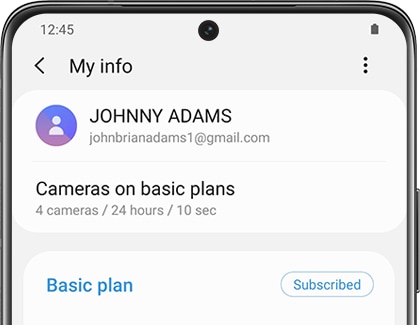
Note: Hopefully, you are removing the camera to give it to someone else. Either way, deleting it from SmartThings is as easy as adding it.
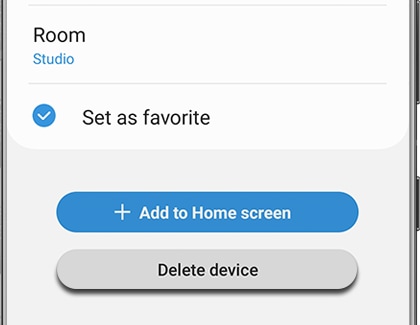
Is this content helpful?
Thank you for your feedback!
Please answer all questions.
