Manage the Quick panel on your Samsung smartwatch

If you love the Quick panel on your Galaxy phone, then we have some good news for you: there is a panel like that on your smartwatch too! Yep, it lets you easily access and activate important quick settings no matter what watch screen you are currently on.
Note: Information provided applies to devices sold in Canada. Available screens and settings may vary for smartwatches sold in other countries. These steps do not apply to the Galaxy Fit or Galaxy Fit2.
To access the Quick panel on your watch, swipe down from the top of the screen. Tap an icon, such as Airplane mode, to turn the feature on or off. The icons will glow blue when they are activated.
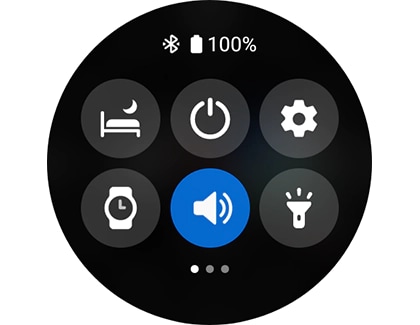
The available icons and features will vary depending on the type of watch you have, the accessibility modes for vision, and whether or not the watch is connected to a phone.
There are two different ways to edit or reorder the Quick setting icons from the smartwatch itself.
- From the panel
Swipe down from the top of the screen to open the Quick panel. Touch and hold an icon to activate Edit mode. To rearrange the order of the icons, touch and hold your desired icon, and then drag it to your desired location. You can tap the Delete icon (the minus sign) next to an icon to delete it from the panel.
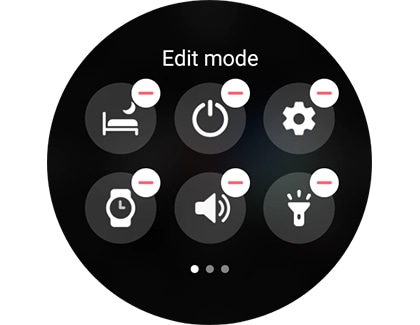
Note: Please be aware that some models do not allow you to add any new icons using this method.
- From Settings
Navigate to and open Settings. Tap Advanced, and then tap Edit quick panel.
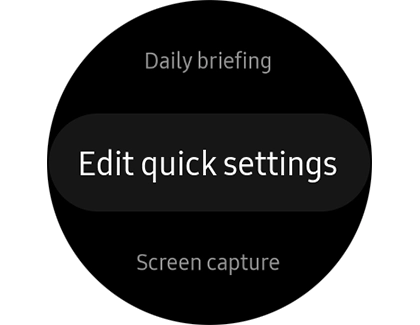
To add a new icon, swipe left and then tap the Add icon (the plus sign). Then, choose your desired feature from the list.
To rearrange the order of the icons, touch and hold your desired icon, and then drag it to your desired location. You can tap the Delete icon (the minus sign) next to an icon to delete it from the panel.
Note: This option cannot be accessed on the Galaxy Watch4 series via the watch itself, only through the Galaxy Wearable app (see next section).
You can also edit the Quick panel using the Galaxy Wearable app on your connected phone, although it will be slightly different depending on what model watch you have.
- On Galaxy Watch4 series, Galaxy Watch3, and Galaxy Watch Active2
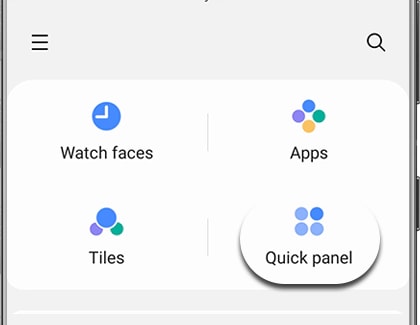
- On previous watch models (Galaxy Watch and Galaxy Watch Active)
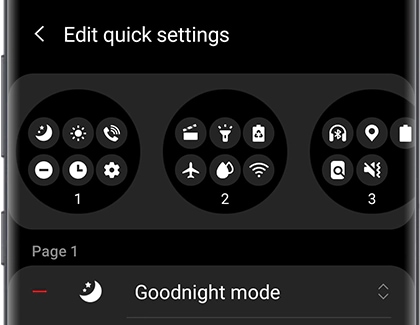
Thank you for your feedback!
Please answer all questions.
The coding for Contact US > Call > View more function. And this text is only displayed on the editor page, please do not delet this component from Support Home. Thank you