Samsung Galaxy Watch does not make or play sounds
If your Samsung Galaxy Watch is not playing any sounds at all or is not emitting any noise from its speaker, even with the volume turned up, it is possible that the device has been muted. Or, a silent mode such as Do not disturb, Theater mode or Bedtime mode may have been turned on. You can check these settings and turn them off if needed.

Note: Available screens and settings may vary by wireless service provider, software version, and watch model. Your Samsung smart watch also supports many other Accessibility features to help you get the most out of your watch.
- Phone: Navigate to and open the Galaxy Wearable app, and then tap Watch settings.
- Watch: Navigate to and open Settings.
Scroll down on the watch or phone and tap Accessibility, then tap Hearing enhancements.
If Mute all sounds is enabled, tap the switch next to Mute all sounds to turn it off. The switch will be in the left position when it is turned off.
You can also check if silent modes have been turned on, such as Do not disturb, Theater mode and Bedtime mode. You can turn off Theater mode and Bedtime mode by tapping Advanced features in Settings and switching off. To turn off Do not disturb mode, swipe down on your Quick Settings panel and tap on the Do not disturb icon.
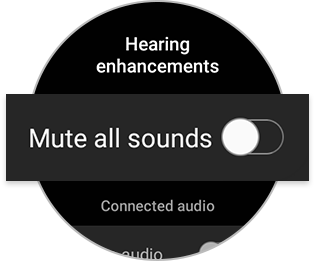
On either the watch or the phone, navigate back to the watch's settings page, and then tap Sounds and vibration. Make sure the watch is not set to Mute.
If your watch has been immersed in water, or if the microphone or speaker is wet, sound may not be heard clearly during a call. Dry the watch thoroughly with a clean, soft cloth. You may need to eject the water to restore the speaker to working order.
If your watch is exposed to any liquid other than fresh water (such as salt water), rinse it with fresh water immediately and then dry it.
If the watch cannot restart due to physical damage, like a stuck button, please visit the Service Center to request service.
Thank you for your feedback!
Please answer all questions.
The coding for Contact US > Call > View more function. And this text is only displayed on the editor page, please do not delet this component from Support Home. Thank you