How to reset Bluetooth connections on your Samsung Galaxy
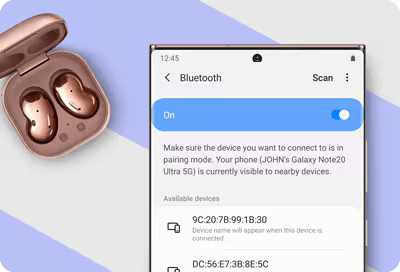
Resetting the Bluetooth settings on your Samsung Galaxy can effectively resolve connectivity issues. Bluetooth, a crucial feature, allows your mobile device to wirelessly connect with other devices like headphones, speakers, and smartwatches. However, you might encounter frustrating problems such as audio dropouts, disconnections, or pairing difficulties. If these issues sound familiar, a Bluetooth reset could be the solution you need.
Note: Information provided is specific to mobile devices sold in Canada. Screen availability and settings may vary by wireless service provider, software version and model.
Before delving into more complex troubleshooting methods, a soft reset of your Bluetooth settings is a quick and easy first step to try. This simple procedure often resolves common connectivity problems by refreshing your device’s Bluetooth function without affecting your data or paired devices.
Note: If you're still experiencing issues connecting your mobile device to Bluetooth devices, consider resetting Bluetooth settings (see the next section).
If the soft reset didn't resolve your Bluetooth connectivity issues, the next step is to fully reset your Bluetooth and Wi-Fi settings. This process is a bit more comprehensive but still straightforward. Follow these steps to ensure that all network settings are refreshed, which can help fix persistent connection problems without affecting your personal data.
Note: Be aware that there is no confirmation prompt; once you tap Reset settings, the settings will immediately reset. You will need to reconnect to your Wi-Fi network and Bluetooth devices afterward.
While the solutions provided in this guide are designed to resolve the most common Bluetooth connectivity issues on your Samsung Galaxy, we recognize that some problems may require more specialized attention. If the steps outlined here do not resolve your issue, it could indicate a more complex problem that benefits from personalized support. We encourage you to contact our professional support team who are ready to assist you with further troubleshooting. You can reach us via chat, email or phone. Your satisfaction and device functionality are our top priorities.
Thank you for your feedback!
Please answer all questions.
RC01_Static Content : Hide call number function














