How to take a selfie with the Samsung Galaxy Z Flip5 FlexCam
One of the many benefits of the new Galaxy Z Flip5 is quick and easy access to the phone’s FlexCam (the camera on the large Cover Screen) so that you can take a Quick Shot selfie without having to open your phone. The Flex Window gives you a real-time preview as you capture high-quality content with FlexCam from a wide range of angles.

Learn how to easily launch and exit FlexCam from the Flex window.
Launch the FlexCam
- Press the Power button or double tap the screen to wake the cover screen. Then touch and drag the Camera icon toward the centre of the cover screen.

- Or quickly press the Power button twice to launch the Camera app.

Note: To use the double press feature, go to Settings > Advanced features > Side button, and make sure that Double press is enabled and Quick launch camera is selected.
Exit the FlexCam
- When the Use main screen navigation on cover screen option is disabled, exit the FlexCam by pressing the Power button or swiping up from the bottom left corner of the screen.

- When the Use main screen navigation on cover screen option is enabled, exit the FlexCam by pressing the Power button or the Home button on the bottom left corner.

Note: Use main screen navigation on the cover screen can be found in Settings > Advanced features > Labs.
With the three FlexCam modes–photo, portrait, and video–you can create stunning images and exciting videos. You can also customise each mode by adjusting different elements within each mode’s quick settings. See below for instructions.
Note: Try using the camera with the lens positioned at the top for better selfies.
How to use the three features of FlexCam
- When you launch FlexCam, it defaults to photo mode.
- Swipe left from photo mode to switch to video mode.
- Swipe right from photo mode to change to portrait mode,

Note: A green dot will appear in the top right corner of the screen whilst the camera is running.
Customise mode functions
- In each mode, tap the down arrow to access and change the quick settings functions.

Note: Available quick settings may include a timer, the image ratio, motion photo, color tone, and shooting method. These may vary depending on the shooting mode in use.
If you launch FlexCam with your phone closed and then open your phone, it will switch to flex mode.
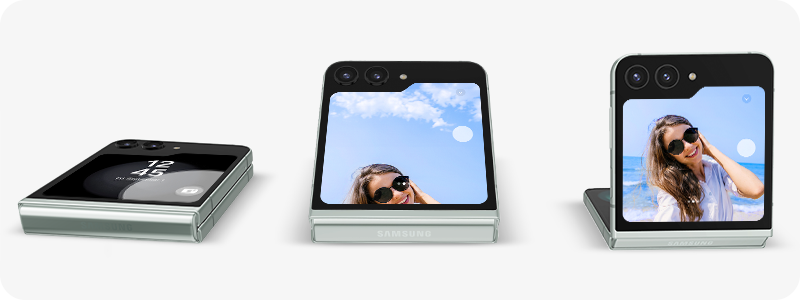
- The FlexCam uses the rear camera to provide higher quality shots than the front camera.
- Flex mode allows you to shoot from different angles.
- You can create your own stylish photos and videos by holding the device or placing it on a flat surface and adjusting the angle of the flex window (cover screen).
Note: The Flex Mode typically works from approximately 75-115 degrees, but it may function at a range wider than average.
There are two ways you can take a selfie with the Galaxy Z Flip5 FlexCam–either by tapping the screen or using the capture icon. Follow the instructions below to utilise either method.
Tap the screen
Activate the FlexCam, and then tap the screen.

Use the shutter button
Activate the FlexCam.
Tap the down arrow > Tap to shoot icon > centre of the screen > Capture (the white circle icon).

If you wish to move the Capture icon to the other side of the screen, touch and hold the Capture icon, and then slide your finger across the screen.

Notes:
- You can also take photographs by using voice commands or palm swipe.
- Enable either option by going to Camera > Settings > Shooting methods.
Thank you for your feedback!
Please answer all questions.