How to set up and use the Interpreter app on Galaxy devices
The Interpreter app on Galaxy devices enables users to engage in conversations without the hindrance of language barriers and makes communication more accessible to individuals from different linguistic backgrounds.
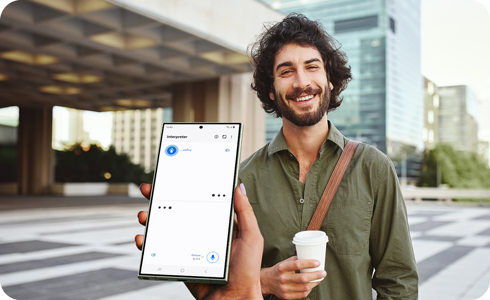
How to use the Interpreter app
Interpreter translates in-person conversations in real-time and can be used in a variety of situations for both business and personal purposes.
Note: The bottom half of the screen will be relevant to you, and the top half of the screen will be relevant to the person you are talking to.
Translation setup and use
Notes:
- Supported languages (Regions)
Arabic, Bahasa Indonesia, Chinese Simplified, Chinese Traditional (Hong Kong, Taiwan), Dutch, English (Australia, India, United Kingdom, United States), French (Canada, France), German, Hindi, Italian, Japanese, Korean, Polish, Portuguese (Brazil, Portugal), Romanian, Russian (Russian Federation), Spanish (Mexico, Spain, United States), Swedish, Thai, Turkish, Vietnamese.
* More languages will be added in future updates.
(Last updated, November 2024)
Recent translation history
Other settings
Notes:
- When the Tap to talk feature is enabled, both speakers must tap their respective microphone icons each time they speak.
- When the Tap to talk feature is disabled, once the initial speaker has finished speaking after tapping the Microphone icon, the other person's microphone is automatically activated after that individual is finished speaking.
Click here to read more about the AI features on supported Samsung Galaxy devices and models.
Is this content helpful?
Thank you for your feedback!
Please answer all questions.













