Galaxy Tab S - Change the font style and size (SM-T700 & SM-T800W)
Last Update date : Aug 22. 2019
Font style and size
You can set the font style and size for all text that displays on the screen.
Note: Screens and settings available may vary depending on your Canadian wireless service provider and your software version.
Changing the font settings
Note: Changing the font settings will affect all users on the device.
1. From the Home screen, touch Apps
 .
.2. Touch DEVICE tab > Display
 > Font.
> Font.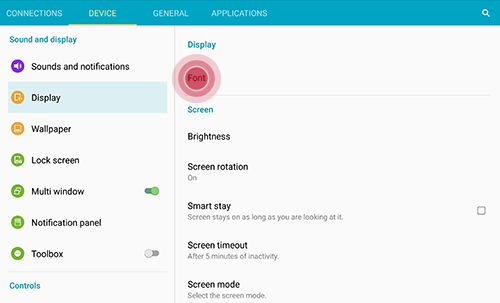
3. Following font setting options are available: Font style and Font size.
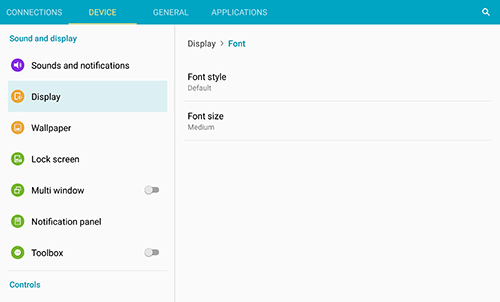
•Touch Font style and select from Default, Choco cooky, Cool Jazz, Rosemary, or Samsung Sans. Touch YES to apply selection. or touch DOWNLOAD for additional fonts from Samsung Galaxy Apps.
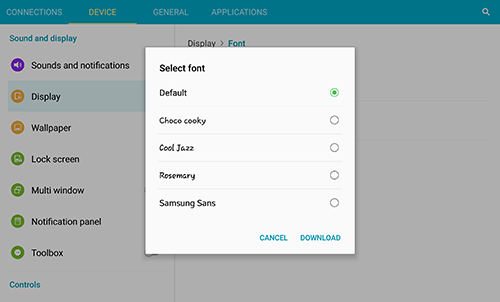
•Touch Font size and select from Tiny up to Huge. When you select Huge, the font may be shown only in certain applications. In applications that cannot support Huge font size, Large will be used instead.

Is this content helpful?
Thank you for your feedback!
Please answer all questions.