Google Device Protection on your Galaxy device

If your phone or tablet is ever lost or stolen, Google Device Protection protects your device from unauthorized factory data resets by using your Google account information to verify your identity.
Note: Information provided applies to devices sold in Canada. Available settings may vary by carrier and software version.
When you add a Google account to your phone or tablet and set a Lock screen, Google Device Protection is automatically enabled. When an unauthorized reset is attempted on your device, it will require the username and password of the last Google account that was used before the reset. If the wrong information is entered, the device will not unlock.
When your phone or tablet is reset using the Recovery menu, it will ask you for your Google account information. Simply enter it the same way you normally do.
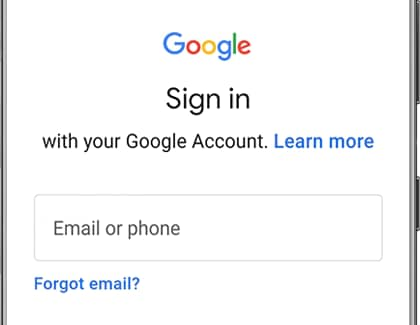
But here is what to do if the situation is a bit complicated:
- If you cannot remember any of your Google account information, you can send your device, along with proof of purchase, to an authorized Samsung Service Center.
- Depending on the version of Android on your device, you may be prompted to enter your previous screen lock PIN or password to unlock your device.
- If you have forgotten your password, you will be able to create a new password through the Google website. However, Google may require a 24-hour cool-down period before the new password will unlock your device.
- If you have multiple Google accounts and do not know which account was set up with the device, you can visit the Google Device Manager and check to see if the phone or tablet is in the list of devices registered to the account.
If you want to perform a factory reset without triggering Google Device Protection, you need to reset it through Settings. If your device is reset through the Recovery menu, your Google account and password is required to unlock the device after a factory reset.
Note: Please save any information you may need prior to the factory reset because your personal information may not be recovered. Be sure to back up your personal data, so you do not lose it all. If you have encrypted the microSD card, you must decrypt it before resetting the phone. Otherwise, your phone will not be able to read the data on the card. From Settings, search for and select Decrypt SD card, and then follow the on-screen prompts.
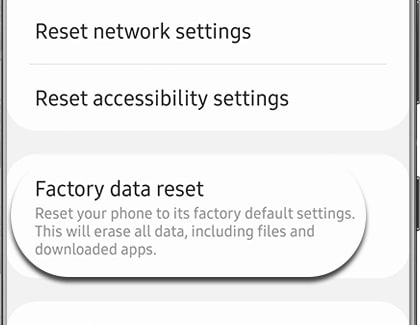
Thank you for your feedback!
Please answer all questions.

