Navigate your Galaxy Watch4 and Galaxy Watch4 Classic

With the new operating system on your Galaxy Watch4 or Galaxy Watch4 Classic comes improved ways to navigate to help you accomplish your tasks faster. For instance, swiping in different directions on the Home screen will let you open your notifications, the Quick settings panel, and apps, so you can find what you need right away. The keys on your watch can be customized to launch your favorite apps and services, such as Bixby, Find My Phone, Samsung Health, and Google Fit trackers. You can even change the watch face as often as you like!
Note: Information provided applies to devices sold in Canada. Available screens and settings may vary for Galaxy Watch4 sold in other countries.
Note: To view more information about navigating your watch, open the Galaxy Wearable app on the connected phone, and then tap Tips and user manual.
The Home screen on your Galaxy Watch4 and Galaxy Watch4 Classic is not just for letting you know the time. You can use swipe gestures on the screen to move around your watch’s content, like its apps, notifications, and settings.
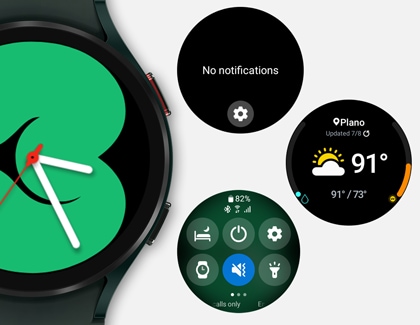
Review the list below to learn more about navigating around your watch.
- Swipe left to view your tiles, also known as widgets on previous models.
- Swipe right to view your notifications.
- Swipe down to open the Quick settings panel.
- Swipe up to view your apps.
- Return to the previous screen by swiping right from the edge of the screen, or by pressing the Back key.
Note: You can customize the Back key to show recent apps or to show the previous screen. Please see the last section in this article for more information.
- To return to your most recently used app, double press the Home key (Power key).
Note: You can customize the Home key to launch different apps or functions. Please see the last section in this article for more information.
- To scroll through a screen, rotate the bezel.
Note: The Galaxy Watch4 has a digital bezel. The Galaxy Watch4 Classic has a physical bezel.
- Current ongoing activities, such as a workout, will be shown as an icon at the bottom of your screen. Tap the icon to see more details.
Need to change up the watch face on your Galaxy Watch4 or Galaxy Watch4 Classic? You can see the available choices right from the Home screen. New watch faces can also be downloaded from the Play Store on your watch or the connected phone.
To see your watch faces, touch and hold the Home screen, and then swipe left or right. Tap a watch face to set it to your watch, or tap Customize to edit the watch face. Keep in mind that the customization options will differ depending on the watch face.
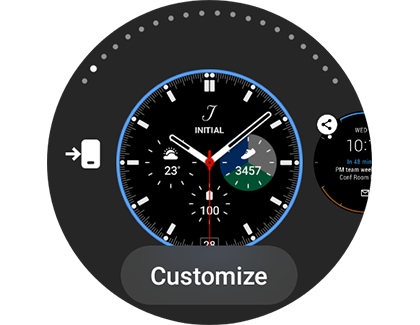
Use the following steps to download new watch faces from the Play Store:
- On the watch: Navigate to and open the Play Store, swipe to and tap Watch faces, and then tap your desired watch face. Tap Install.
- On the connected phone: Navigate to and open the Galaxy Wearable app, tap Store, and then tap Watch faces. Tap your desired watch face, and then tap Install next to your watch’s name.
Note: The Home key (Power key) on your Galaxy Watch4 and Galaxy Watch4 Classic can be customized if you would like it to launch different apps or functions, like Bixby or Maps. This shortcut will help you find your favorite or most-used app without searching through your watch. You can also customize the Back key.
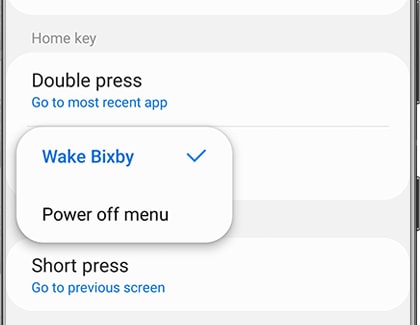
Note: You can change the keys’ functions as often as you like.
Is this content helpful?
Thank you for your feedback!
Please answer all questions.