Presentation of Samsung Pass available on your Galaxy phone
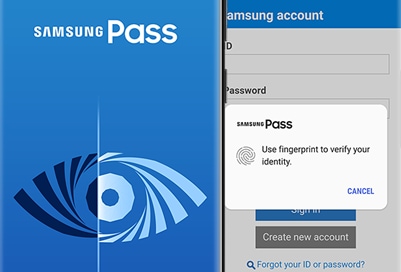
Finally, no more memorizing all those different IDs and passwords for websites and apps. Samsung Pass uses biometric data like your fingerprints to authenticate your identity, keeping your accounts safe and secure.
Note: Information provided applies to devices sold in Canada. Available screens and settings may vary for smartphones sold in other countries.
Note: You must sign into your Samsung account to use Samsung Pass. Samsung Pass only works with Samsung Internet and other supported apps.
Do you want to sign in by having your phone scan your fingerprint? it has never been easier to sign in than with Samsung Pass.

From Settings, swipe to and touch Biometrics and security, and then touch Samsung Pass. Touch Agree, sign in with your Samsung account credentials, and then touch OK. Touch Continue. If prompted, set a secure screen lock type (pattern, PIN, or password). Scan your fingerprint by following the on-screen prompts, and then touch Done. After setting up fingerprint authentication, sign into Samsung Pass using the fingerprint. Touch Next to complete setting up Samsung Pass and start using its features.
Now you can start using Samsung Pass to sign in to websites and apps.

Open Samsung Internet and navigate to your favorite website where you will need to sign into your account. After signing into your account, Samsung Pass will ask if you want to save the account information. Touch Remember. The next time you sign into the website, all you have to do is scan your biometrics instead of filling in the account information.
You don’t want to use Samsung Pass anymore? No problem, you can turn it off whenever you want. For security reasons, Samsung Pass will be reset to its default settings and all related data (including biometrics data) will be deleted.

From Settings, swipe to and touch Biometrics and security, and then touch Samsung Pass. Use your fingerprints to verify your identity. Touch More options, and touch Settings. Touch Delete data, and then touch Delete. Enter the password associated with your Samsung account, and touch OK. Touch OK again once Samsung Pass has been disabled and reset to its default settings.
Is this content helpful?
Thank you for your feedback!
Please answer all questions.
