Steps to manage power on and off issues on your Galaxy phone

Your Galaxy phone may not turn on if you are not charging it properly. But on the other hand, it may not turn off if it is completely frozen. If it is not responding to you pressing the power button, let us help you get it working again.
Note: Information provided applies to devices sold in Canada. Available screens and settings may vary for smartphones sold in other countries.
Note: If you have just purchased your device, it may need to be fully charged before it will turn on. Total charging time will vary between devices.
Step 1 : Check for damage
Verify that the phone, tablet, charger, and USB cable have no physical or liquid damage. If they do, it could be preventing proper charging.
- Check the USB connections for corrosion and bent pins.
- Check your device for liquid damage.
- The USB cable should be secured firmly in the charging port with very little mobility.
Step 2: Perform a soft reboot
Press and hold the Power key (or Side key) and Volume down key simultaneously until the device restarts. This can take up to 60 seconds. If the device enters Maintenance Boot Mode instead of restarting, use the Volume up or Down keys to highlight Normal Boot, and then select it by pressing the Side key or Bixby key.

Step 3 : Charge the phone
Charge your phone or tablet for at least 1 hour using the charging cable that came with it and an appropriate charger. It can take up to 10 minutes for the charging indicator to appear on screen if the battery is completely drained, or if you have just gotten a new device.
Step 4: Power on the phone
Disconnect the charger, and then attempt to turn on the device by pressing and holding the Power key or Side key for 15 to 20 seconds.
Note: If it turns on, it needs to be charged. Turn it off and reconnect it to the factory travel charger until it is fully charged.
Step 5: Request service
If your device will still not power on, please visit our Support Center to request service.
Note: If your device has a removable battery, remove the back cover, and then remove the battery for 30 seconds. Reinsert the battery and then power on the phone.
Step 1: Reboot the phone
Press and hold the Power key (or Side key) and Volume down key simultaneously until the device shuts down. This simulates a battery pull and may take up to 60 seconds. If your phone or tablet is secured with a biometric security feature, you will need to enter your backup password or PIN after rebooting.
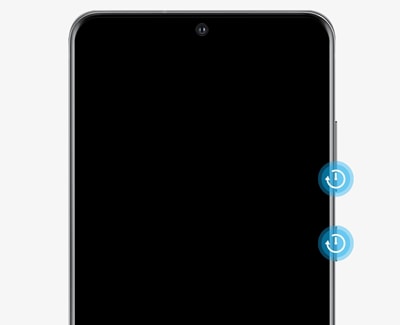
Step 2: Select Normal Boot
If your phone enters Maintenance Boot Mode instead of restarting, use the Volume up key or Volume down key to move the cursor. Highlight Normal Boot, and then select it by pressing the Power key or Bixby key.
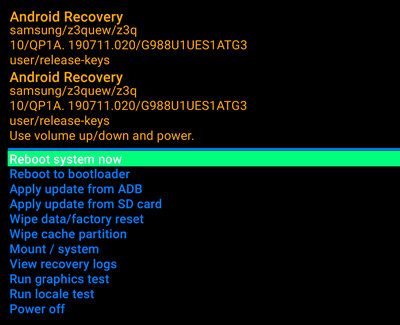
Step 3: Request service
If your device will still not power on, please visit our Support Center to request service.
Additional resources:
Is this content helpful?
Thank you for your feedback!
Please answer all questions.
