View and manage your Galaxy phone notifications on your Windows 10 PC with Link to Windows

When you are really focused on your work, you may not notice when your phone receives a notification. Never miss an important message or alert again with the Link to Windows feature on your Galaxy phone. It will sync your phone's notifications right to a connected Windows 10 PC, so you can view them without having to stop working.
Note: Information provided applies to devices sold in Canada. Available screens and settings may vary for smartphones sold in other countries.
Note: Your Phone app supports all app notifications. System notifications are not supported.
Sync your phone’s notifications to your Windows 10 PC, so you will not miss any important reminders. But you will need to set up Link to Windows first before you can do this.
When you are ready, open the Your Phone app on the connected PC. You will see alerts as soon as they are displayed on your phone. The date and time of your last sync will show at the top of the screen so you can keep track.
If you want to check on your most recent alerts, select Notifications, and then select Refresh and the list will repopulate. You can also select Clear All to remove all notifications or Customize to choose which apps will send alerts to you.
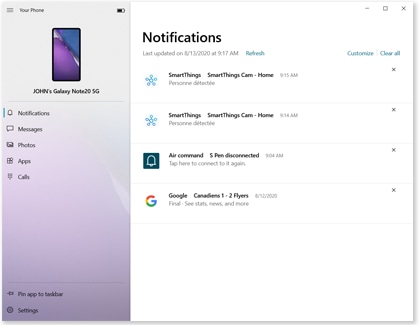
Note: In addition to checking your notifications from the notification panel, you can also check them when you screen mirror your Galaxy phone with Link to Windows.
Is this content helpful?
Thank you for your feedback!
Please answer all questions.

