Access Developer options on your Galaxy phone

Developer options on your Galaxy phone contains tools and settings that are useful when developing apps. These settings are not generally helpful to the average user, and should only be used by people familiar with app development. The usage of developer options is not supported by Samsung and may have an effect on your phone’s performance.
Information provided applies to devices sold in Canada. Available screens and settings may vary for smartphones sold in other countries. The usage of developer options is not supported by Samsung and may have an effect on your phone’s performance.
Because they are advanced settings that most customers don’t normally need or use, the Developer options are hidden by default. To access all the hidden settings, you have to turn it on. Remember, you should only use Developer mode if you are familiar with Android app development.
First, navigate to and open Settings. Tap About phone, and then tap Software information. To enable Developer mode, rapidly tap Build number seven times in a row. A popup message will appear when you are close to enabling the mode. If you have a lock screen set, you’ll be asked to enter your security credentials. The Developer options will be activated; you can now access it at the very bottom of the main Settings menu.
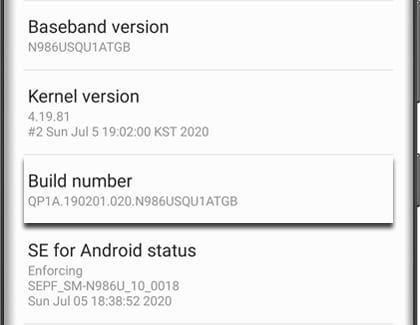
You can disable the Developer options and hide the menu by opening Settings, and then tapping Developer options. Tap the switch at the top of the screen to turn off Developer options.
You can also report an error through the Samsung Members app if you're having issues with your phone. If you're interested in developing apps for Galaxy devices, visit Android Developers and Samsung Developers for more information.
Is this content helpful?
Thank you for your feedback!
Please answer all questions.
