How to personalize the Quick panel on your Galaxy device
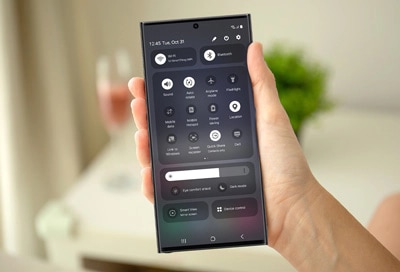
Your Galaxy device puts a wide range of controls at your fingertips, accessible right from the Quick panel. Whether it's enabling Airplane Mode, muting your device, or customizing button arrangements, the Quick panel on your Galaxy phone or tablet makes it all easy and straightforward.
Note: Available screens and settings may vary by wireless service provider, software version, and device model.
To access settings for a specific feature from the Quick panel, swipe down from the top of the screen using two fingers to expand the Quick panel. To simply activate or deactivate a feature, tap its icon. For more detailed settings, such as adjusting the brightness of the Flashlight, long-press on the corresponding icon. This action will open the settings menu for that feature.
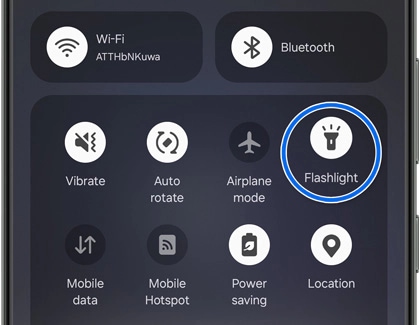
Note: Some settings may be unavailable or grayed out if the feature is turned off, like Wi-Fi settings when Wi-Fi is disabled.
Tailor your Quick panel to fit your preferences by organizing the buttons to suit your daily needs. Whether you need quick access to Secure Folder or rarely use the Flashlight, customizing the button layout allows you to prioritize your most used features and hide the ones you seldom need. This flexibility also lets you add or remove icons to better match your device usage.
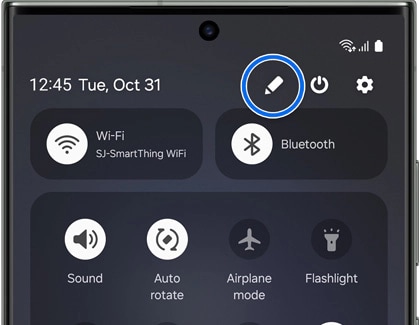
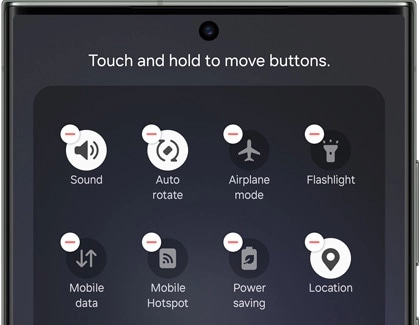
Enhance your Quick panel by customizing not only the buttons but also the overall layout of various controls to suit your preferences.
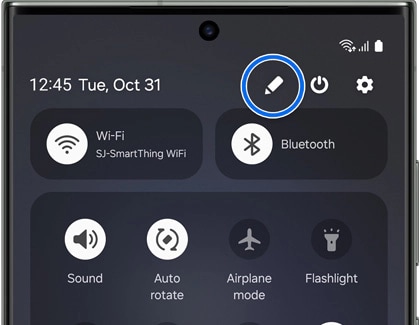
Thank you for your feedback!
Please answer all questions.
