Copy and paste across Galaxy devices with Samsung Internet and Samsung Notes

If you ever needed to copy something from one Galaxy device to another, you will be happy to know the One UI 3.1 update lets you do exactly that. You can copy information on a Galaxy device, such as your phone, and then paste it on a different Galaxy device, like your tablet. No more sending yourself emails full of text or pictures you want to move over.
Note: Information provided applies to devices sold in Canada. Available screens and settings may vary for smartphones sold in other countries. This feature is only available on devices running One UI 3.1 or later and is only compatible with Samsung Internet and Samsung Notes.
When you enable the copy and paste feature, you can pick up right where you left off. To use the feature, you will need to have the following requirements set up:
- Both Galaxy devices must be signed in to the same Samsung account.
- Both Galaxy devices must be connected to the same Wi-Fi network.
- Both Galaxy devices must have Bluetooth enabled.
- Both Galaxy devices must have the Continue on other devices feature enabled.
- Both Galaxy devices must have One UI 3.1 or later.
After your two devices meet these requirements, use the steps below to set up the feature:
On both devices, navigate to and open Settings, and then tap Advanced features. Tap the switch next to "Continue apps on other devices" to turn it on.
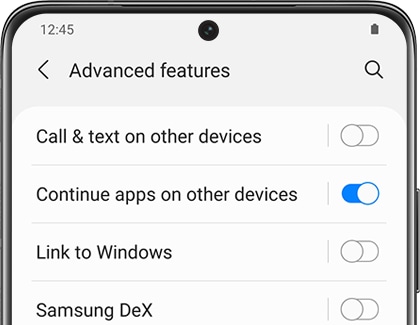
Now you will be able to copy and paste information from one device to another. Just copy something to your clipboard like usual, and then go to your other device. What you copied will appear in the other device's clipboard, and you can paste it wherever your need.
Is this content helpful?
Thank you for your feedback!
Please answer all questions.
