Enjoy the advanced audio settings on your Galaxy phone

Bluetooth headphones and speakers have become increasingly popular thanks to their versatility. And with your Galaxy phone's awesome Bluetooth audio settings, now they can be even more adaptable. You can connect wireless headphones, adjust the sound to match your preferences, and even listen to audio on separate speakers.
Note: Information provided applies to devices sold in Canada. Available screens and settings may vary for smartphones sold in other countries.
You can connect multiple pairs of Bluetooth headphones to your phone in case one pair dies or you forget a pair at home. However, you can only use one pair of headphones at a time.
From Settings, search for and select Sound quality and effects. Tap Sound quality and effects again, and then swipe to and tap Adapt sound. If needed, tap Allow, and then choose your age group. To hear a preview of the different options, tap the gear icon next to your age group and then follow the on-screen instructions.
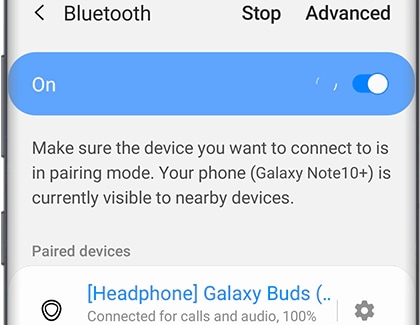
Note: Make sure the headphones are in pairing mode while you are performing the setup.
We all hear sound differently. With sound personalization, you can choose the type of sound that works best for you.
From Settings, search for and select Sound quality and effects. Tap Sound quality and effects again, and then swipe to and tap Adapt sound. If needed, tap Allow, and then choose your age group. To hear a preview of the different options, tap the gear icon next to your age group and then follow the on-screen instructions.
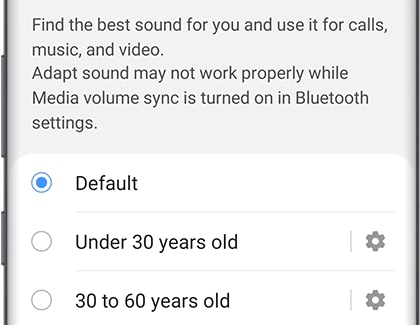
You can also create a sound profile based on your own hearing ability. Tap Personalize your sound, and then tap Start. Follow the on-screen instructions to take a hearing test and create your very own sound profile.
Note: Separate app sound only works when the audio device selected is different from your device’s main audio output device.
There's no need to compromise. With the separate app sound feature on your device, you can play app media on an audio device like a speaker separately from your phone's main audio output. In other words, you can watch a YouTube video on your phone but play music on a speaker!
From Settings, search for and select Separate app sound. Tap Separate app sound again and then, tap the switch next to "Turn on now". Tap Select, and then select an app to play on the separate audio device.
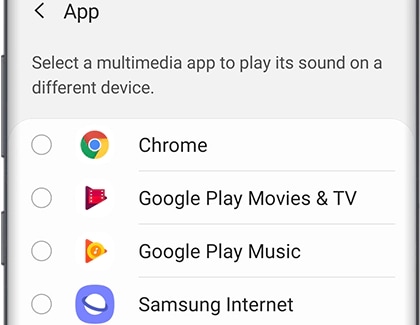
Then, tap Back and select the audio device you want to use for the app. You can choose either Phone or Bluetooth device. Just be aware that the Bluetooth option may only be available when a Bluetooth device is connected to your phone. Tap Back, and that app’s sound will play on the speaker you selected.
Is this content helpful?
Thank you for your feedback!
Please answer all questions.
