Sync your voice recordings with Samsung Notes on your Galaxy Note20 5G

Even if you’re a quick note taker, it doesn’t hurt to have some assistance. With the Samsung Notes app on your Galaxy Note20 5G or Note20 Ultra 5G, you can sync live voice recordings to your notes and then save them for future use. Just record your own voice or someone else’s while drawing with the S Pen or typing - your writing will automatically sync to the audio. Then, play back the recording while following along with your notes. Whether you’re in the middle of a lecture or attending a meeting, you will worry less about missing an important discussion.
Information provided applies to devices sold in Canada. Available screens and settings may vary for smartphones sold in other countries.
It’s easy to add a voice recording to your note. Just let the Samsung Notes app record one or multiple speakers for you while you write notes at the same time. When you start a voice recording, a visual audio timeline will appear at the top of your note.
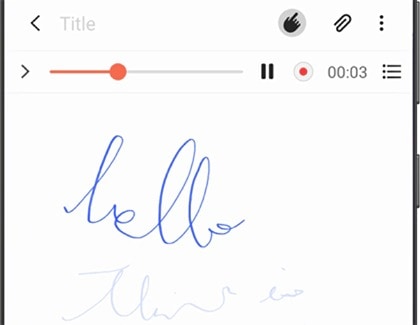
If more than one voice is recorded within the same note, the audio timeline will merge them together. If you share the recording, the app will separate each voice recording as individual files.
If you play back a recording, your notes will automatically scroll along to the recorded voice. The animation makes it easy to match up your note with the recording, and keep track of when you wrote things down.
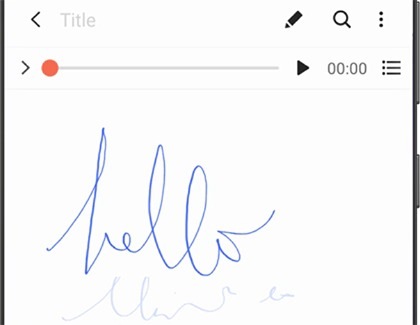
Open the Samsung Notes app, and then tap a note that contains a voice recording. Tap Play next to the timer and follow along with your writing’s animation. Tap Pause next to the timer to stop the recording.
The audio timeline does more than just play your recording. If your friend was absent during a meeting, you can share the recording so they can save it to their phone, too. You can also adjust the speed of the audio if you need to hear something quickly.
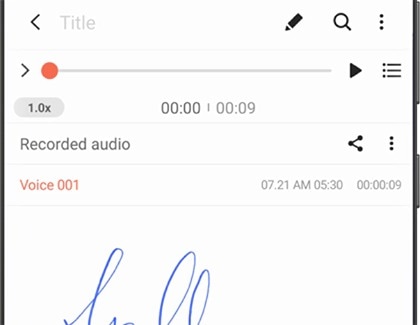
Is this content helpful?
Thank you for your feedback!
Please answer all questions.
