Listen to music on your Galaxy Buds

This is what you came for: listening to all your favorite songs and playlists while you are on the train, taking a jog, or just on the go. With the Galaxy Buds, Galaxy Buds+, Galaxy Buds Live, and Galaxy Buds Pro, you can stream music from your phone to the earbuds. To make things even better, you can control music playback by connecting your earbuds to the Android Galaxy Wearable app or the iOS Samsung Galaxy Buds app.
Note: Information provided applies to devices sold in Canada. Available screens and settings may vary for earbuds sold in other countries. Listening to music at high volumes may cause hearing damage. If you connect the earbuds to your phone or tablet while listening to music, the volume may change.
Note: On iOS devices, you can connect your earbuds to the Samsung Galaxy Buds app. The regular Galaxy Buds and Galaxy Buds Pro are not compatible with the Samsung Galaxy Buds app.
Once your earbuds are set up, you can stream music directly from a connected device, such as a phone or tablet. Just make sure to keep the device, apps, and the earbuds' firmware up-to-date for the best listening experience.

Simply open any music player or music app on your connected device and play a song. The track will play through your earbuds automatically. To improve sound quality, you can try using larger ear tips when wearing your earbuds. Make sure the earbuds are worn properly to avoid discomfort.
Note: To learn how to control your earbuds using the touchpads, please see the next section.
You can use your connected device or the touchpad on the Galaxy Buds to adjust the volume, control the playback, or change tracks. Touchpad controls are also available when your earbuds are connected to a smartwatch.
However, the earbuds must be connected to the Galaxy Wearable app if you want to use the touchpad controls. To adjust the touchpad's commands, open the Galaxy Wearable app, and then tap Touchpad or Touch and hold. Tap the options under "Left" or "Right" to set your preferred command, such as Volume up or Volume down.

Additionally, if you have the Galaxy Buds+, Galaxy Buds Live, or Galaxy Buds Pro, you can launch Spotify from the touchpad; just set it as a command using the instructions above. On the Galaxy Buds+, you can also adjust the volume by tapping Labs, and then tapping the switch next to "Double tap earbud edge" to turn it on. This feature is not available on the Samsung Galaxy Buds app on iOS.
If you need to stay aware of your surroundings when listening to music or a podcast, enable Ambient mode on the Galaxy Buds and Galaxy Buds+, or turn off Active noise canceling on the Galaxy Buds Live or Galaxy Buds Pro. All of the Galaxy Buds have advanced sound settings to help make your listening experience even better.
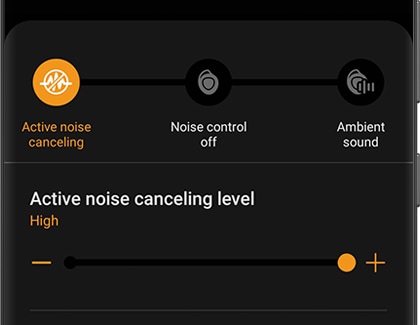
When using your Galaxy Buds Pro, the Detect conversations feature can automatically turn on Ambient sound when you are listening to music. This way, you will still be able to have conversations with people around you. Your Galaxy Buds will decrease the music's volume once you or another person starts speaking, so there is no need to pause your music.
Is this content helpful?
Thank you for your feedback!
Please answer all questions.
