Use Ambient sound on your Galaxy Buds

Do you ever get lost in a song while you are wearing your earbuds and can not hear what is going on? Well, you will never be caught off guard when you use Ambient sound on your earbuds. Ambient sound will filter outside noises, so you can still hear important sounds and keep alert of your surroundings - while still enjoying that song or podcast.
Information provided applies to devices sold in Canada. Available screens and settings may vary for earbuds sold in other countries. With Ambient sound, feedback may occur when adjusting the volume or touching the microphone.
Ambient sound can be used on your Galaxy Buds Pro when you need to hear what is going on around you. You can also use the new Detect conversations feature to easily hear if someone is speaking to you.
Make sure you are wearing at least one earbud, and then navigate to and open the Galaxy Wearable app. Tap Ambient sound and then choose your desired volume level by adjusting the slider.

The Detect conversations feature will allow you to hear nearby conversations. Your earbuds’ volume will automatically decrease if you are listening to music, so you can hear what is being said to you. To turn this on, tap the switch next to Detect conversations.
Note: In addition to this, Active noise canceling is also available on your Galaxy Buds Pro.
The Galaxy Buds Live do not have a traditional Ambient sound mode the way other Samsung earbuds do (in particular Galaxy Buds or Galaxy Buds+). Instead, it has Active noise cancelling. When this feature is turned off, you may feel some stiffness or compression while listening to music. To prevent this, you can turn on the Relieve pressure with ambient sound feature.
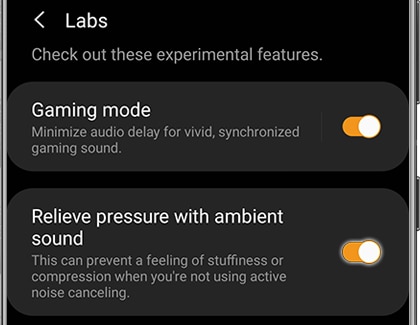
Open the Galaxy Wearable app, and then tap Labs. Tap the switch next to "Relieve pressure with ambient sound". That is all there is to it.
Note: In addition to this, Active noise canceling is also available on your Galaxy Buds Pro.
Note: Ambient sound is only available when the Galaxy Buds+ are connected to the Galaxy Wearable app on Android devices or the Samsung Galaxy Buds app on an iPhone 7 or later with iOS 10 or higher.
Ambient sound lets noise from your surroundings flow into your earbuds, so you can keep your ears open to what's going on in the world around you. Be sure to adjust your earbuds for a perfect, comfortable fit.
Ambient sound can be turned on with a single earbud when using Galaxy Buds+. Navigate to and open the Galaxy Wearable app, and then tap the switch next to "Ambient sound" to turn it on. You can amplify sounds with High or Extra high volume options to hear additional surrounding noises.
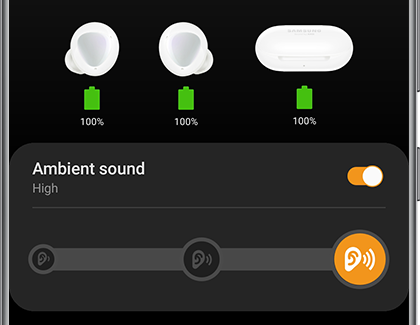
Use Ambient sound during phone calls to hear your voice clearly when wearing both earbuds. Tap Advanced, and then tap the switch next to "Use Ambient sound during calls".
You can also activate Ambient sound using the touchpads on the earbuds. First, open the Galaxy Wearable app, and then tap Touchpad. Under Touch and hold touchpad, tap Left or Right, and then tap Ambient sound. Next, touch and hold the earbud of your choice to use Ambient sound. The touch-sensitive sensor must be clean in order for this to work.
Note: If your ear tips are not fitting correctly, howling may occur when using Ambient sound. You can adjust the level of the Ambient sound or try replacing the ear tips.
Note: Ambient sound is only available when the Galaxy Buds are connected to the Galaxy Wearable app on Android devices. Ambient mode is not available with iOS.
When you need to be aware of your surroundings, turn on Ambient sound. Remember to also adjust your earbuds for a comfortable fit.
Navigate to and open the Galaxy Wearable app. Swipe to and tap Ambient sound, and then tap the switch to turn it on. You can use the slider to adjust the Ambient sound volume, or tap Voice focus to make voices stand out more clearly while using Ambient sound. Both earbuds must be detected to use Ambient sound.
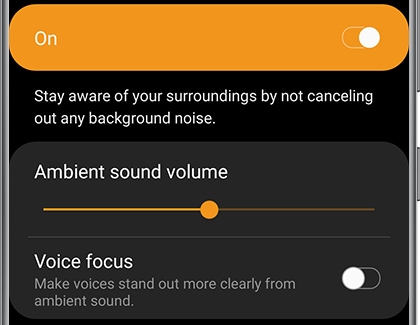
Additionally, you can change the Touchpad settings in the app to control Ambient sound using the left or right earbud. Once set, just tap and hold the touchpad on the earbud to turn the feature on and off. The touch-sensitive sensor must be clean in order for this to work.
Note: During a call with Galaxy Buds, Ambient sound will turn off. It will automatically turn back on after the call.
Is this content helpful?
Thank you for your feedback!
Please answer all questions.
