Use the Galaxy A32 5G's camera modes to enhance your photos

Capture fast-paced action, beautiful landscapes, and close-ups of your pets with the 2021 Galaxy A32 5G’s camera. Your new phone has everything you need to get started, like Slow Motion for recording minute details and Night mode when you are capturing moments at nighttime. For a quick selfie, use Portrait mode to focus on yourself while blurring out the background. You can also use the AR Zone to make personalized emojis and stickers.
Note: Information provided applies to devices sold in Canada. Available screens and settings may vary for smartphones sold in other countries.
Your Galaxy A32 5G has camera lenses that can be used in a variety of situations, such as when shooting videos, capturing tiny objects, and taking selfies with your friends.

Below are some additional details of each lens type:
- A 48MP Main lens for taking high resolution shots that are clear and bright.
- A 8MP Ultra Wide lens that provides an immersive 123 degree viewing angle for capturing everything around you.
- A 5MP Macro lens that captures small details, making it perfect for taking photos of food, animals, and nature.
- A 2MP Depth lens for detailed selfies when using Portrait mode.
The Macro lens on your Galaxy A32 5G is ideal for taking super close shots of nature or anything you would like to capture in great detail. This lens will enlarge your subjects so it will seem like you are viewing them in real life.
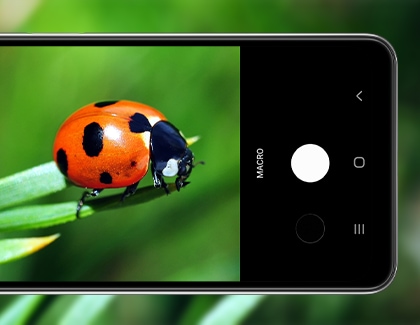
Navigate to and open the Camera app, and then tap MORE. Tap MACRO, and then hold your phone 3 to 5 centimeters away from the subject you want to photograph. Then, tap the Capture button.
Note: You cannot zoom in or out when using the Macro lens mode.
The Galaxy A32 5G’s Portrait mode lets you focus the camera on yourself or others to get flawless photos. It will create a blur effect in the background so your face will be the center of attention.
Navigate to and open the Camera app, and then tap PORTRAIT. If you are taking a selfie, tap the Flip Camera icon on the bottom right to switch lenses.
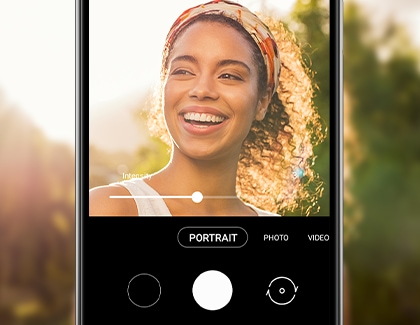
Tap the screen to adjust the sliders for Brightness and Intensity if desired, and then position your phone so your face is in focus. Tap the Capture button when you are ready.
If you need to record every detail of something, like your cat playing with a new toy, you can use Slow Motion recording on your Galaxy A32 5G. It will capture small moments that you might miss otherwise.
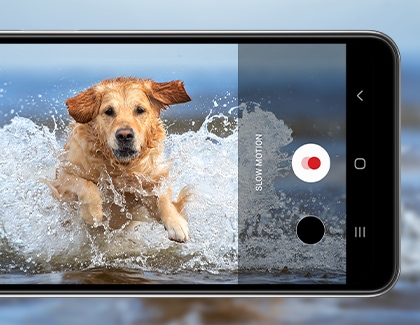
Navigate to and open the Camera app, tap MORE, and then tap SLOW MOTION. Tap the Record button when you are ready. Then, navigate to the video in Gallery and tap Play slow motion video to relive the moment.
Your Galaxy A32 5G’s Hyperlapse will create a fast-paced motion video of a scene or subject. You can film yourself or a time-lapse of a nature scene.
Navigate to and open the Camera app, and then tap MORE. Tap HYPERLAPSE.

You can speed up or slow down your video by tapping the Auto speed icon in the top right corner. You can choose from different speeds like 4x, 16x, or 64x.
To brighten your video, tap the Night icon (it looks like a crescent moon) at the top of the screen.
Then, tap the Record button to begin recording a video.
Even if your surroundings are dark or dimly lit, you can still take photos on your Galaxy A32 5G by using Night mode.
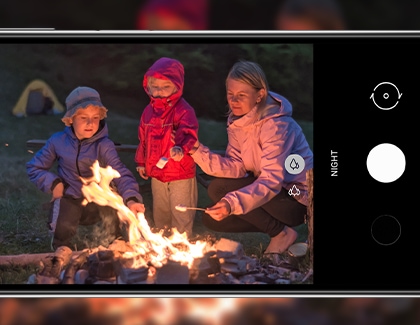
To get a perfectly illuminated shot, navigate to and open the Camera app, and then tap MORE. Tap NIGHT, and then tap the Capture button.
The AR Zone lets you draw on air with AR Doodle, create your very own emoji with AR Emoji Studio, and make personalized stickers of your emoji with AR Emoji Stickers. You can also film videos with your emoji and design clothes for it.
To get started, open the Camera app, and then tap MORE. Then, tap AR Zone.
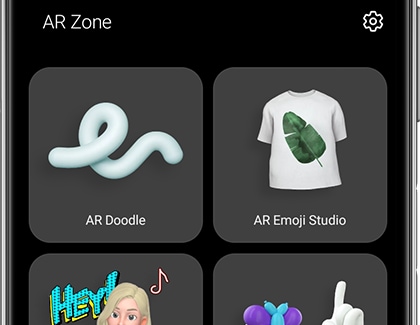
Tap one of the available options:
- AR Doodle: Draw on your camera's viewfinder in real time and record it so you can share the video with friends and family.
- AR Emoji Studio: Customize your own emoji with different hairstyles, clothing, and accessories.
- AR Emoji Stickers: Your emoji can be shared with others by adding emoji stickers to your messages.
You can now use Snapchat filters on your Galaxy A32 5G Camera! It is even available when using the Ultra Wide lens so you can fit everyone into the shot. The filters will change often so you will always see something new when you open Fun mode. What is more, new Snapchat filters can be added to the Camera whenever you like
Open the Camera app, and swipe right until you have reached FUN. Decide if you want to use the Selfie camera or the rear camera. You can alternate between them by tapping the Switch Camera icon.
Note: The filter and lens options will be the same no matter which camera you use.
Choose your preferred lens or picture option:
- If you are using the Selfie camera, choose between the Regular selfie option (the icon with 1 person) or the Wide selfie option (the icon with 2 people).
- If you are using the rear camera, choose between the Main lens (the icon with 2 trees) or the Ultra wide lens (the icon with 3 trees).
Swipe to the right or left to view the available filters. To see even more filters, tap the magnifying glass icon. When you find one you like, tap the filter. It will be applied to your camera’s viewfinder, and its name will appear at the top of the screen.
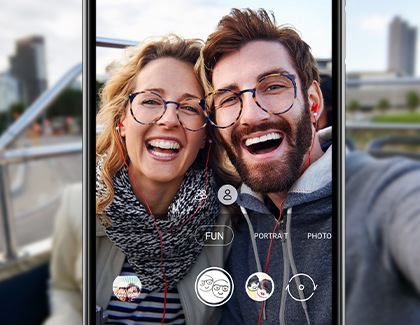
Finally, pose for the camera!
- To take a picture, tap the filter’s icon.
- To record a video, touch and hold the filter’s icon.
When you are finished, the photo or video will appear in your phone’s Gallery app.
Note: If you want to access the Snapchat app quickly, tap the magnifying glass icon, swipe down to the bottom of the page, and tap See more in Snapchat to be taken to the app.
Is this content helpful?
Thank you for your feedback!
Please answer all questions.
