Differences between Galaxy Buds+, Galaxy Buds Live, and Galaxy Buds Pro

The Galaxy Buds+, Galaxy Buds Live, and Galaxy Buds Pro are all amazing earbuds. Still, there are some important differences between them. An increased battery life, advanced sound quality, and additional hours of play time are just a few of the benefits available on the Galaxy Buds Live and Galaxy Buds Pro. However, the Galaxy Buds+ still have a ton to offer. For example, you can use options like Extra high Ambient sound.
Note: Available features and settings may vary by your region and device model. The Galaxy Buds+, Galaxy Buds Live, and Galaxy Buds Pro are compatible with phones and tablets running Android OS 5.0 and higher with at least 1.5 GB of RAM or more. The Galaxy Buds+ and Galaxy Buds Live are compatible with iPhone 7 or later models running iOS 10 and higher. The Galaxy Buds Pro are not compatible with the iOS Samsung Galaxy Buds app and can only be connected via Bluetooth.
The Galaxy Buds+, Galaxy Buds Live, and Galaxy Buds Pro all have impressive battery lives. You can use the Galaxy Wearable app to check on the remaining battery percentage and even use some phone models to wirelessly charge them.
Note: Keep your earbuds up-to-date with the latest software for the best battery life and performance.
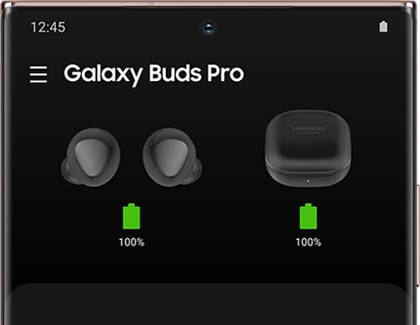
Battery life
- Galaxy Buds Pro may offer up to 28 hours of play time, with up to 8 hours per charge in the earbuds (when Active Noise Cancellation and Ambient mode are off). Just 10 minutes in the charging case may give you up to 85 minutes of play time.
- Galaxy Buds Live may offer up to 21 hours of play time, with up to 6 hours per charge in the earbuds. Just 5 minutes in the charging case may give you up to 60 minutes of play time.
- Galaxy Buds+ have 11 hours of play time in each earbud for 22 hours total or 15 hours of total call time.
Note: Actual battery life and charging time may vary by usage conditions, number of times charged and many other factors. Play time may vary based on settings.
Battery check
When you are connected to the Galaxy Wearable app, you can check the battery life of each earbud as well as the charging case's battery life for your Galaxy Buds+, Galaxy Buds Live, and Galaxy Buds Pro.
Regular charging
- Galaxy Buds Pro: 10 minutes of charging will provide you with an hour and 45 minutes of total play time.
- Galaxy Buds Live: 10 minutes of charging will provide you with an hour and half of total play time.
- Galaxy Buds+: 10 minutes of charging will provide you with 2 hours of total play time.
Wireless charging
The Galaxy Buds+, Galaxy Buds Live, and Galaxy Buds Pro are all compatible with QI-wireless charging and wireless power sharing.
Note: Wireless PowerShare function is available on Galaxy S21 5G series, Galaxy Z Fold2 5G, S20 5G series, Z Flip, Note10 series, S10 series and Fold. If the smartphone's battery power is less than 30%, Wireless PowerShare may not function.
The speakers and microphones on the Galaxy Buds+, Galaxy Buds Live, and Galaxy Buds Pro will provide intense sound when listening to music and smooth speech when taking phone calls. Activate High ambient sound during calls with your Galaxy Buds+ so your voice will carry as clearly as possible. Or, turn on Active noise canceling on your Galaxy Buds Live or Galaxy Buds Pro so you will not get distracted while on a call.
Note: Keep your earbuds up-to-date with the latest software for the best battery life and performance.
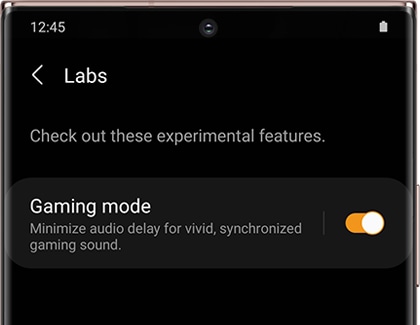
Speaker
- Galaxy Buds Pro have two-way 11 mm speakers and 6.5 mm tweeter for the best sound quality, including a silky treble and full bass.
- Galaxy Buds Live have 12 mm speakers for an amazing sound performance.
- Galaxy Buds+ are equipped with two-way dual dynamic speakers for a deeper, clearer sound.
Microphone
- Galaxy Buds Pro have two outer microphones, one inner microphone, and a voice pick up unit for blocking out static noises when taking calls.
- Galaxy Buds Live are equipped with two outer microphones, one inner microphone, and a voice pickup unit for when you are taking calls.
- Galaxy Buds+ have two beam-forming outer microphones to enhance speech and one inner microphone to block outside noises when taking calls.
Gaming
Note: As it is based on a proprietary technology, Gaming mode is only available on Samsung phones that are connected to the Galaxy Buds+, Galaxy Buds Live, and Galaxy Buds Pro through the Galaxy Wearable app. It is not available on iOS or the regular Galaxy Buds.
To activate Game mode using your earbuds, open the Galaxy Wearable app, tap Labs, and then tap the switch next to Gaming mode. This feature will reduce audio delays for an intense sound when playing a game.
Ambient aware
- Galaxy Buds Pro: Active noise canceling and Ambient sound are included with the Galaxy Buds Pro, as well as the new Detect conversations feature. This allows your earbuds to detect when your voice is heard so you can enjoy nearby conversations while also listening to music. To turn this on, navigate to and open the Galaxy Wearable app, and then tap Detect conversations. Choose your desired detection time, and then tap the switch at the top.
Note: The Galaxy Buds Pro also feature 360 audio, which allows you to hear vivid, immersive sound coming from all directions so you feel like you are right in the scene when you watch videos. The 360 audio feature is only available when the Galaxy Buds Pro are paired with devices running One UI 3.1 and may vary based on the device and application being used. To enable 360 audio, open the Galaxy Wearable app, and then tap Advanced. Next, tap the switch next to 360 audio.
- Galaxy Buds Live: These earbuds do not have a traditional Ambient sound mode the way other Samsung earbuds do. Instead, it has Active noise canceling. When this feature is turned on, it will block out sounds. However, you may feel some stiffness or compression. To prevent this, you can turn on Relieve pressure with ambient sound. Open the Galaxy Wearable app, and then tap Labs. Tap the switch next to "Relieve pressure with ambient sound" to turn it on. That is all there is to it.
- Galaxy Buds+: Ambient sound has been improved on the Galaxy Buds+ to include High ambient sound for additional amplifying. Using the Galaxy Wearable app, tap Labs, and then tap Extra-high ambient volume. You can use Ambient sound when making calls as well by tapping Advanced from the app's Home screen, and then tapping Use Ambient sound during calls.
The Galaxy Buds+, Galaxy Buds Live, and Galaxy Buds Pro are compatible with various devices like your phone, smart watch, and tablet. You can connect to most other Bluetooth host devices as well. When using your earbuds, you can even control Spotify.
Note: Keep your earbuds up-to-date with the latest software for the best battery life and performance.

Connectivity
- All three earbud types can easily switch connections between phones, tablets, smart watches, PCs, or TVs. Therefore, you do not have to manually disconnect and pair them again when connecting to a different device.
- All three earbud types can connect to non-Android and iOS devices using Bluetooth. However, some earbud models, such as the Galaxy Buds Pro, are not compatible with the iOS Samsung Galaxy Buds app.
- The Automatic switching feature is available on your Galaxy Buds Pro, which allows your earbuds to switch from one Galaxy device to your Galaxy phone when you are receiving a call. For instance, if someone is calling when you are watching a movie on your Galaxy tablet, your earbuds will automatically switch so you can take the call, without any additional input on your phone. Keep in mind that all devices must be signed into the same Samsung account to use automatic switching.
Note: The earbuds cannot be connected to multiple devices simultaneously, but you can switch between paired devices seamlessly with Multi-pairing.
Water resistance
- The Galaxy Buds Pro have a water resistance rating of IPX7. These earbuds are protected against water immersion for 30 minutes at a depth of up to 1 meter.
- The Galaxy Buds+ and Galaxy Buds Live both have a water resistance rating of IPX2. They are slightly protected from dripping water at a 15 degree angle for at least 10 minutes.
Important: Even though they have a water resistance rating, Samsung earbuds are not intended to be waterproof. You should avoid getting the earbuds wet because they could experience audio issues or become damaged.
Colours
- Galaxy Buds Pro are available in Phantom Black, Phantom Silver, and Phantom Violet.
- Galaxy Buds Live let you choose from Mystic Bronze, Mystic Black, and Mystic White.
- Galaxy Buds+ are available in Black, White, Blue, or Red.
Software update
- Galaxy Buds Pro: Updates are available on Android devices using the Galaxy Wearable app.
- Galaxy Buds Live: Updates are available on Android devices using the Galaxy Wearable app, on PC using the Galaxy Buds Manager, and on iOS devices using the Samsung Galaxy Buds app.
- Galaxy Buds+: Updates are available on Android devices using the Galaxy Wearable app, on PC using the Galaxy Buds Manager, and on iOS devices using the Samsung Galaxy Buds app.
Touchpad controls
- Galaxy Buds Pro: You can use the touchpad controls, as well as extra controls for activating Spotify.
- Galaxy Buds Live: You can also use touchpad controls to control your music, but it is a little different from the Galaxy Buds+.
- Galaxy Buds+: You can use the touchpad controls, plus extra controls for activating Spotify. You can also tap on the edges of the earbuds to adjust the volume.
Notifications
You can receive app notifications with your Galaxy Buds Live and Galaxy Buds Pro. Simply navigate to and open the Galaxy Wearable app, tap Read notifications aloud, and then choose which notifications you would like to receive. You can select from options like Incoming call, Missed call, Messages, Alarm, and Schedule to hear your alerts. Then, tap the switch at the top to enable the feature.
Note: Notifications and Spotify shortcut integration are not available when connected to an iOS device.
Thank you for your feedback!
Please answer all questions.