Screen mirroring on your Samsung Refrigerator with Family Hub
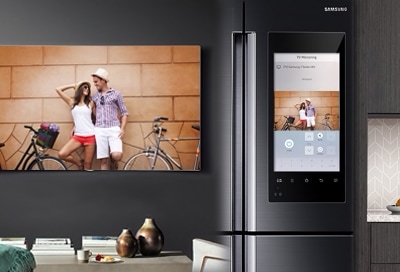
Connect your Samsung TV to Family Hub and stream your favorite shows and movies in the kitchen. Smart View lets you screen mirror from your Samsung Smart TV, phone, or tablet to the Family Hub panel. Following along with your cooking shows just got a lot easier.
Note: The provided information refers to smart refrigerators sold in Canada and only apply to models equipped with a Family Hub. The available settings and options may differ for appliances sold in other countries
To connect your TV, it must be a Samsung Smart TV from one of the following model ranges:
2021 (A models)
All 8K QLEDs (Neo)
4K QLEDs: Q70A, Q80A, and Q90A
The Frame (LS03A - only models 43 inch and higher)
The Terrace (LST9TA)
2020 (T models)
All 8K QLEDs
4K QLEDs Q70T or above
The Frame (LS03T- only models 43 inch and higher)
The Serif (LS01T)-The Sero (LS05T)
2019 (R models)
All 8K QLEDs
4K QLEDs Q60R series or above
The Frame (LS03R)
The Serif (LS01R)
2018 (N models)
QLEDs Q6FN series or above
UHDs NU7400 series or above
The Frame (LS03N)
2017 (M models)
QLEDs Q6FM series or above
UHDs MU6070 series or above
The Frame (LS003)
TVs M4500 series or above
2016 (K models)
UHDs KU6400 series or above
2015 (J models)
UHDs JU6400 series or above
Note: One example of a TV model number is UN55JU6400. UN means it is a TV model number. 55 is the screen size. The next part of the model number indicates the year and series. Use this part of the model number to determine if it is a matching model.
Generally speaking, if the TV is shown in Smart View, it is supported and can connect to the Family Hub. Models that are not supported will not show in the available devices list and will not connect.
- Connecting your Samsung TV to Family Hub is quick and easy. On your Family Hub, tap Apps or swipe up on the screen, and then tap Smart View.
- Tap the name of the Samsung TV you would like to screen mirror. You may need to select Allow on the TV to connect it to the Family Hub.
Note: If the TV is not listed, make sure it is on the same Wi-Fi network as Family Hub and that the TV's model is supported. - Your Samsung TV's screen will display on the Family Hub. Control buttons are available below the video.
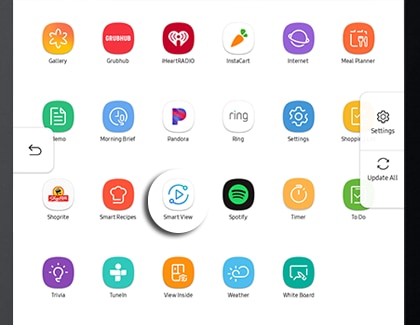
Note: Before screen mirroring to Family Hub from a mobile device, you need to make sure they are both on the same Wi-Fi network.
- On your Family Hub, tap Apps or swipe up on the screen, and then tap Smart View.
- On your Samsung phone, swipe down from the top of the screen, and tap the Smart View icon. Select [Refrigerator] Samsung.
- Tap Start now on the phone, and then tap Allow on the Family Hub.
- Your Family Hub will now screen mirror your phone, and it will respond to touch just like your phone screen.
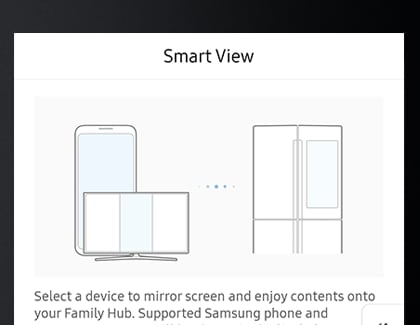
Thank you for your feedback!
Please answer all questions.
The coding for Contact US > Call > View more function. And this text is only displayed on the editor page, please do not delet this component from Support Home. Thank you