Samsung AirDresser - Control your appliance with SmartThings (DF60R8200DG)

Your AirDresser can refresh, sanitize (*), and dry your clothing, but it can do even more when linked to SmartThings. Connect to the app to access your AirDresser’s full capabilities, including extra care cycles, energy statuses, and garment suggestions. Use these added functions to get the most out of every outfit in your closet.
The provided information refers to AirDressers sold in Canada. The available settings and options may differ for appliances sold in other countries. The SmartThings App, available on Android and iOS devices, is required. A Wi-Fi connection and a Samsung Account are also required.
To begin registering your AirDresser, open SmartThings on your phone. Touch and hold the Smart Control button on the AirDresser until the light flashes. The display will read “AP mode ON.”
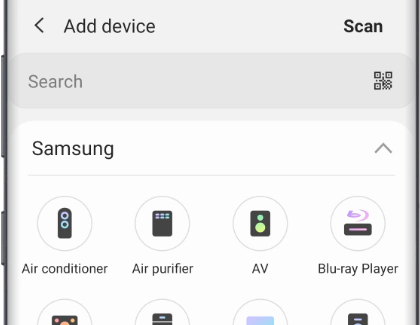
When your phone receives the signal, a popup message will appear in SmartThings. Tap Add now to begin the connection process. If a popup does not appear, tap Add (the plus icon), tap Device, and then tap Scan. From there, select your AirDresser from the list of devices. Follow the on-screen prompts to finish connecting the AirDresser to SmartThings.
Once everything is set up, you can use SmartThings to monitor your AirDresser at any time of the day. If you need to freshen up an outfit, choose your clothing in the morning and start the cycle from your phone later.
Open the SmartThings app, and then navigate to and select AirDresser. Tap the Cycle icon in the center of the screen – by default, it will say Normal. Select your desired cycle, and then tap OK. When you’re ready to run a cycle, tap Start.
You can view the cycle’s progress and the remaining time from the app. Tap Pause to pause the cycle if needed. Or, you can halt it entirely by tapping Cancel. You’ll know when your favorite outfit will be ready because you’ll receive a notification when the cycle finishes.
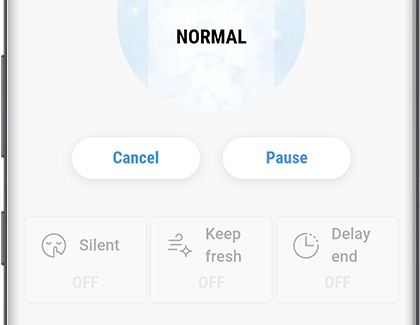
If Remote control is not turned on, you will need to physically tap the Start/Pause button on the AirDresser. Make sure Smart Control is enabled on the AirDresser and Keep Smart Control is turned on in the SmartThings app.
Save your most recently used cycles, view recommended cycles, and receive maintenance information with these features in the SmartThings app.
Care Recipe will suggest the cycles to use based on fabric information, if you are unsure which cycle to run. Always carefully review the tags and fabric care instructions to determine the recommended cycles. Take it a step further with My Closet, which allows you to scan your clothing’s barcodes to determine fabric contents and preferred care.
If you’re using certain cycles frequently with My Closet, save them to Special Cycle Management. Up to nine cycles can be saved for future use and can be switched around or deleted if you start using new cycles instead.
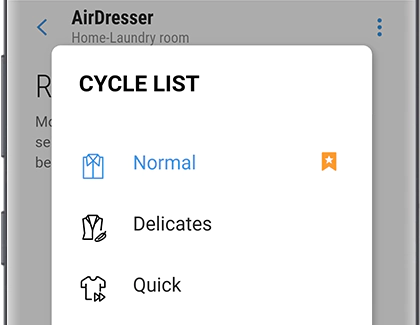
Finally, help sustain the device’s lifespan with HomeCare Manager, which sends alerts for maintenance and water consumption based on the cycles you use. You’ll want to keep your AirDresser in top condition so that you can continue using it as much as possible.
My Closet connects with supported clothing brands and may not recognize all garments.
Disclaimer: (*) Based on Intertek report RT18E-S0009_R1 dated Aug 29, 2018, using the Sanitize cycle eliminates 99.9% of E. coli and S. aureus bacteria. Based on Intertek report 180800039SEL-001 datedd Aug 24, 2018, using Sanitize cycle eliminates 99% of house dust mites. Based on Intertek report RT19E-S0029 dated Dec 30, 2018, using Normal cycle eliminates 99% of isovaleric acid, 4-ethenylpyridine, valeraldehyde, and tetrachloroethylene.
Thank you for your feedback!
Please answer all questions.
The coding for Contact US > Call > View more function. And this text is only displayed on the editor page, please do not delet this component from Support Home. Thank you