A guide to the touch screen panel of your Samsung Bespoke AI Laundry Combo
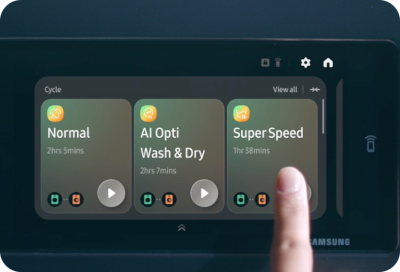
Mastering new technology can be as easy as using your smartphone. The Samsung Bespoke AI Laundry Combo brings this simplicity to your laundry routine with its intuitive touchscreen panel. Effortlessly select wash and dry cycles, adjust settings, and manage your laundry with a few taps—just like your favorite apps!
Note: For detailed information about your appliance, always refer to the user manual.
Panel overview and functions
The following tables break down the essential features and icons, providing a clear overview of what each function does to enhance your laundry experience. Whether you're starting a wash cycle or customizing settings, understanding these elements will help you make the most out of your appliance.


Panel buttons and options
|
Feature |
Description |
|---|---|
|
Power |
Turn the unit on or off with a simple touch. |
|
Display |
Shows the cycle progress, time remaining, and any alerts. |
|
App Dock |
Access your most-used apps by dragging up the App dock handle. |
|
App Tray Button |
Tap to view all available apps. |
|
App Drawer |
Access SmartThings, Timer, Bixby, Weather, Ring, Internet, and Settings. |
Panel icons
|
Icon |
Function |
|---|---|
|
Home |
Directs you back to the Home screen. |
|
Settings |
Customize your settings to tailor your laundry routine. |
|
Door Lock |
Indicates the door is locked during operation. |
|
Smart Control |
Enable remote control via the SmartThings app. |
|
Washer (Wash Options) |
Choose settings like Temp., Soil, Spin, etc. |
|
Dryer (Dry Options) |
Select settings such as Dryness, Dry Time, etc. |
|
Start |
Initiate your laundry operation to begin the cycle. |
|
Pause |
Temporarily stop your laundry process. |
Is this content helpful?
Thank you for your feedback!
Please answer all questions.

