Use Tablet mode on your Samsung laptop or notebook

As the name suggests, Tablet mode lets you use your Windows 10 laptop or notebook like a tablet, making your apps accessible with a simple tap. Even if you don’t have a removable or foldable keyboard, you can still use Tablet mode on any Samsung laptop or notebook as long as you have Windows 10 as your operating system.
Information provided applies to devices sold in Canada. Available screens and settings may vary for laptops and notebooks sold in other countries.
Make your Windows 10 laptop or notebook touch-friendly by turning on Tablet mode. Click the Action Center icon on far right of the taskbar; it looks like a chat bubble. Then, click Tablet mode to turn it on.

If you don’t see Tablet mode in your Action Center, click Start, and then click Settings. Click System, click Notification & actions, and then click Edit your quick actions. From here, you can select your desired options, such as Tablet mode.
When your laptop or notebook is in Tablet mode, you can pull up an on-screen keyboard at any time, even when the physical keyboard is attached. You can use emoticons, make a floating keyboard, and much more. Use the different features to get the most out of typing on your laptop or notebook.
- Emoticons: Enter emoticons.

- Shift: Enter uppercase. For all caps, touch it twice.

- Arrow left: Move the cursor to the left.

- Arrow right: Move the cursor to the right.

- Delete: Delete a preceding character.

- Return: Break to the next line.

- Close: Close the keyboard.
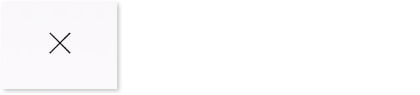
- Keyboard options: Opens a window with additional options. You can change the keyboard's layout or open a floating keyboard. You can also add a different language, access typing settings, and handwrite letters.

Galaxy Book also have an on-screen keyboard app with similar functions.
Is this content helpful?
Thank you for your feedback!
Please answer all questions.
