Recover, restore, or reset your Samsung laptop or notebook

If you are having an issue with your Samsung Windows laptop or notebook or if it is not running properly, use Samsung Recovery to reset the device and restore it to a previous point in time. Samsung Recovery has options for creating a backup, performing a reset, and even restoring the Windows OS. You should consider creating backups regularly when your laptop or notebook is running well, especially if you plan to make big changes. This will ensure that you have a stable backup available in case your Samsung Notebook, Galaxy Book, or Galaxy Tab Pro S ever malfunctions.
Note: Information provided applies to laptops and notebooks sold in Canada. Available screens and settings may vary for devices sold in other countries. Samsung Recovery is not available on all Galaxy Book models.
Your Windows laptop or notebook allows you to back up all your data and important information to a storage device. Like we said, it is a good idea to create backups regularly so you can be prepared if the worst case scenario happens.
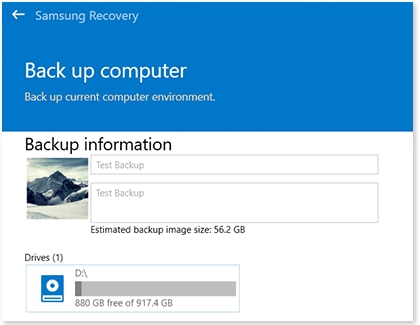
If your data is suddenly gone or if your Windows laptop or notebook is acting up, do not worry. You can still recover your data and information from the backup you created on a storage device.

A Windows restore point will allow you to restore your laptop or notebook back to a time when it was working properly. You can access this restore point at any time. See the next section for more details on using your restore point.
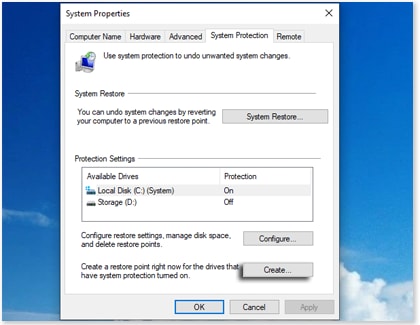
Note: By default, restore points are created automatically for major events like installing a new device or software update. If Protection is set to Off, select the drive and click Configure to turn it back on and choose how much hard drive space to reserve for restore points.
If you want to return to a restore point, either one you have manually created or that was automatically created, you can access it with System Restore. Restoring will remove apps and updates that were added after the restore point was created, but will not change your personal files.

A factory reset will delete all your personal information from your Windows laptop or notebook. Make sure to back up sensitive or important information before starting a factory reset, so you do not lose your data.
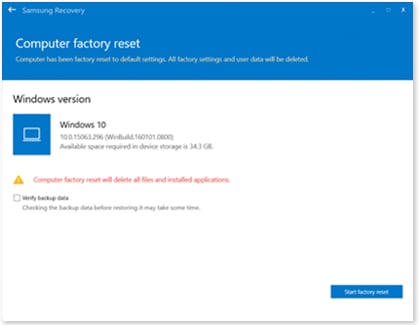
If you tried using Samsung Recovery to perform a factory reset and your issue is not resolved, you can also use Windows Recovery. This will reinstall a fresh copy of Windows on your laptop or notebook if you need to start over.

- Choose Keep my files if you would like to remove all apps and settings but keep your personal files.
- Or, choose Remove everything to remove all apps, data, and settings.
Thank you for your feedback!
Please answer all questions.
