Connect your Samsung Chromebook to a Bluetooth device

Just like with any other computer or laptop, you can connect multiple devices to your Chromebook through Bluetooth including a mouse, keyboard, headphones, a game controller, or more. Connect whatever you need to make your experience more tailored to you, whether you're getting some work done or just browsing for fun.
Information provided applies to devices sold in Canada. Available screens and settings may vary for Chromebooks sold in other countries.
Want to connect a Bluetooth mouse or keyboard to your Chromebook? No problem, it's very simple. Just make sure the Bluetooth device is in pairing mode before starting.
To pair a Bluetooth device, select the Status tray. Select Bluetooth Off, and then select the switch to enable Bluetooth. Select the Bluetooth device you want to pair from the list of available devices, and follow the on-screen pairing instructions.
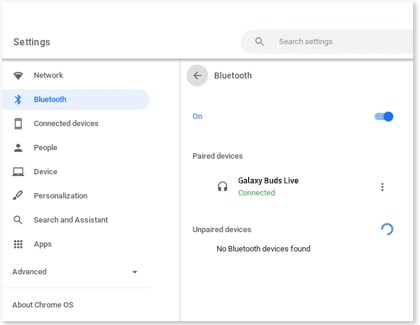
To unpair a Bluetooth device, select the Status tray. Select Bluetooth, and then select the Settings icon (it looks like a gear). Under Paired devices, find the paired device you want to unpair. Then, select the More options icon (the three vertical dots), and select Disconnect.
If you have any issue connecting a Bluetooth device with your Chromebook, try the following:
- Check for a software update. If an update is available, install it.
- Turn Bluetooth off, and then turn it back on.
- Restart your Chromebook.
- If you still a have problem, contact the Samsung Support Centre.
Thank you for your feedback!
Please answer all questions.
