Join the Windows Insider Program on your Galaxy Book

The Windows Insider Program is available on Windows 10 devices, including your new 2021 Galaxy Book, and lets you install and preview early versions of Windows. This includes new programs, features, and updates, and is provided through special builds that can only be accessed by Windows Insider members. Once you sign up, you can test out these builds on your Windows 10 device and also provide your feedback directly to Microsoft! We have outlined all the important points of the program right here, so you will be ready to sign up and enjoy your membership.
Note: Information provided applies to Galaxy Book sold in Canada. It is not recommended to use Insider builds on devices that you rely on. Insider builds may be unstable and may cause data loss.
The Windows Insider Program allows you to install and test out future Windows 10 updates and operating system improvements before anyone else. These updates are known as builds. You can take part in these builds by joining one of three available channels, known as the Dev, Beta, and Release Preview channels. Please see the next section for more information about the channels.

Some of the new features you will see include things like Bluetooth audio adjustments and new keyboard languages. You can also connect with other members of the program to share opinions, read articles, and give feedback. If there is an event going on, such as a conference or contest, you will be able to get involved and share your experience.
There are three different channels you can join as a Windows Insider member, and these channels will give you access to new Windows 10 builds. Joining a channel and testing its features is known as flighting. You can review additional information about the channel and flighting process if you are unsure which channel to choose.
- Dev Channel: This channel is ideal for tech-savvy users who enjoy seeing the latest that Microsoft has to offer, such as new OS features. Feedback from the Dev Channel will assist engineers with fixing and updating the features as well. Dev users may experience issues with their device, as the new features may not always be stable.
- Beta Channel: This channel is ideal for users who are not necessarily tech-savvy but are still interested in seeing the latest Windows features. Beta users will still receive certified Windows updates so they can continue using their device without any issues.
- Release Preview Channel: This channel is best for users who are not particularly tech-savvy. It will provide access to upcoming versions of Windows before they are mass released.
There are a few requirements for joining the Windows Insider Program. Check the list below to make sure you have everything you need to sign up. Once you register, you can begin flighting, or testing out the programs and features on your preferred channel.
- You must have a Microsoft account to register. If you do not have an account, you can create one. You can also register for the program using a business account.
- Your device must be running a licensed version of Windows 10. Your account should be set as the administrator on the device as well.
Next, use the instructions below to register your account and device:

Note: It may take up to 24 hours for you to receive the Insider Preview build.
You can use the Feedback Hub to provide Microsoft with your feedback after testing the new builds. The Feedback Hub can be opened by pressing the Windows key and the F key on your keyboard, or by searching for it in the search bar.
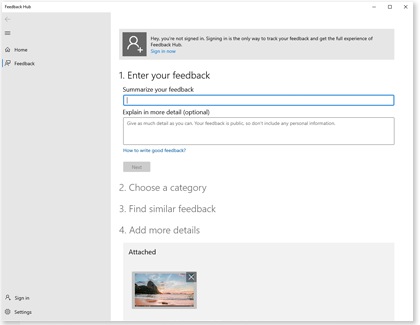
The hub will help you keep track of your personal feedback as well as let you view feedback from other users in the program. You will also find additional sections for things like Announcements, Achievements, and Settings.
If you need to leave the Windows Insider Program, you have two options. Keep in mind you will need to visit Microsoft's website to leave the program.
You can leave the program entirely by unregistering your account and removing your Windows 10 device. With this option, you will no longer receive email updates. However, if you are still interested in receiving emails from Microsoft about future updates and features, you can remain registered but unenrolled your Windows 10 device from the channel program. With this option, you will still receive email updates.
Note: If you enrolled using a business account, you will need to unregister using your business administrator account.
Is this content helpful?
Thank you for your feedback!
Please answer all questions.
