Use Samsung Recovery to back up your data on your Galaxy Book

If you are having an issue with your Galaxy Book or if it isn’t running properly, use Samsung Recovery to reset the device and restore it to a previous point in time. Samsung Recovery has options for creating a backup, performing a reset, and even restoring the Windows OS. You should consider creating backups regularly when your Galaxy Book is running well, especially if you plan to make big changes. This will ensure that you have a stable backup available in case your Galaxy Book ever malfunctions.
Information provided applies to devices sold in Canada. Samsung Recovery is not available on all Galaxy Book models.
Your Galaxy book allows you to back up all your data and important information to a storage device. Like we said, it's a good idea to create backups regularly so you can be prepared if the worst case scenario happens.
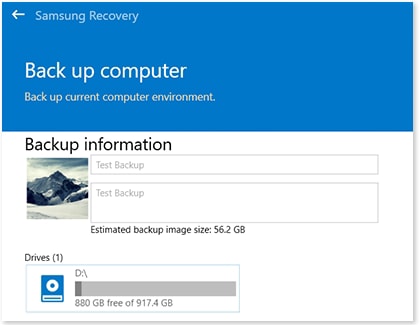
If your data is suddenly gone or if your Galaxy Book is acting funny, don’t worry. You can still recover your data and information from the backup you created on a storage device.
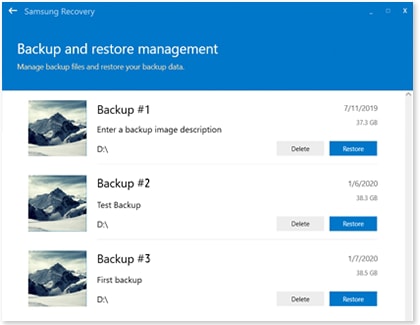
A factory reset will delete all your personal information from your Galaxy Book. Make sure to back up sensitive or important information before starting a factory reset, so you don't lose your data.
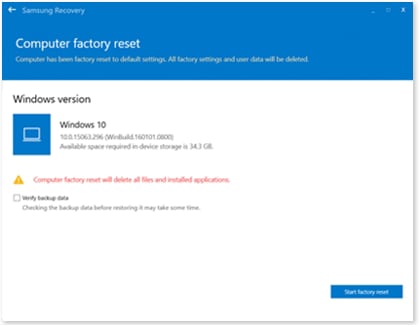
If you tried using Samsung Recovery to perform a factory reset and your issue is not resolved, you can also use Windows Recovery. This will reinstall a fresh copy of Windows on your Galaxy Book if you need to start over.
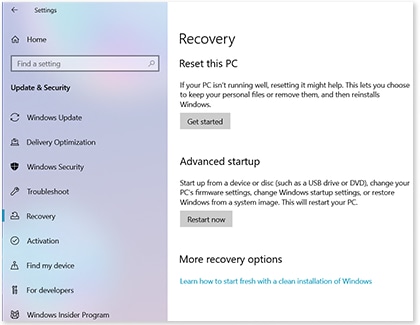
A hard restore erases permanently all current files, settings, programs, and other data. It should be used as a last resort and only by expert users. Samsung is not responsible for any lost data and highly recommends customers to visit our Support Center to contact a technical support representative before trying this procedure on your Galaxy Book.
Press the Power button to turn on your Galaxy Book and immediately press and hold the F4 key when the Samsung logo appears. Wait until Samsung Recovery starts up and select Agree to accept the terms of use. Select Backup and restore management and then select Restore next to “Factory state image” to reset your Galaxy Book. Next, select Start restore and then OK to confirm your decision. The process will take a few minutes to complete and all your data will be permanently deleted to restore your Galaxy Book to factory settings. Once the restore is completed, select OK and your device will restart, and then start Windows 10.
Thank you for your feedback!
Please answer all questions.