Samsung Kids on your Samsung Galaxy
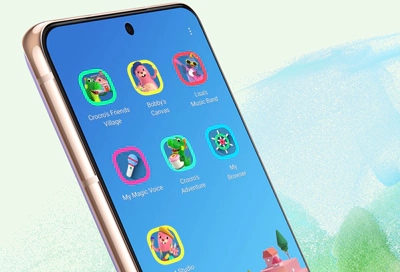
Many Galaxy phones and tablets can use Samsung Kids, which allows your kids to use Samsung smart devices while you can be in control of the apps they have access to. Your child will be able to learn through entertaining games like block coding, drawing, creating music, and a lot more. With Samsung Kids, you can set time limits and see usage reports so you will know what your child is learning.
Note: Information provided applies to mobile devices sold in Canada. Available screens and settings may vary by wireless service provider, software version, and device model. Samsung Kids is only available on devices running Pie OS (Android version 9.0) and higher. Samsung Kids may not come included depending on the carrier.
Note: Samsung Kids is simple to set up and is located in your device's Quick settings panel. If it is not already in Quick settings, you may have to add the icon.
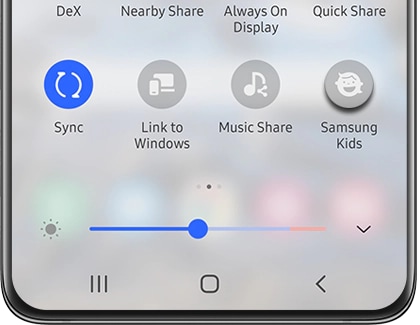
Note: If Samsung Kids does not appear, tap the More options icon (the three vertical dots) in the Quick settings panel, and then tap Edit buttons. From here, drag and drop the Samsung Kids icon into the panel. If the icon does not appear, it means Samsung Kids is not available with your carrier. You may need to download Samsung Kids Installer LITE from the Galaxy Store on some tablet models.
Note: You can change the lock type in the Settings menu. Please see the "Samsung Kids settings" section for more information.
Now that you have set up Samsung Kids, you can explore all of its fun features.
My stuff
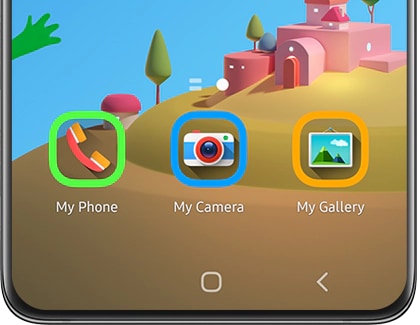
- My Phone: Kids can call specific contacts allowed by parents. This is not available for non-cellular devices.
Note: This feature may not be available on tablets.
- My Camera: A safe camera for kids to take pictures and add stickers.
- My Gallery: Stores pictures or drawings that are created in Samsung Kids or allowed by parents.
- My Browser: Allows safe browsing on the internet that is easily controlled and monitored by parents.
- My Art Studio: Use silly stickers in the camera.
Creative content
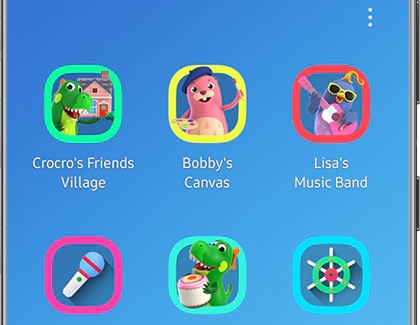
- My Magic Voice: Kids can change their voice and play along with Samsung Kids' characters.
- Bobby’s Canvas: Drawing, coloring, painting, and other artistic activities.
- Lisa’s Music Band: A place where kids can play various musical instruments.
- Crocro's Friends Village: Play mini games with the cute characters from Samsung Kids.
- Crocro Adventure: A block coding game that teaches creative and logical thinking.
Here is where you can access settings, create children’s profiles, set daily playtimes, and check your child's usage.
To access the parental settings, open Samsung Kids, and then tap the More options icon (the three vertical dots). Tap Parental controls, and then enter your Samsung Kids PIN.
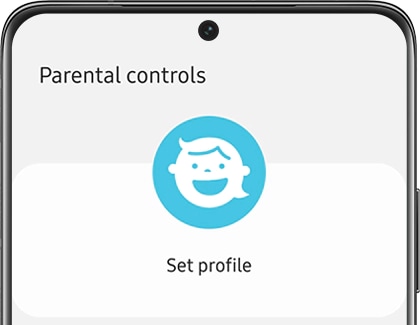
The following options will be available:
- Set profile: Create a profile for your child. You can create up to 6 profiles.
- Screen time: Use this setting to create a daily playtime schedule and goals.
- Frequently contacted: View your child's recent calls.
- My kid's creations: View your child's artwork or Gallery.
- Allowed content: Displays content allowed by parents, such as apps, contacts, and music.
- Get more apps for Samsung Kids: An app store where you can download free or paid-for apps meant for children. It can only be accessed from the Parental controls screen.
- Swipe right for more content: You can swipe right on the Samsung Kids home screen to view related content.
The Samsung Kids' interface is not set in stone! You can add more apps from your device for your child to enjoy. For example, you can add that puzzle game they have been playing lately. You can also delete or rearrange the available apps as needed. Additionally, you can change the Home screen's background to your child's favorite color.
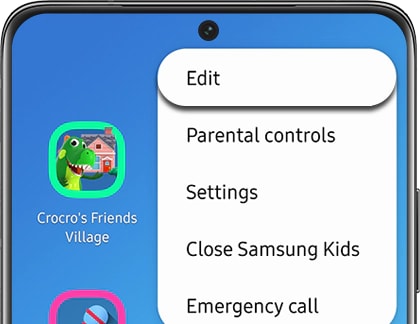
- Change the background color: Tap the Gallery icon in the top right corner, and then choose your preferred color or background.
- Add an app to Samsung Kids: Tap the Add icon (the plus sign) in the top right corner. A list of the apps you have installed on your device will appear; from here, select your desired app(s) to add to Samsung Kids. Tap Add at the bottom of the screen to confirm. The apps you chose will now appear in Samsung Kids.
- Delete an app from Samsung Kids: Touch and hold the app you would like to remove, and then tap Delete. Repeat these steps for all of the apps you would like to remove
- Rearranging apps: Touch and hold the app you would like to move, and then drag it to a new location. Release the app when you are satisfied. Repeat these steps for all of the apps you would like to rearrange.
Note: If you tap Cancel, your changes will not be saved.
The Samsung Kids settings allow you to change the PIN, reset the app, and also check for updates.
From the Samsung Kids home screen, tap the More options icon (the three vertical dots), and then tap Settings. Enter your Samsung Kids PIN or your Lock screen credentials.
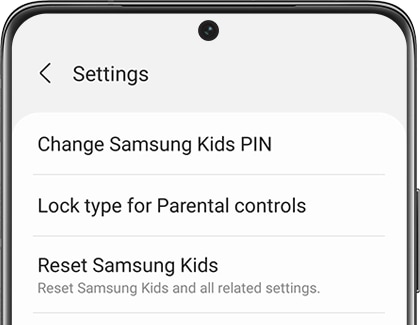
The following options will be available:
- Change Samsung Kids PIN: Use this setting to change your PIN.
- Lock type for Parental controls: Choose your preferred lock type when using Samsung Kids. You can use your device's screen lock or a custom Samsung Kids PIN.
- Reset Samsung Kids: Use this setting to reset the Samsung Kids app and all related information.
- Add Samsung Kids to Apps screen: Turn on this option to add a Samsung Kids shortcut to your Apps screen.
- About Samsung Kids: View software information, disclaimers, and open source licenses.
- Contact us: This will open a help page. There will also be a link to Samsung Members, where you will be able to look up information and interact with other Samsung device users.
To prevent your children from leaving the app and messing around with your phone or tablet, Samsung Kids requires a pin every time you exit.
You can leave the app by tapping the More options icon (the three vertical dots), and then tapping Close Samsung Kids.
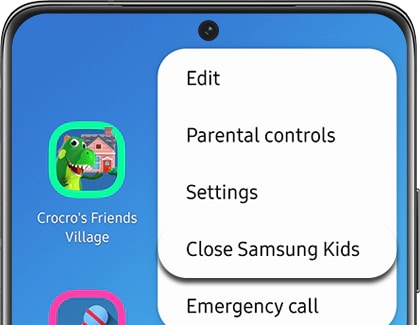
Depending on your settings, you may need to enter a custom PIN or your Lock screen credentials. Once you have entered your passcode, the app will close.
Note: If you have forgotten your PIN and cannot exit Samsung Kids, you will need to reset the app. Please see the next section for more information.
Entering a PIN or passcode is required to exit the Samsung Kids app. You will not be able to close the app without the passcode. If you have forgotten it, you will need to reset the Samsung Kids app. Doing so will return the app's settings to their defaults, and you will need to set up the app again.
Note: On some device, in particular on newer Galaxy phones, powering off your device is achieved by pressing 2 keys simultaneously: the Volume down key and the Side key.
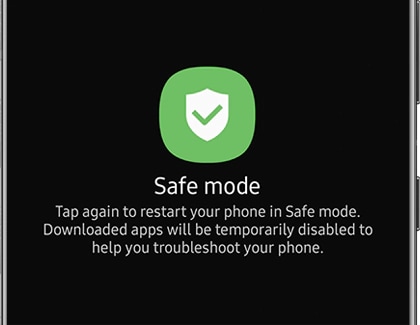
Note: If it does not display, repeat the steps again.
Is this content helpful?
Thank you for your feedback!
Please answer all questions.
